How to Create Installation Media for Windows Server 2022
After downloading the Windows Server 2022 .iso file, you'll need to create a bootable USB drive (pendrive) to proceed with the installation.
Note: Ensure you have a USB drive with at least 16GB of storage.
You can use the following application for this task:
Rufus
- Get it for free here.
- Navigate to the Download section and obtain the latest version of Rufus.
- Insert the USB drive and launch the Rufus application.
- Click on Select and locate the Windows Server 2022 .iso file you wish to use.
- Click on Start and wait while Rufus creates the bootable USB drive.
- Once the progress bar indicates completion (Prepared), click on Close and your USB drive will be ready for installing Windows Server 2022.
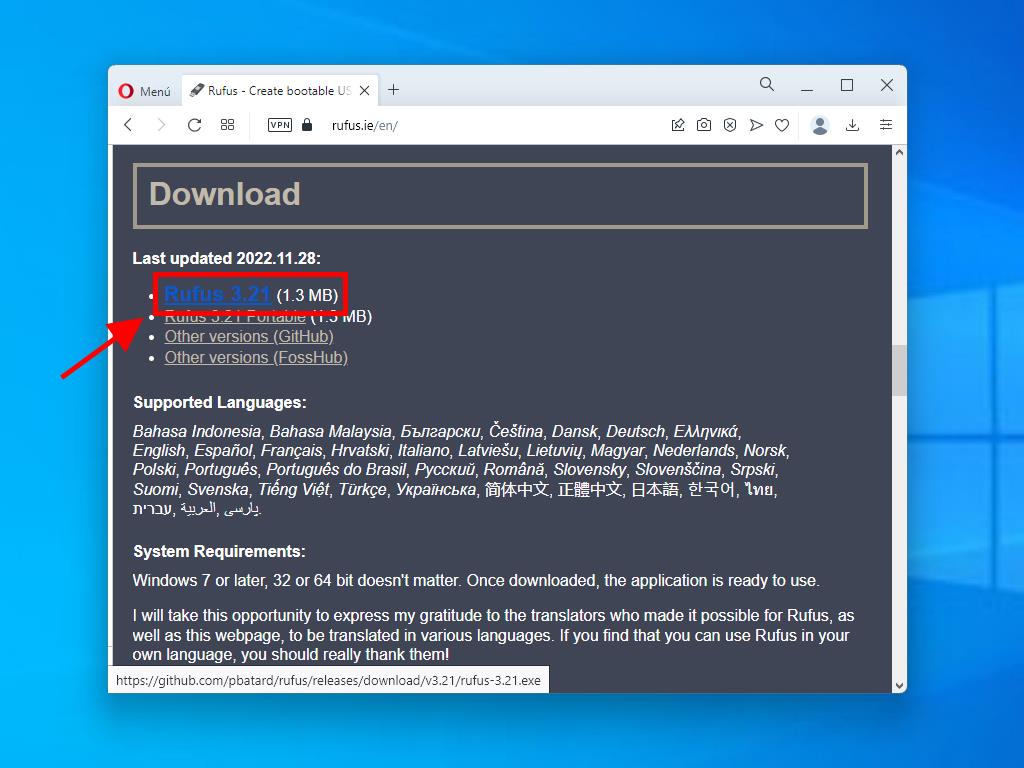
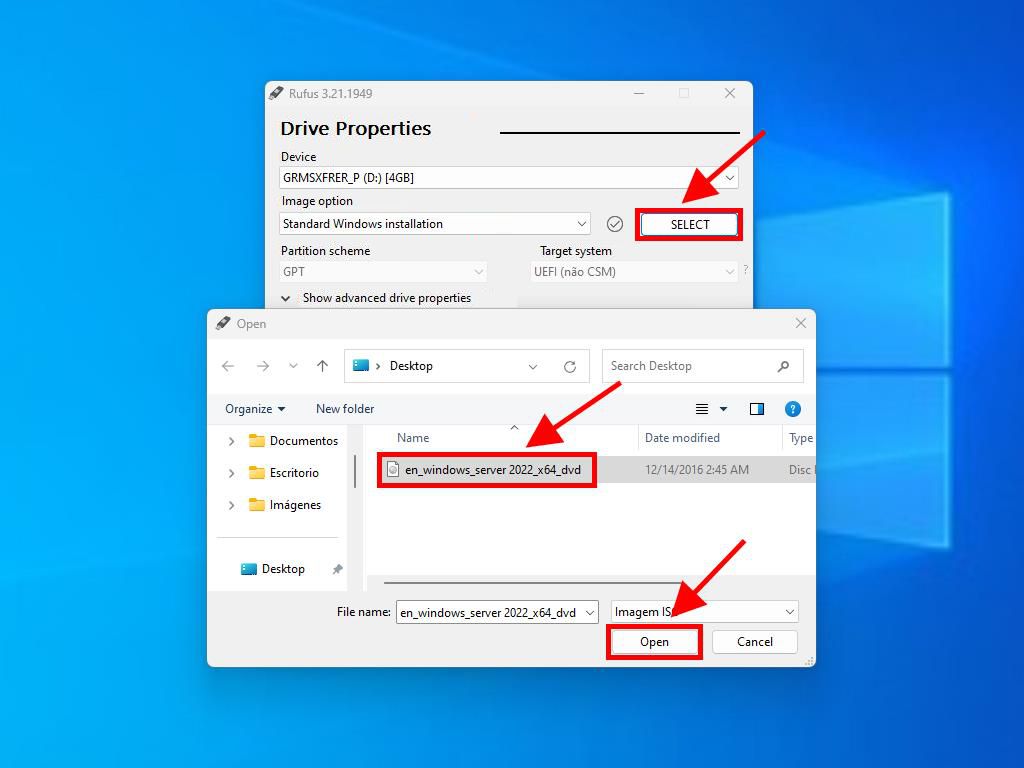
Note: A popup window will appear labeled Customize Windows Installation. Choose option 3 Disable Data Collection and let Rufus finish creating the bootable USB drive.
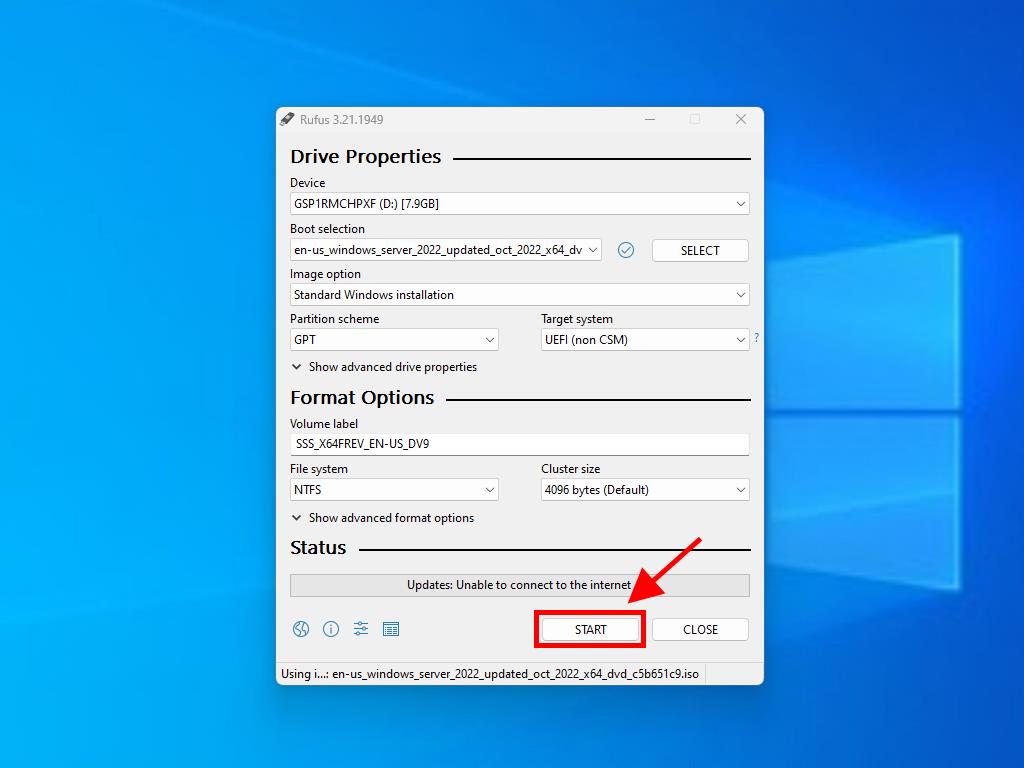
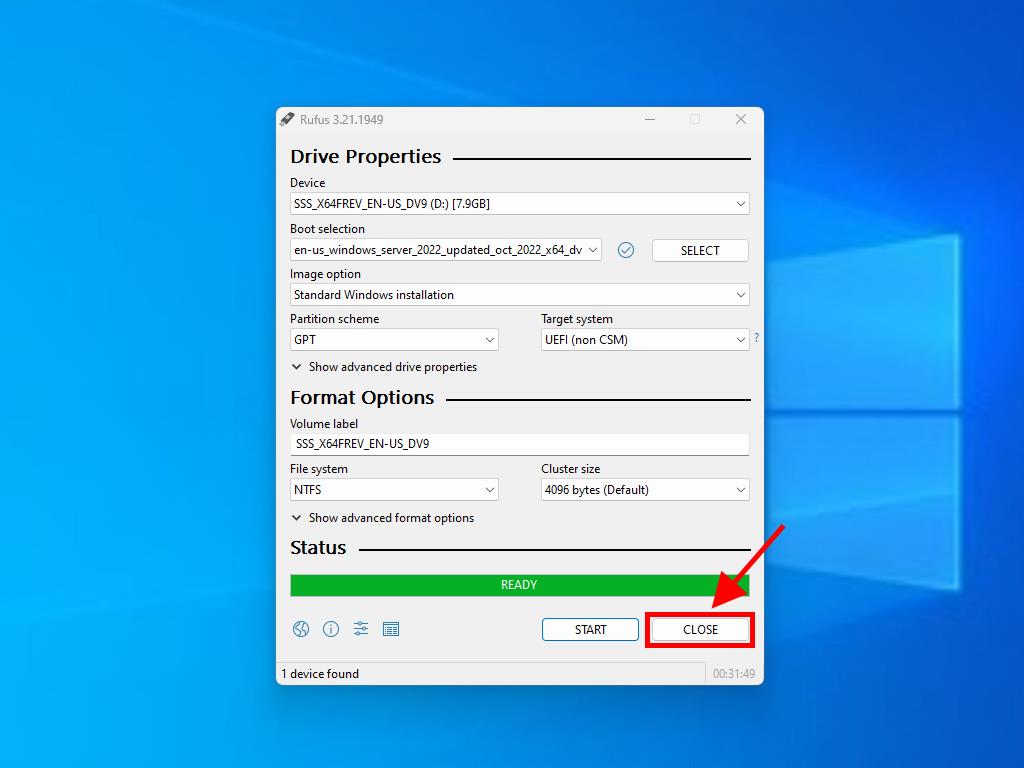
 Sign In / Sign Up
Sign In / Sign Up Orders
Orders Product Keys
Product Keys Downloads
Downloads

 Go to United States of America - English (USD)
Go to United States of America - English (USD)