Activating Your Windows Server 2022: Step-by-Step Guide
Access the account section on our site. By hovering over Profile, a menu will display. Click on Product Keys to proceed.
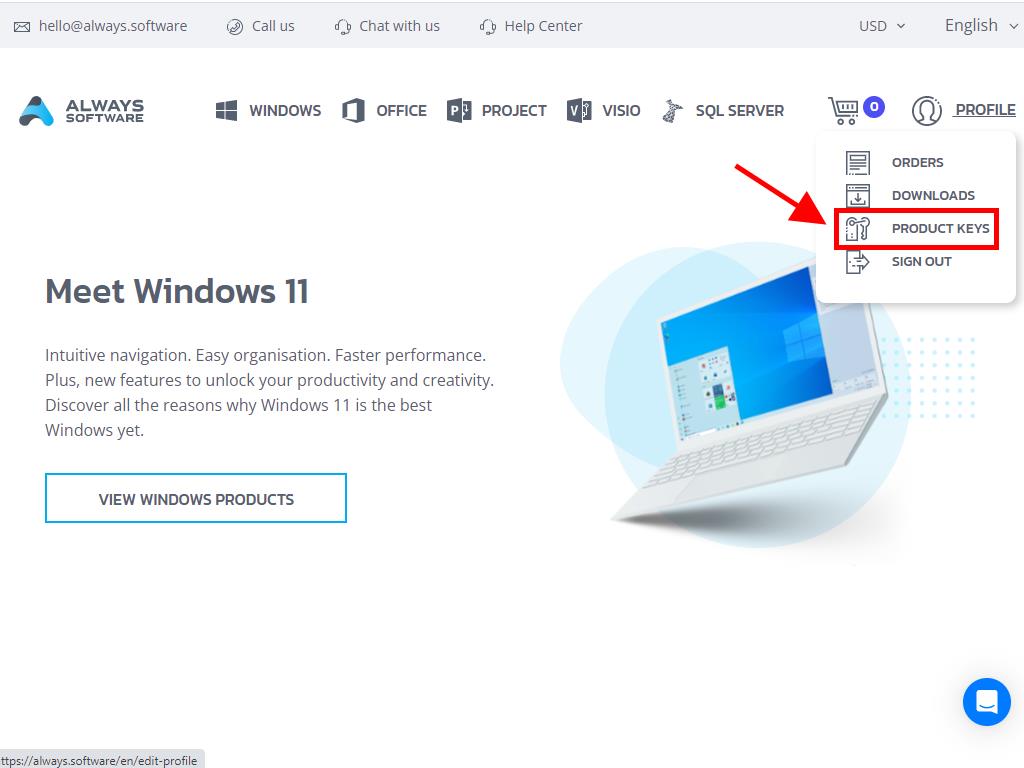
This location houses your key for activating Windows Server 2022.
For activation of a pre-installed Windows Server, ensure it is a full version and not a trial, and follow these steps:
Reminder: It's advisable to install any pending software updates before activation.
- After updating your Windows Server, navigate to the Start menu and open Settings.
- Select Update & Security afterward.
- Go to the Activation section next.
- Opt to Change product key.
- Type in the product key and select Next.
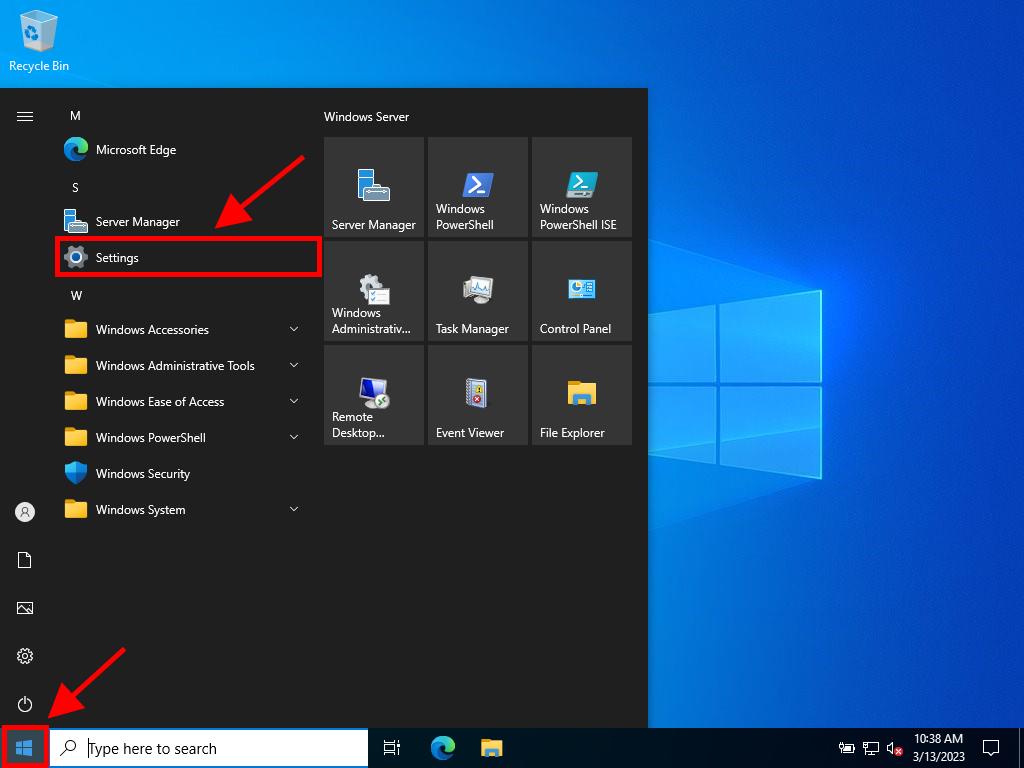
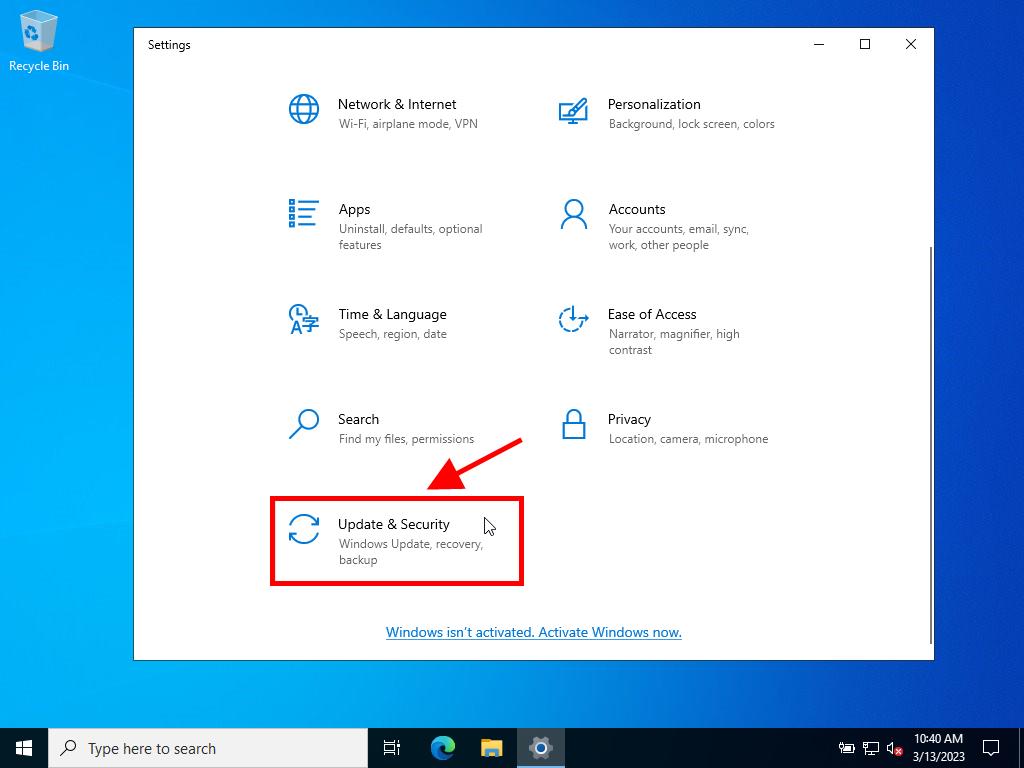
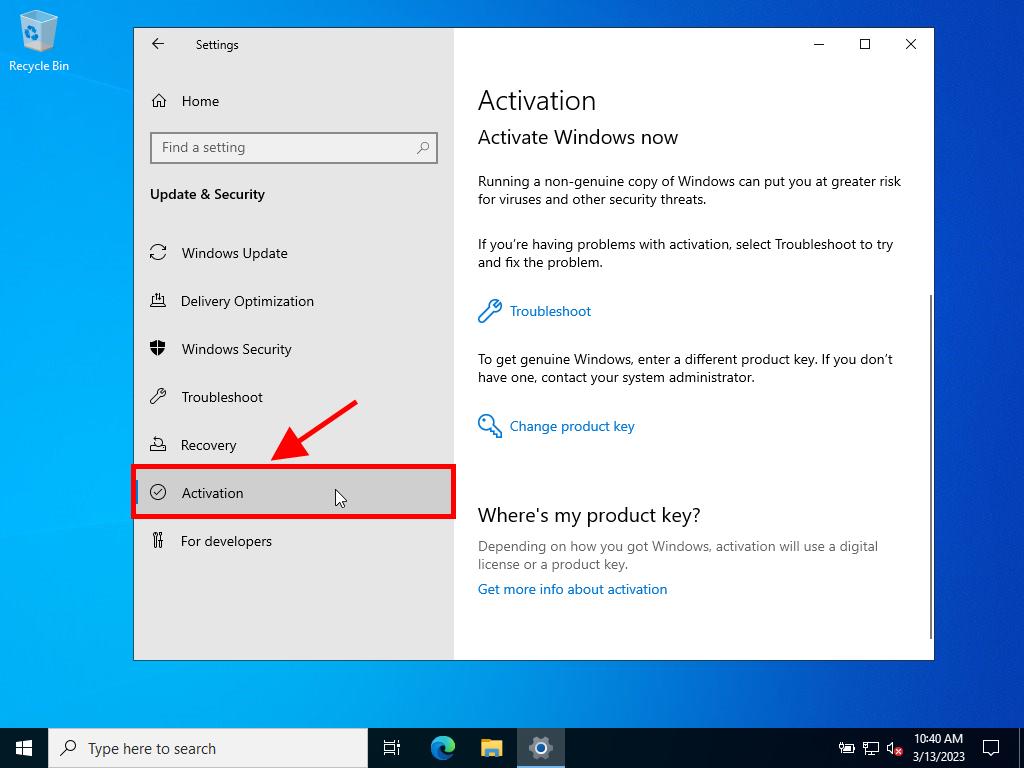
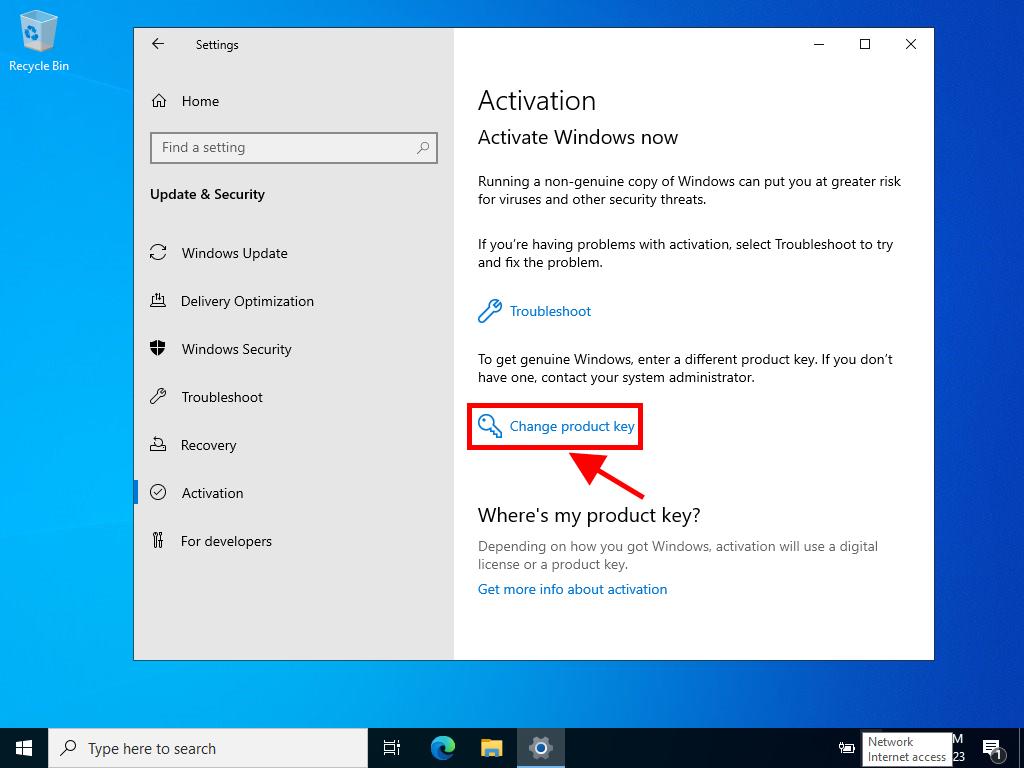
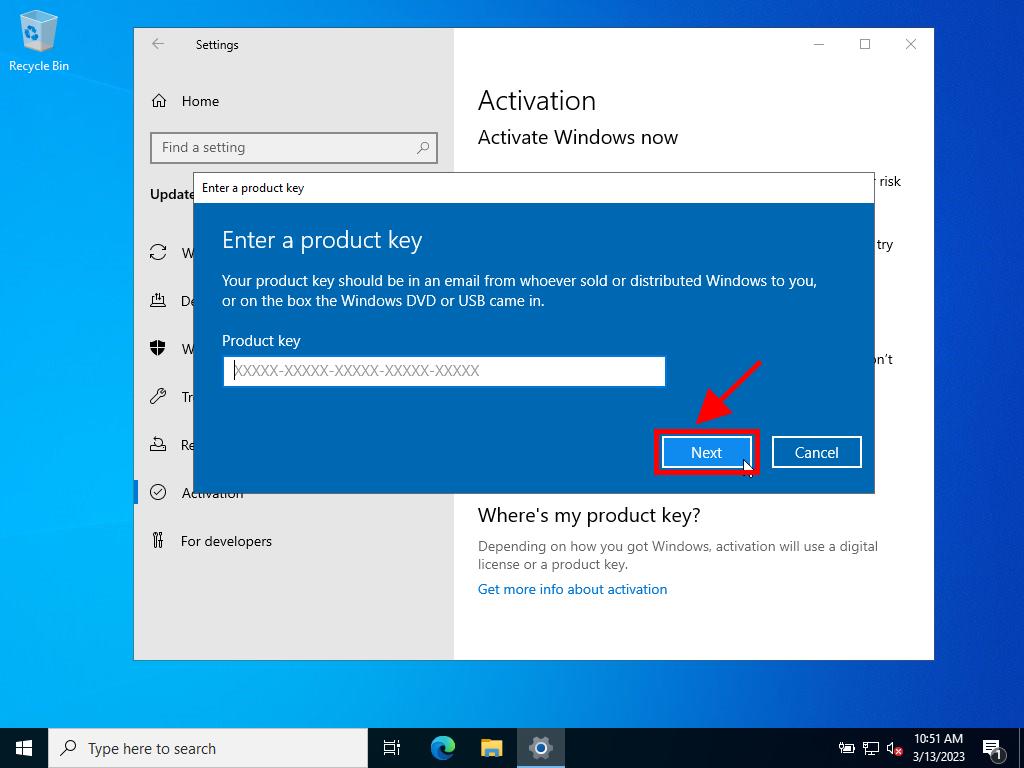
Note: Should you encounter the error The product key you entered didn't work. Check the product key and try again, or try a different key, it suggests your system may be on an evaluation license or incompatible activation channel. For troubleshooting, please contact our support.
In case your installation is an evaluation version, follow these upgrade steps:
Important: Verify all updates are installed to prevent activation issues.
- Search for CMD in the taskbar, right-click and choose Run as administrator.
- Enter the command: dism /online /set-edition:serverstandard /productkey:XXXXX-XXXXX-XXXXX-XXXXX-XXXXX /accepteula, replacing Xs with your key, and press Enter.
- Restart the server after the activation finishes.
- Upon reboot, your Windows Server 2022 will be fully activated. Confirm no evaluation watermark remains visible.
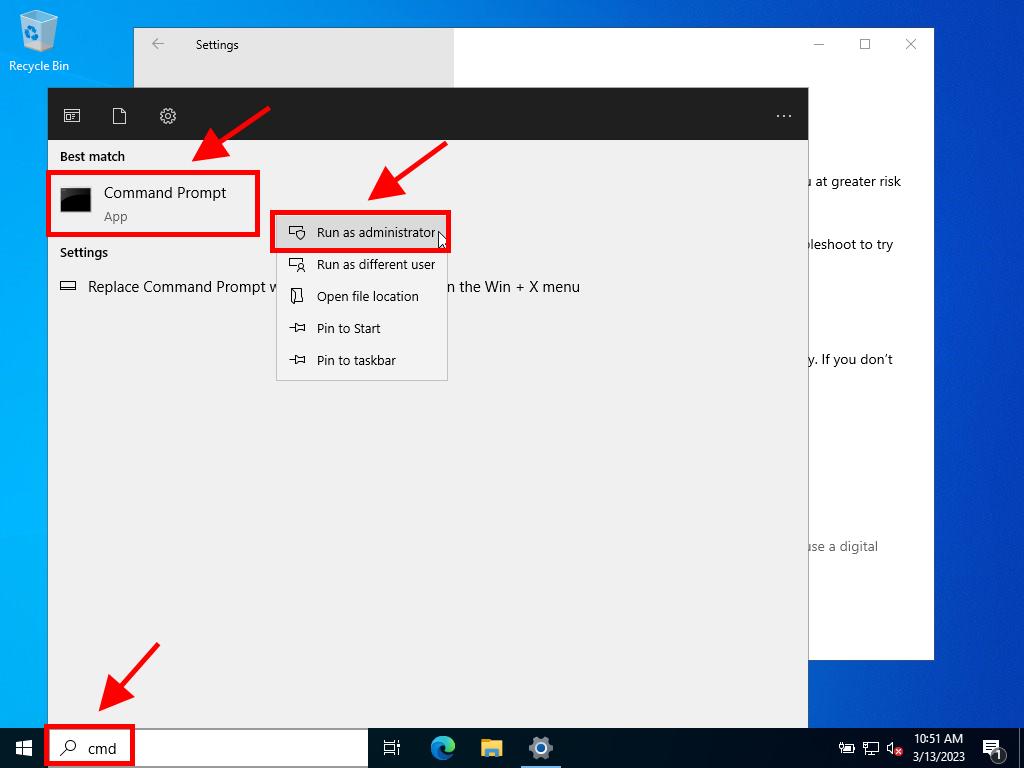
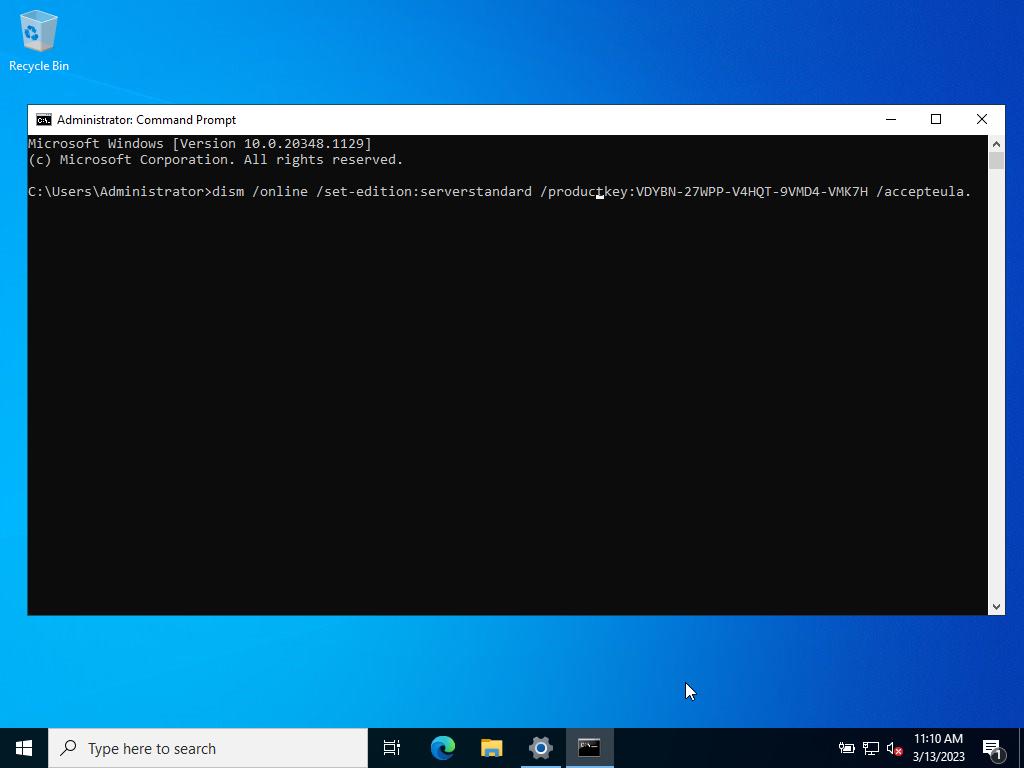
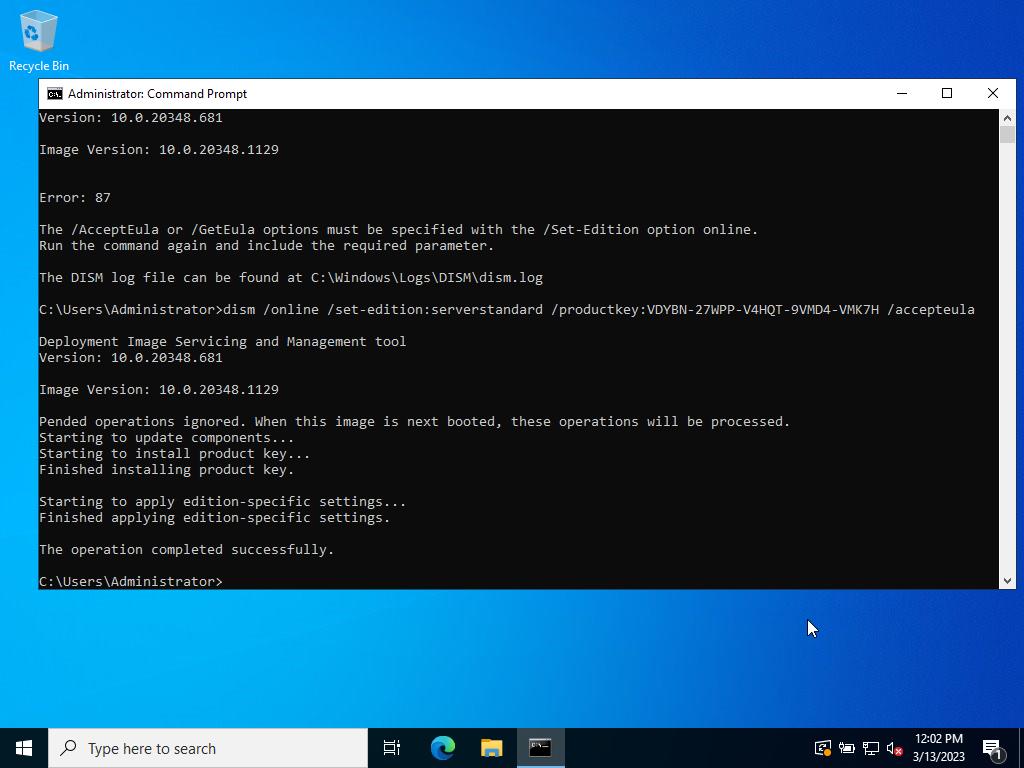
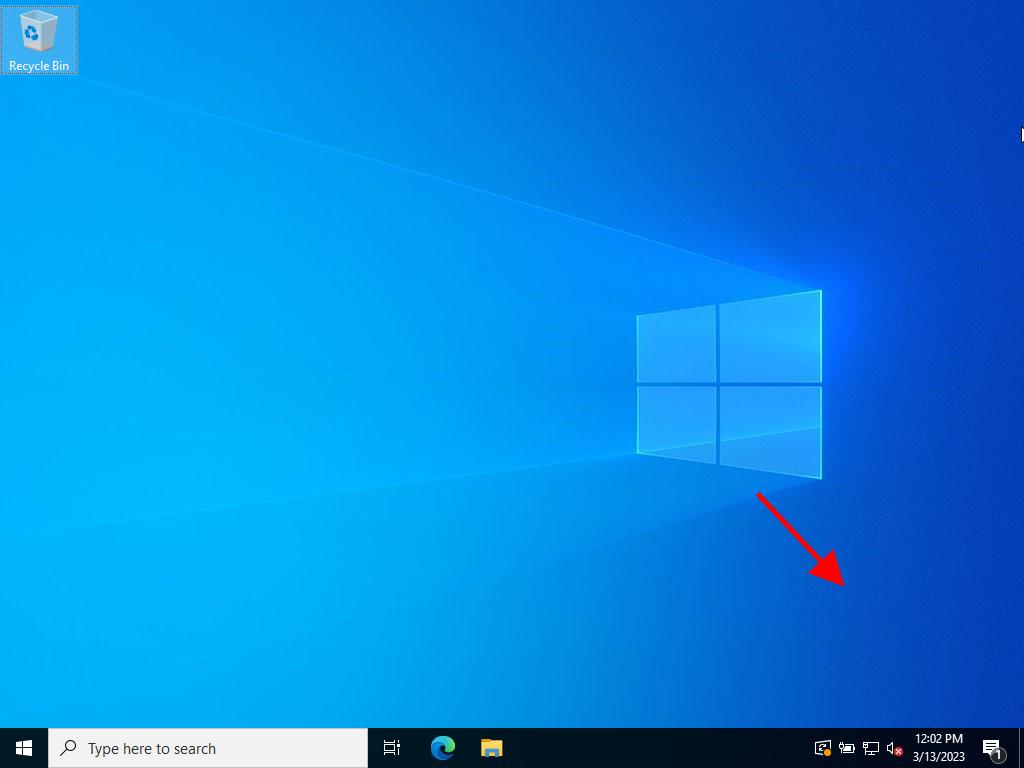
 Sign In / Sign Up
Sign In / Sign Up Orders
Orders Product Keys
Product Keys Downloads
Downloads

 Go to United States of America - English (USD)
Go to United States of America - English (USD)