How to Switch Languages on Windows Server 2016
- Press the Start button and select Settings.
- Click Time & Language next.
- Navigate to Region & Language on the left panel.
- Proceed to Add a language.
- Locate your desired language to add and select it.
- Once the language is added, it appears in your list. Click Options next to your selected language.
- Press the Download button to obtain the Language Pack.
- After downloading, hit the back arrow at the top left.
- Select the new language as default, then restart your Server to apply the new language settings.
- Restart the server to enjoy Windows Server 2016 in your chosen language.
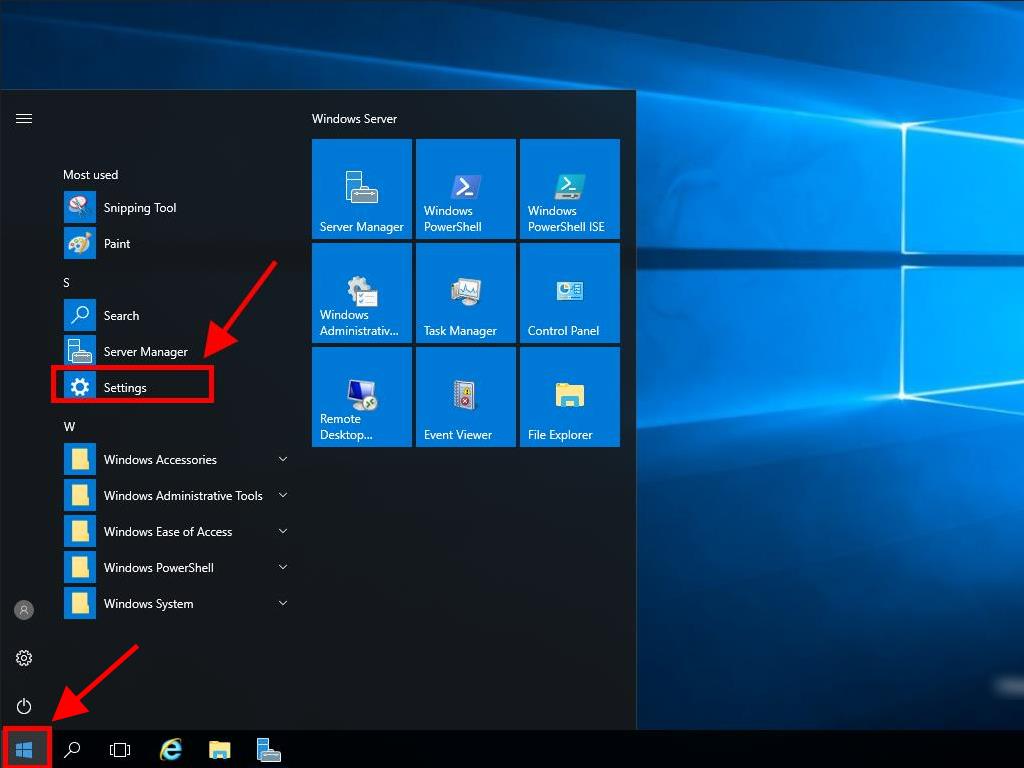
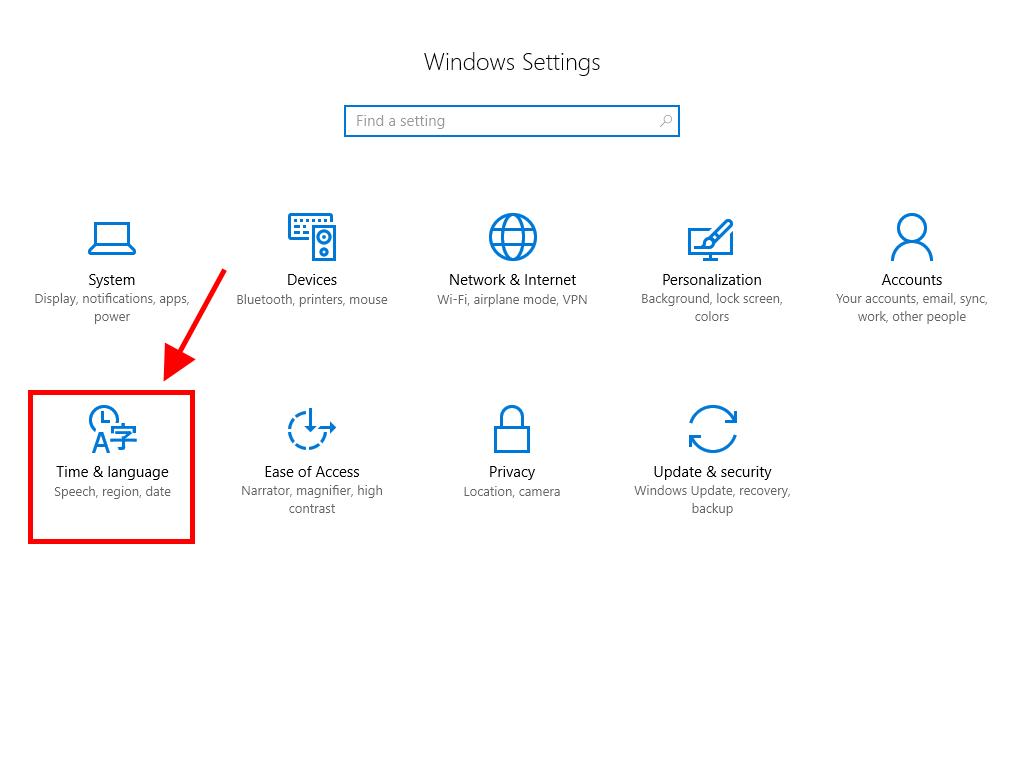
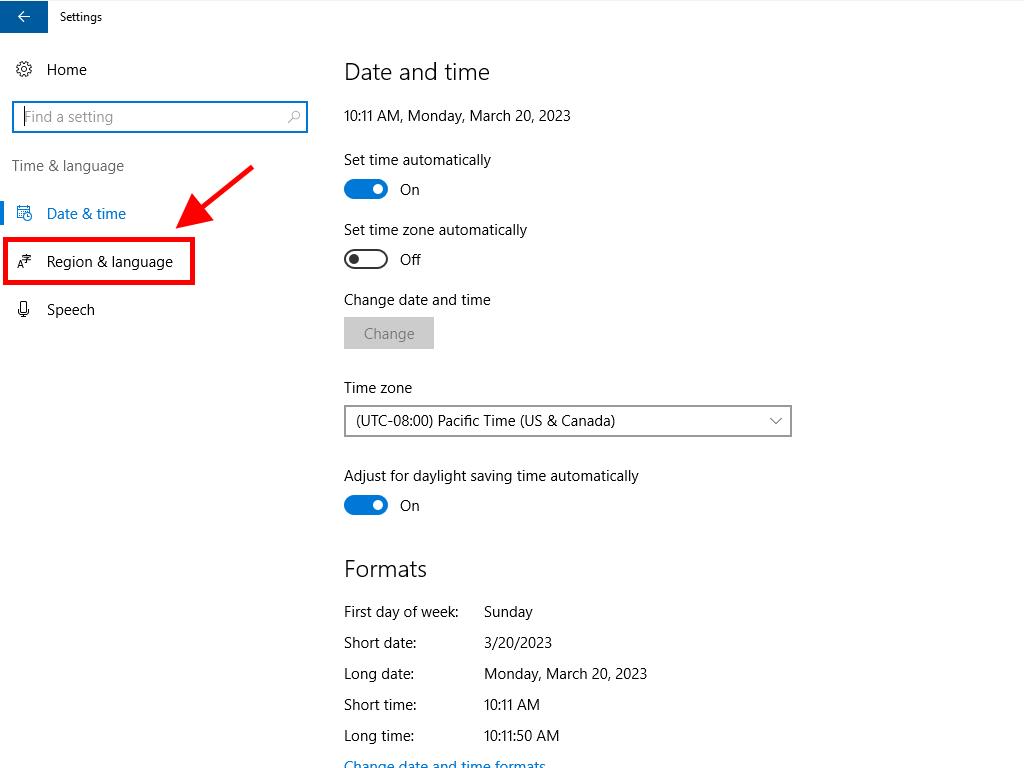
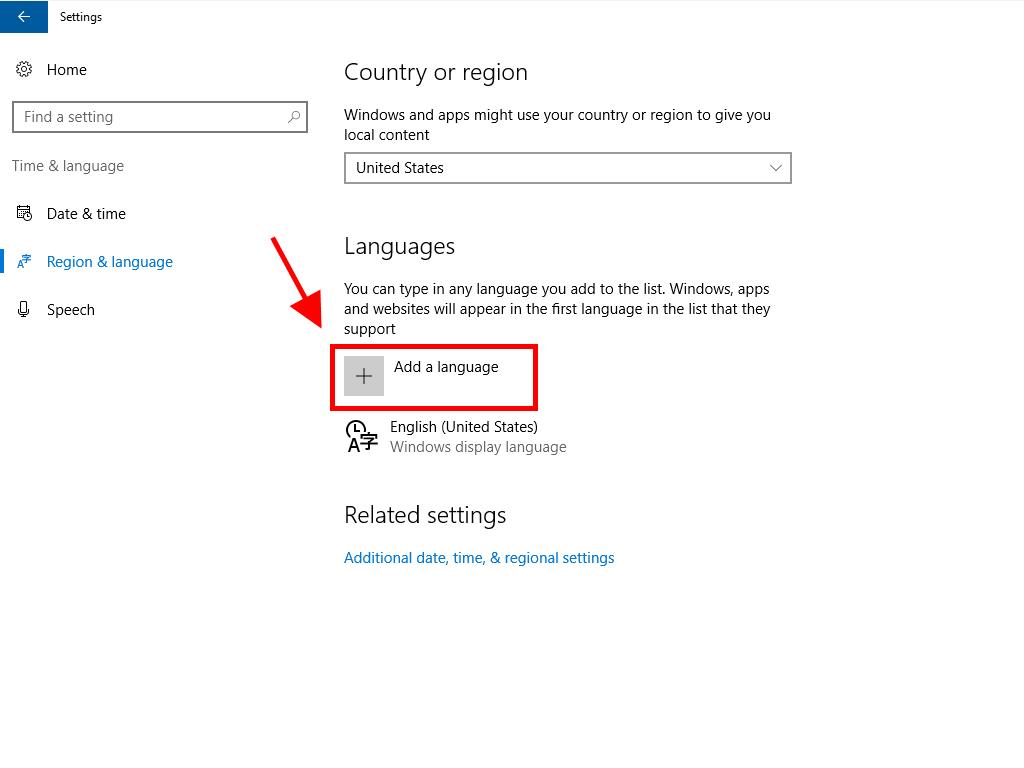
Note: Some languages come with regional variants. Opt for the one that aligns with your needs.
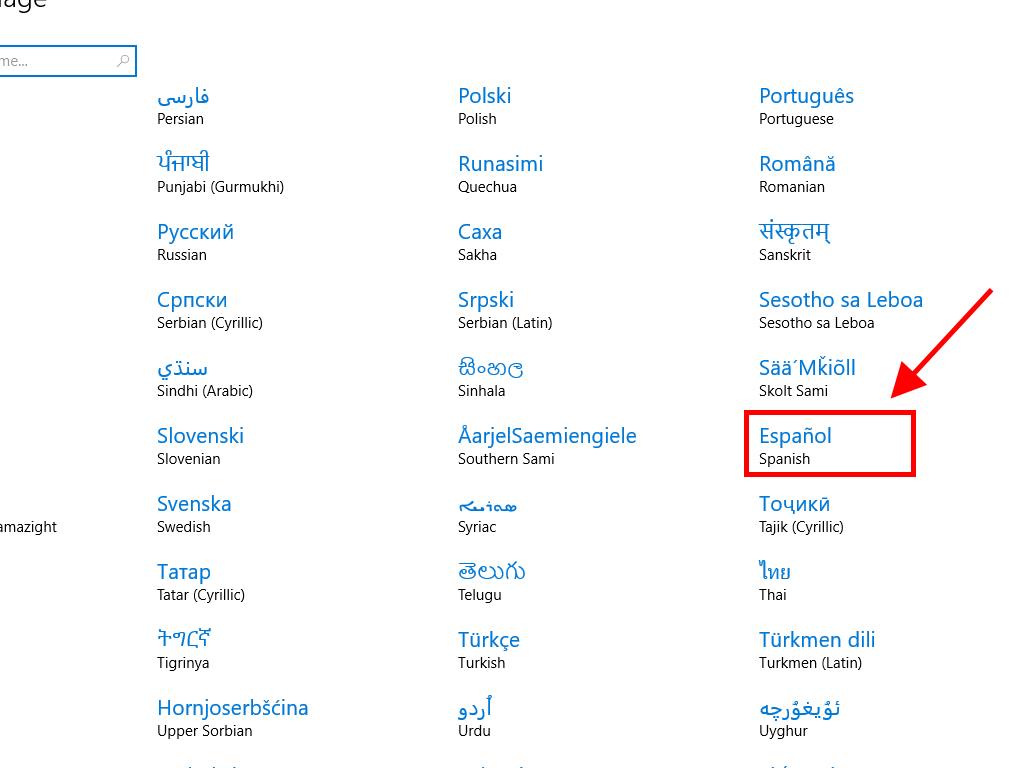
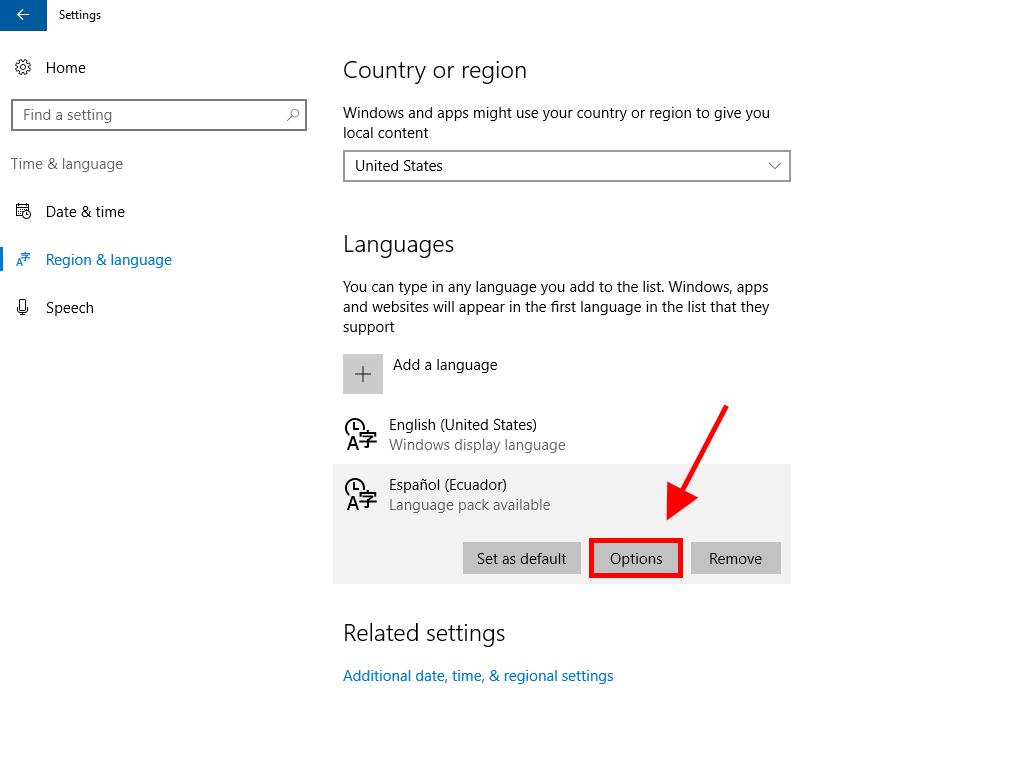

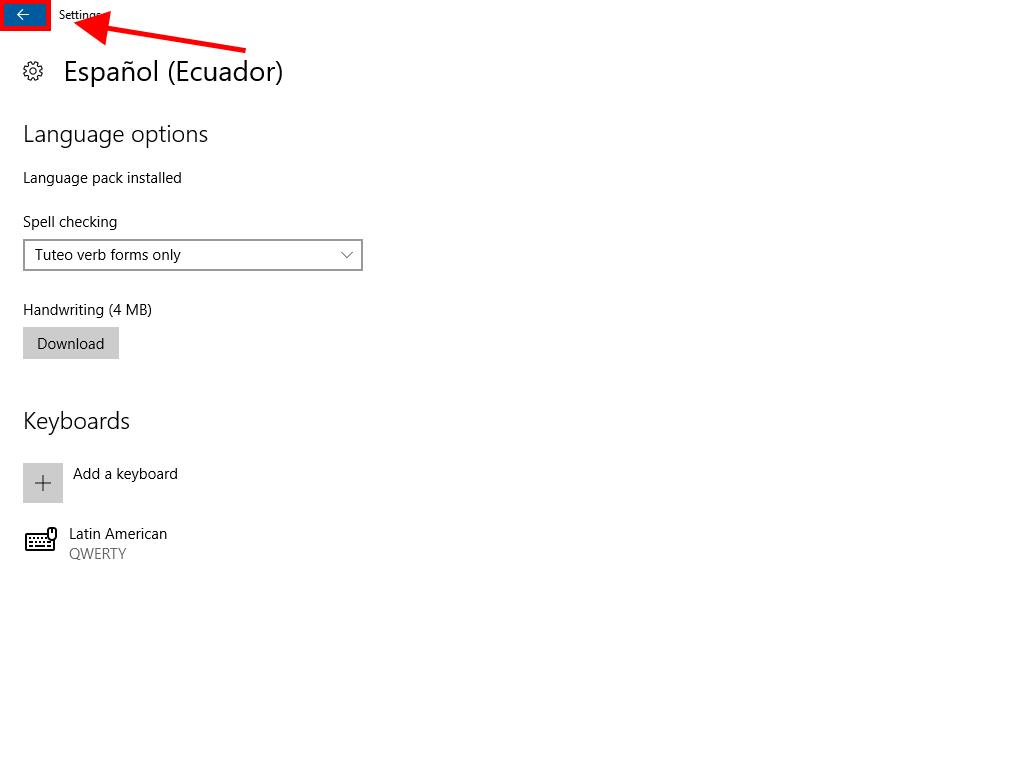
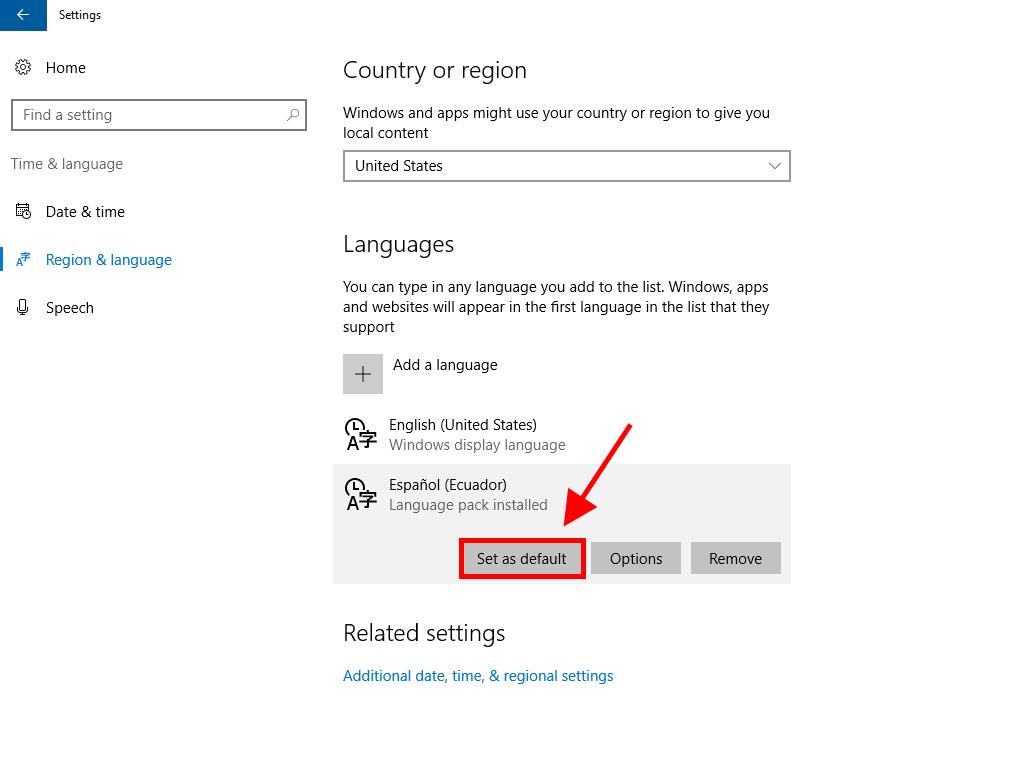
 Sign In / Sign Up
Sign In / Sign Up Orders
Orders Product Keys
Product Keys Downloads
Downloads

 Go to United States of America - English (USD)
Go to United States of America - English (USD)