Creating Bootable USB Media for Windows Server 2012 R2 Installation
After obtaining the Windows Server 2012 R2 .iso file, the next step is to set up a bootable USB drive to initiate the installation.
Important: A USB drive with at least 16 GB of capacity is required.
To facilitate this, you will need:
Rufus
- Click here to download Rufus for free.
- Visit the Download section on the Rufus website and choose the latest version to download.
- Insert the USB drive and launch the Rufus software.
- Select the Select button to locate and choose the .iso file for Windows Server 2012 R2.
- Press Start and allow Rufus to proceed with the USB setup.
- After the bootable drive is ready (indicated by the Ready status on the progress bar), click on Close. Your USB drive is now prepared for Windows Server 2012 R2 installation.
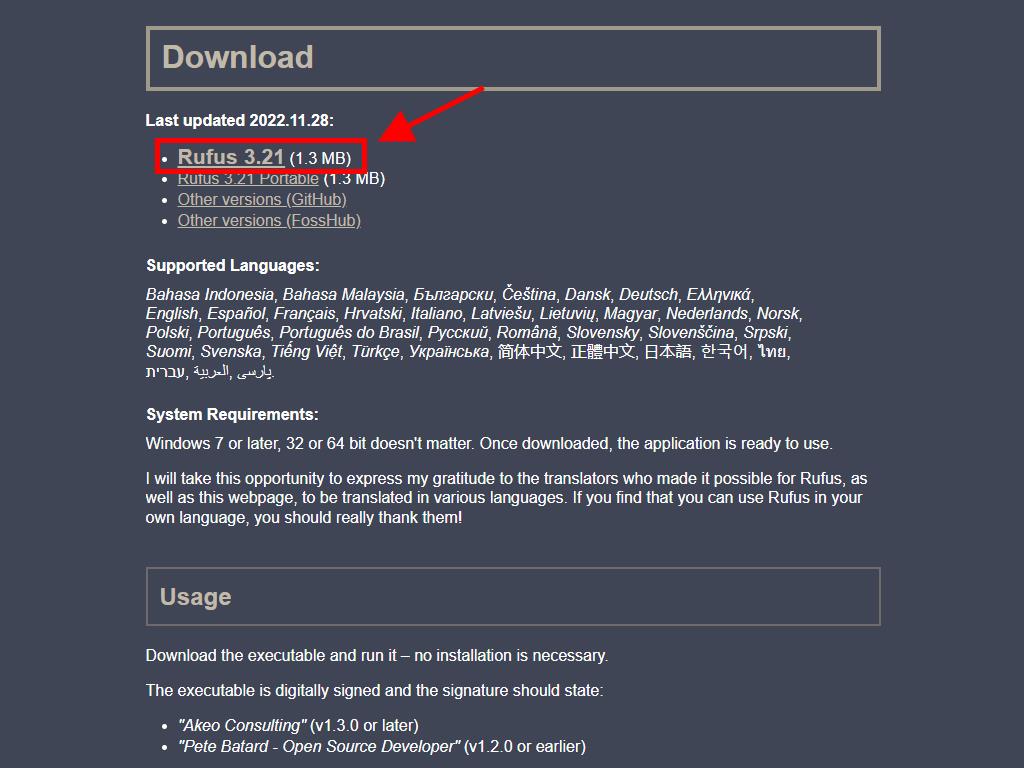
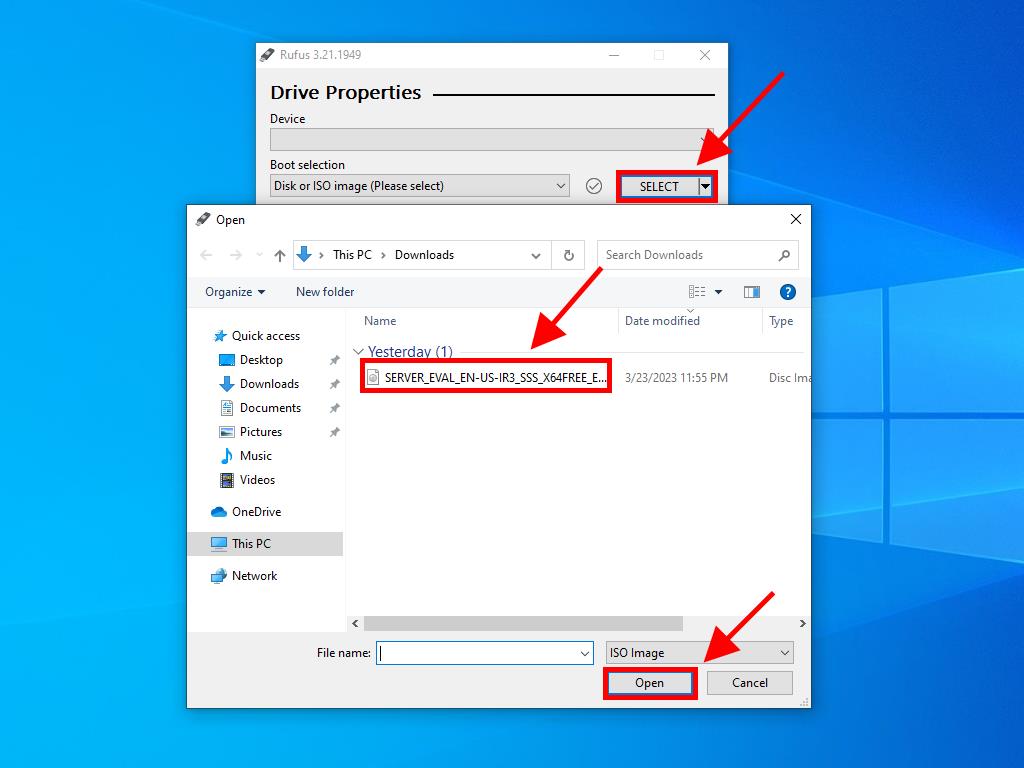
Notice: When the Customise Windows Installation popup appears, choose Disable Data Collection and continue.
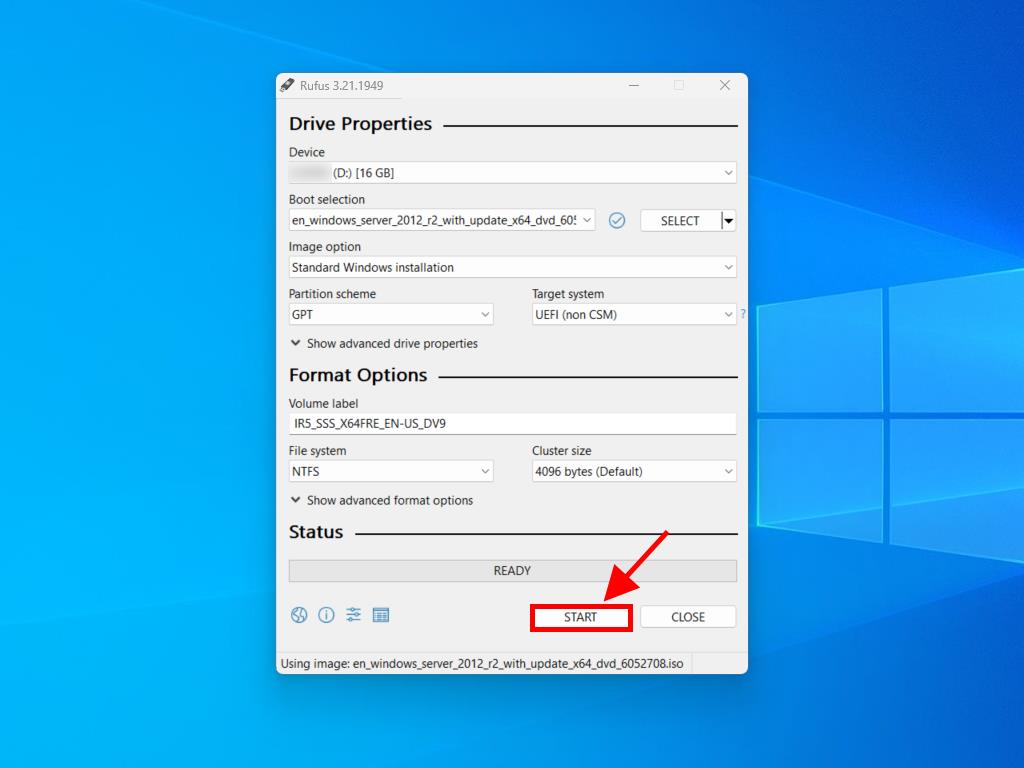
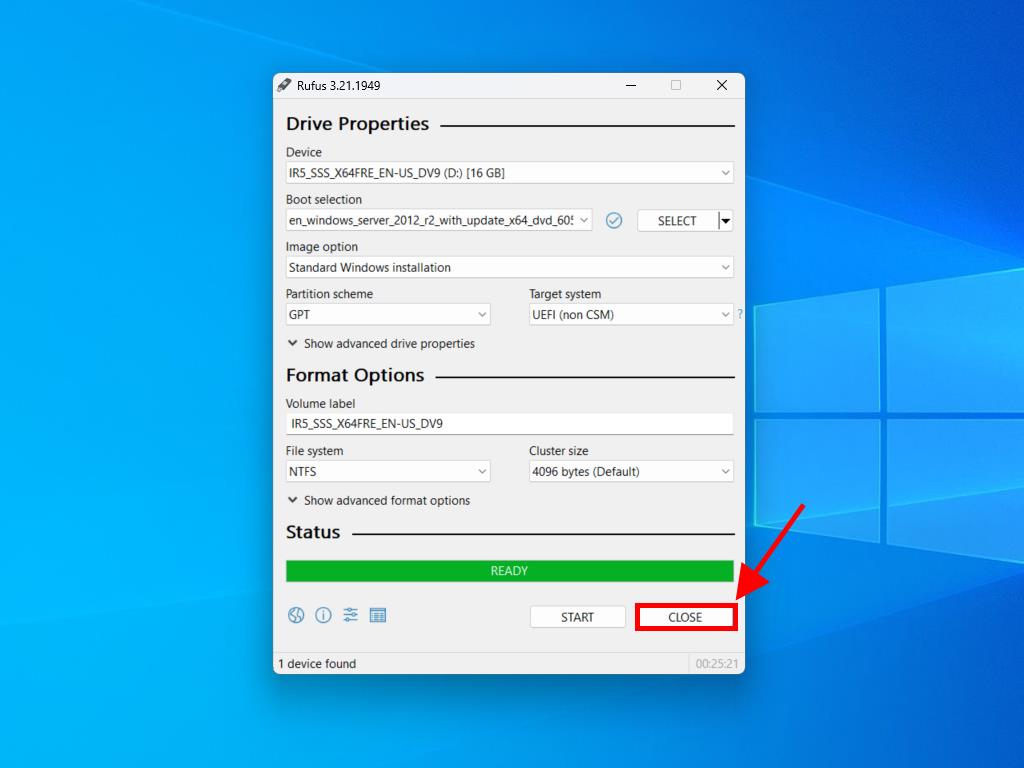
 Sign In / Sign Up
Sign In / Sign Up Orders
Orders Product Keys
Product Keys Downloads
Downloads

 Go to United States of America - English (USD)
Go to United States of America - English (USD)