Adjusting Language Settings in Windows Server 2012 R2
- Press the Start button, followed by selecting Control Panel.
- Under the Clock, Language, and Region category, select Add a Language.
- Select Add a language to proceed.
- Navigate to the end to search for your desired language.
- Identify and select the language you wish to install, and click Open.
- After adding the language, select Options to the right of the language entry.
- Proceed to Download and install language pack.
- Allow some time for the language pack to download and install.
- Revisit Options post installation.
- Choose Make this the primary language.
- Lastly, sign out immediately to apply the new language setting on your Windows Server 2012 R2 by clicking Sign out now.
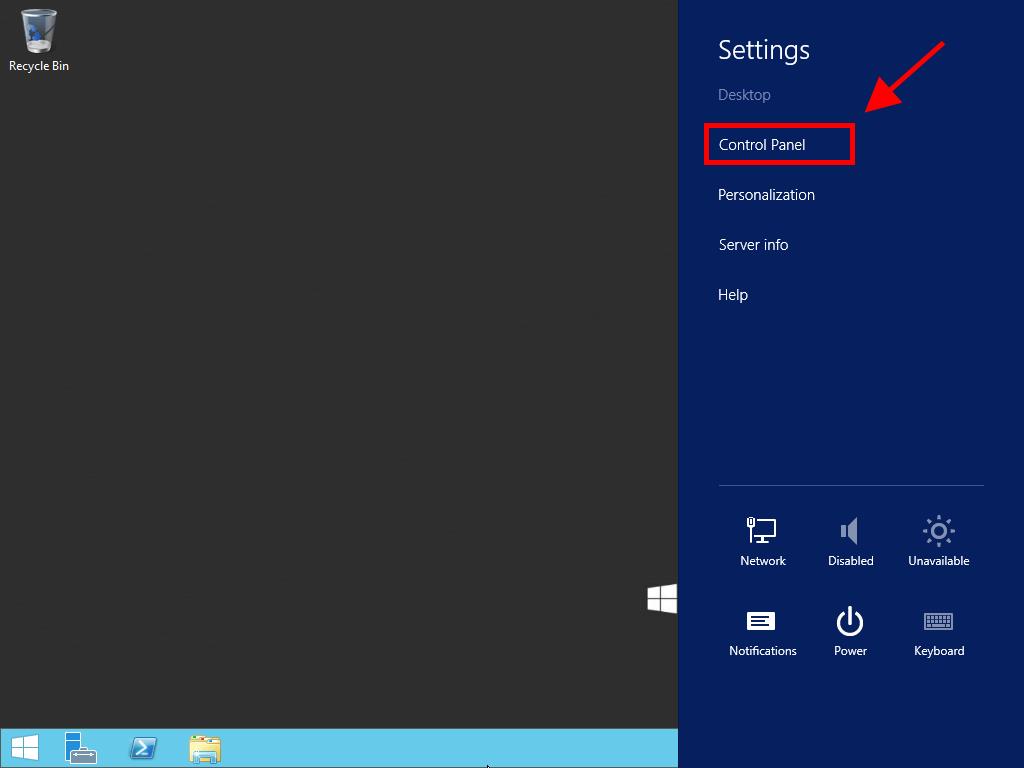
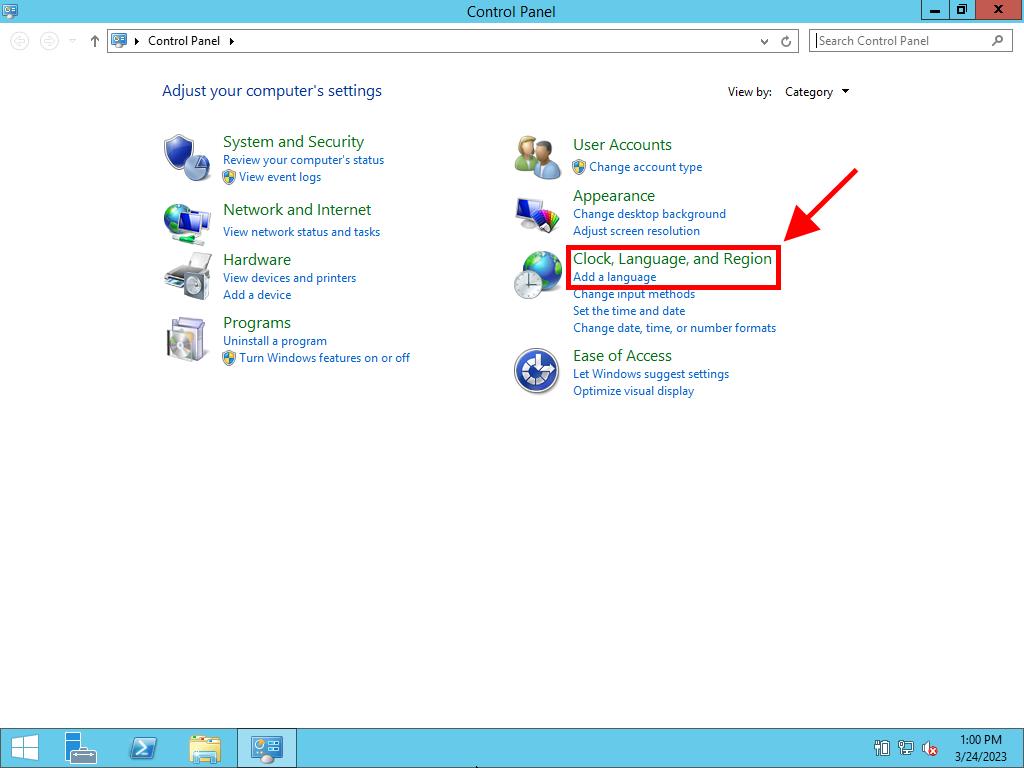
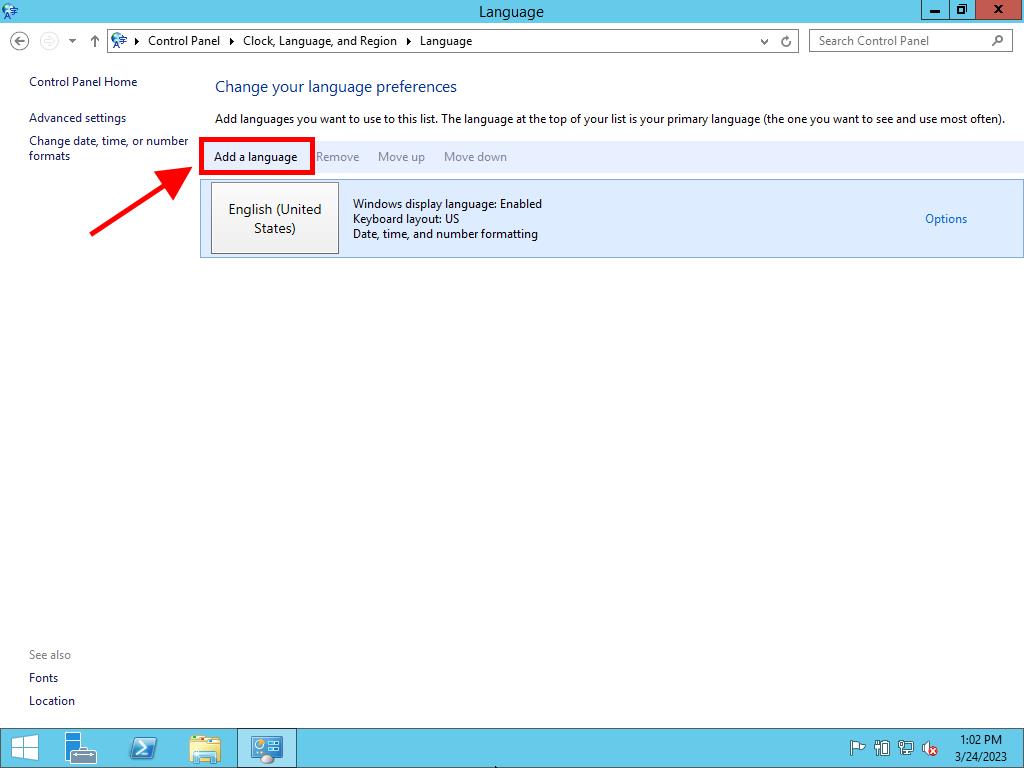
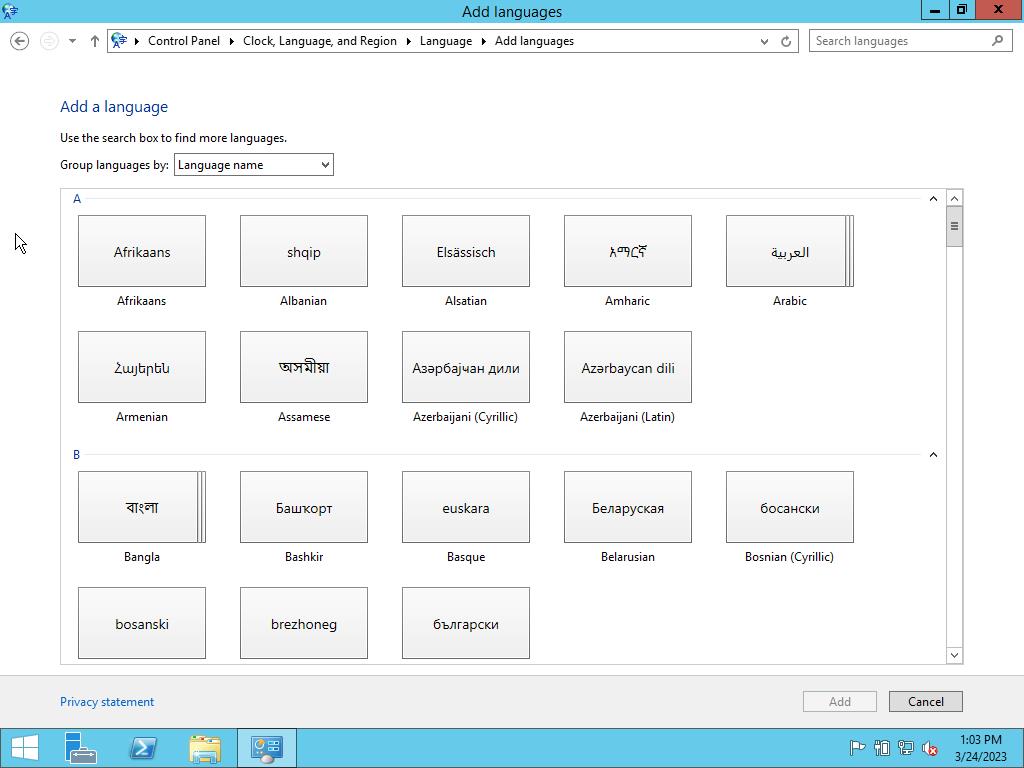
Note: Some languages may have regional variants, so be sure to select the appropriate one and then click Add.
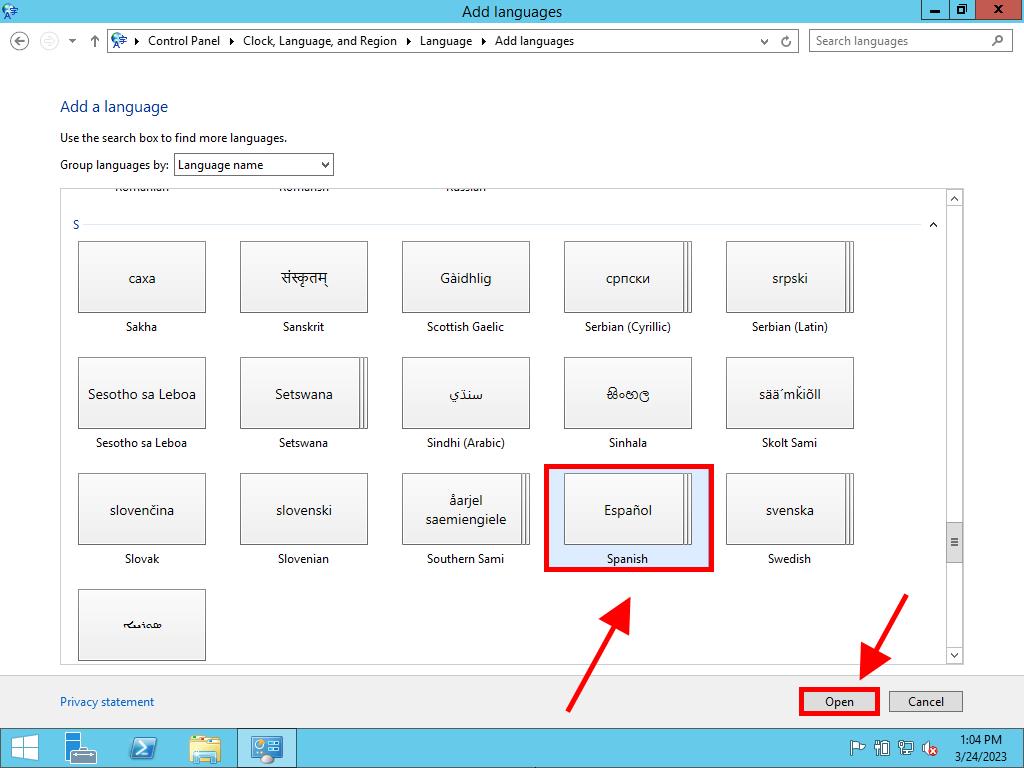
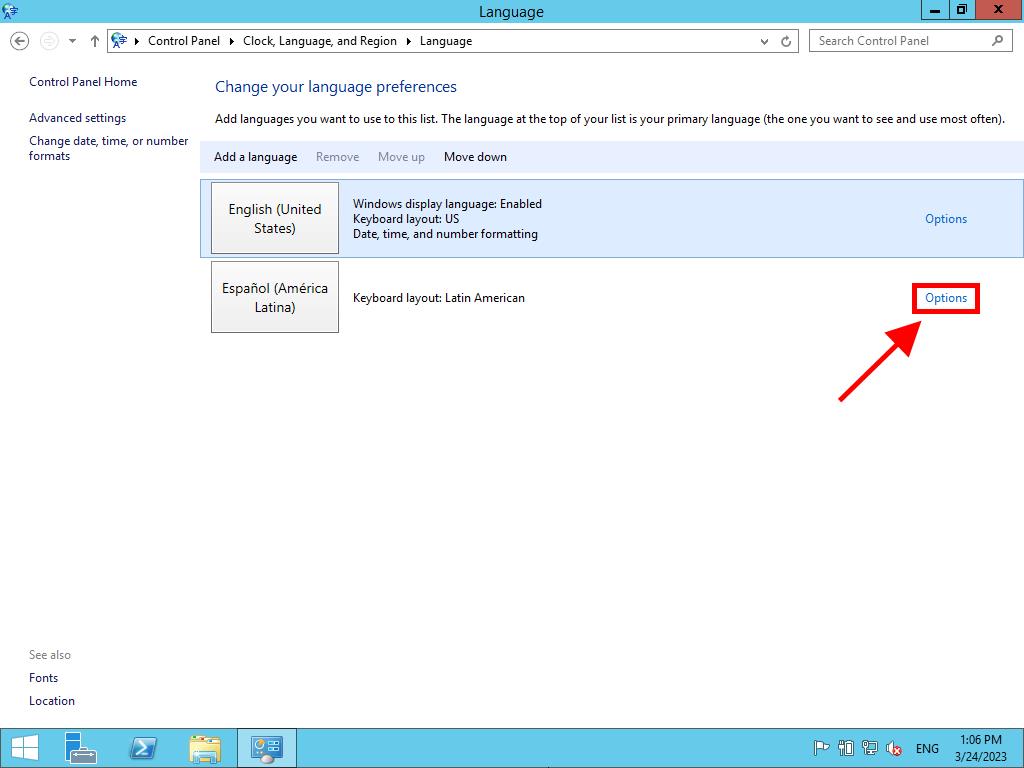
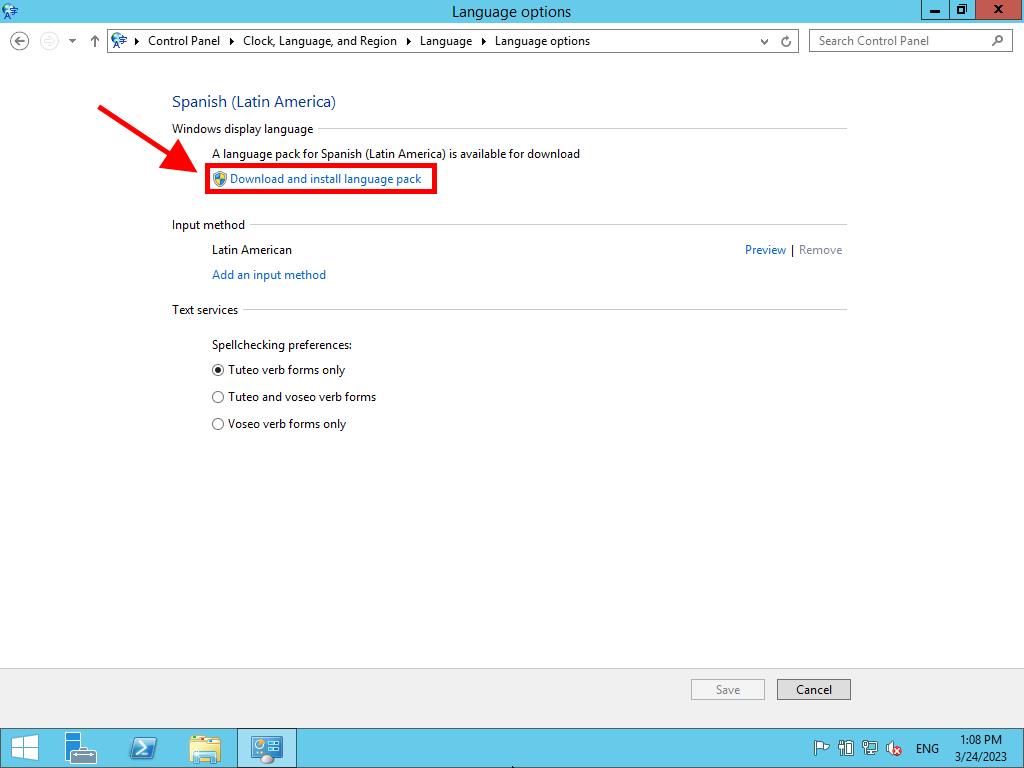
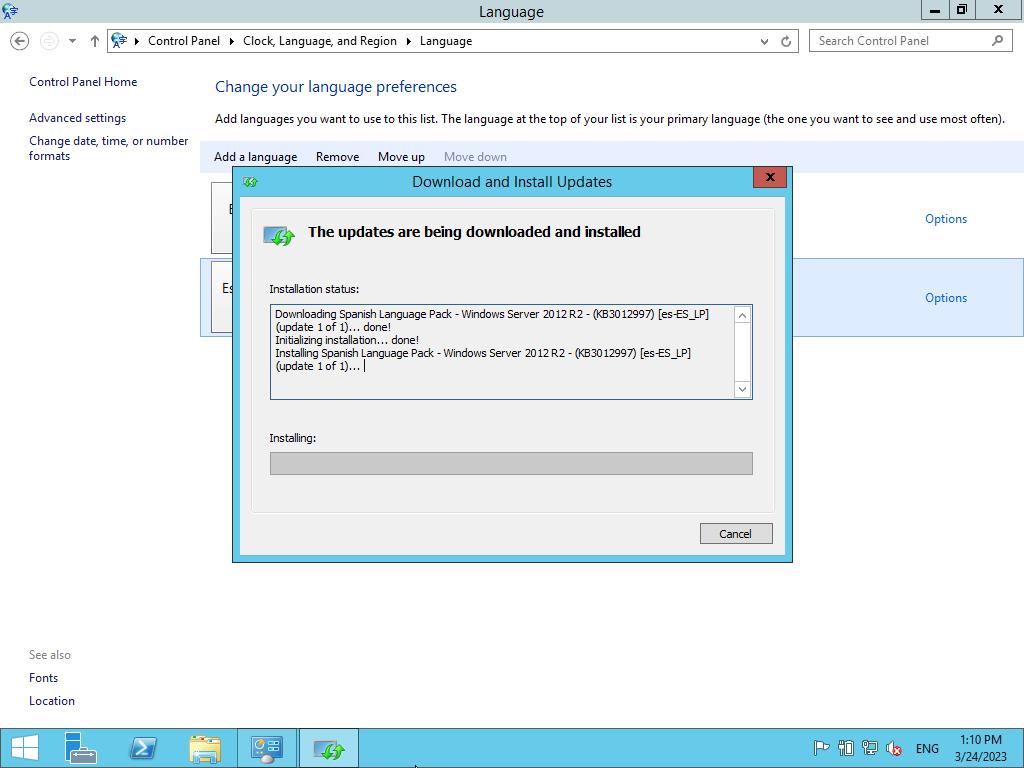
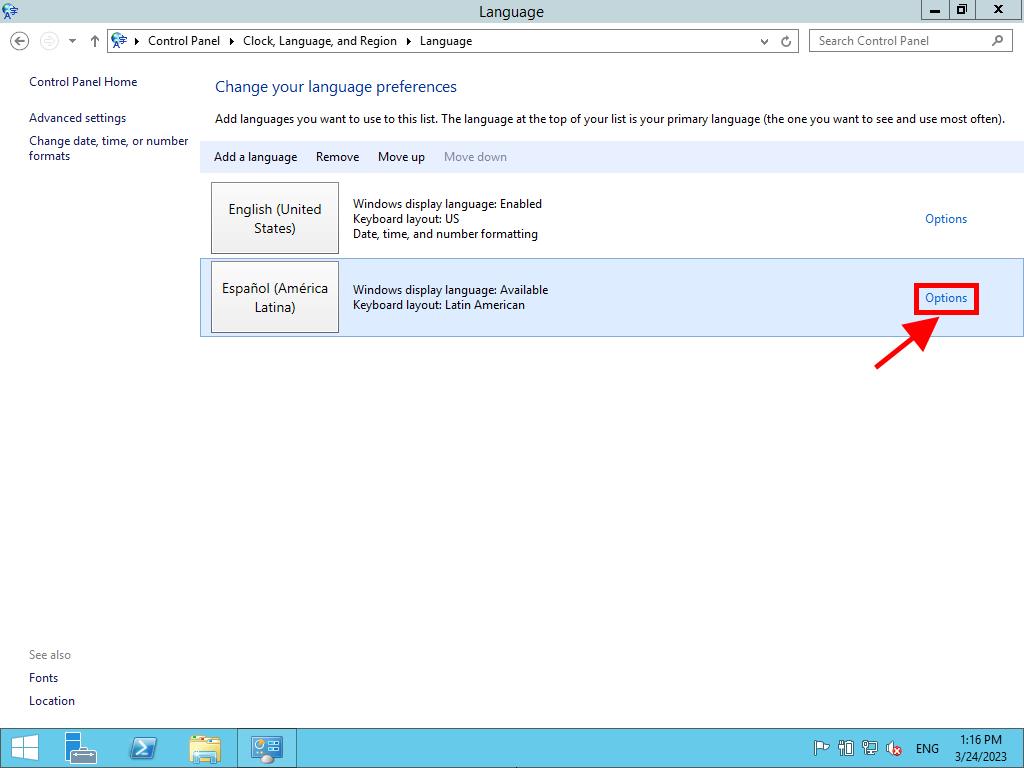
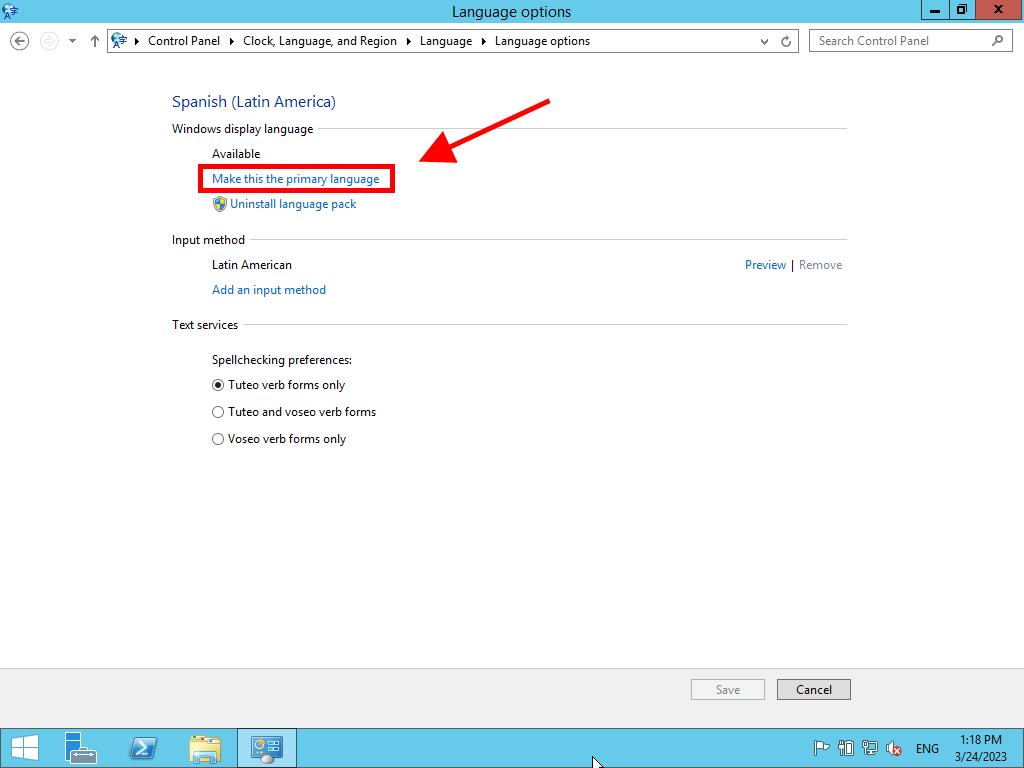
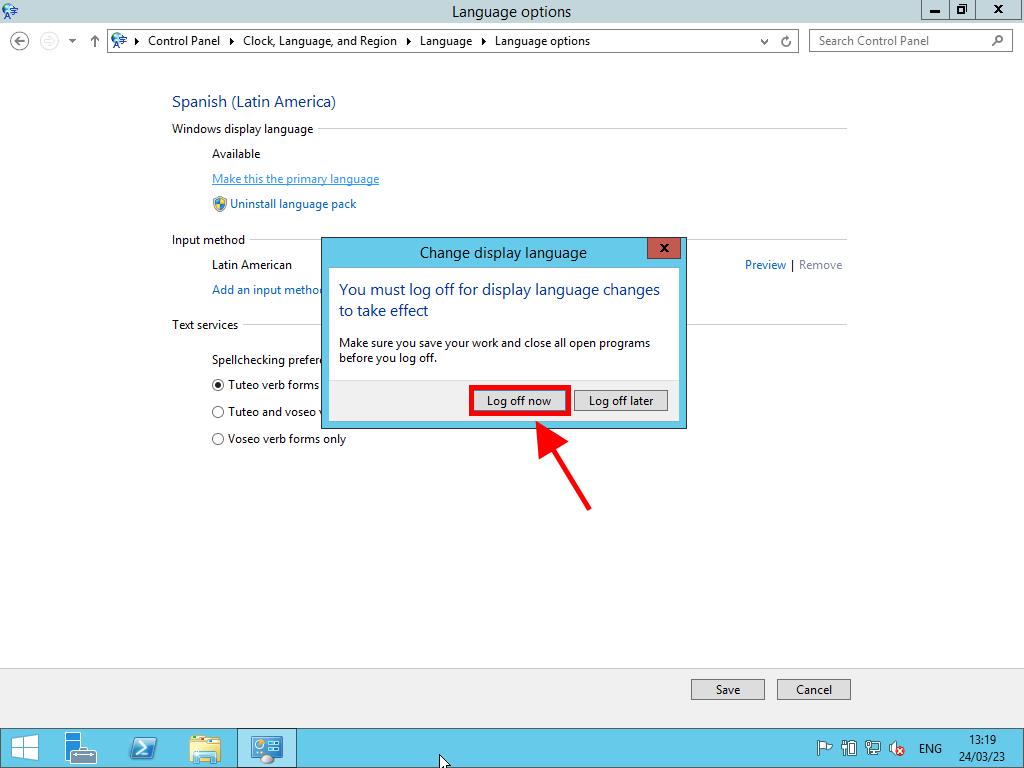
 Sign In / Sign Up
Sign In / Sign Up Orders
Orders Product Keys
Product Keys Downloads
Downloads

 Go to United States of America - English (USD)
Go to United States of America - English (USD)