Activating Windows Server 2012 R2: A Simple Guide
Navigate to your account page on our site. Hover your mouse over Profile to see a dropdown menu. From there, choose Product Keys.

Here, you will locate the key required to activate your Windows Server 2012 R2.
To activate an already installed Windows Server, ensure it is not running in evaluation mode and proceed as follows:
Note: Prior to activation, ensure all software updates are applied.
- Hit the Windows key, right-click on the This PC icon and choose Properties.
- Select Change product key.
- Input the product key. It will be recognized automatically. Click on Close.
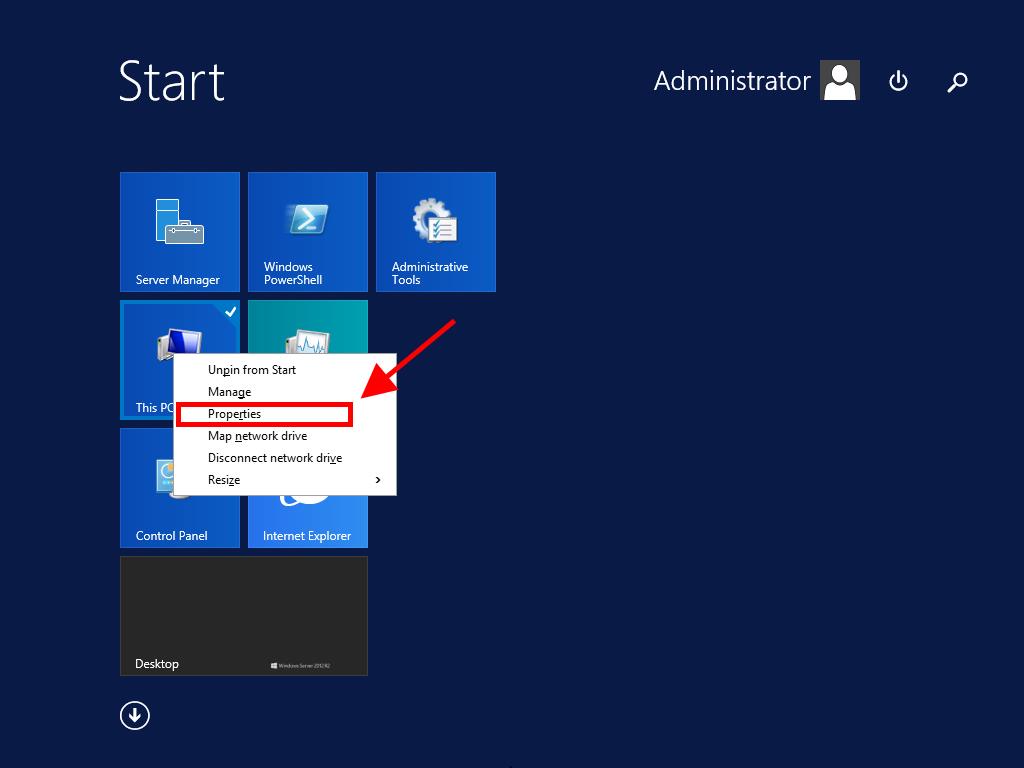
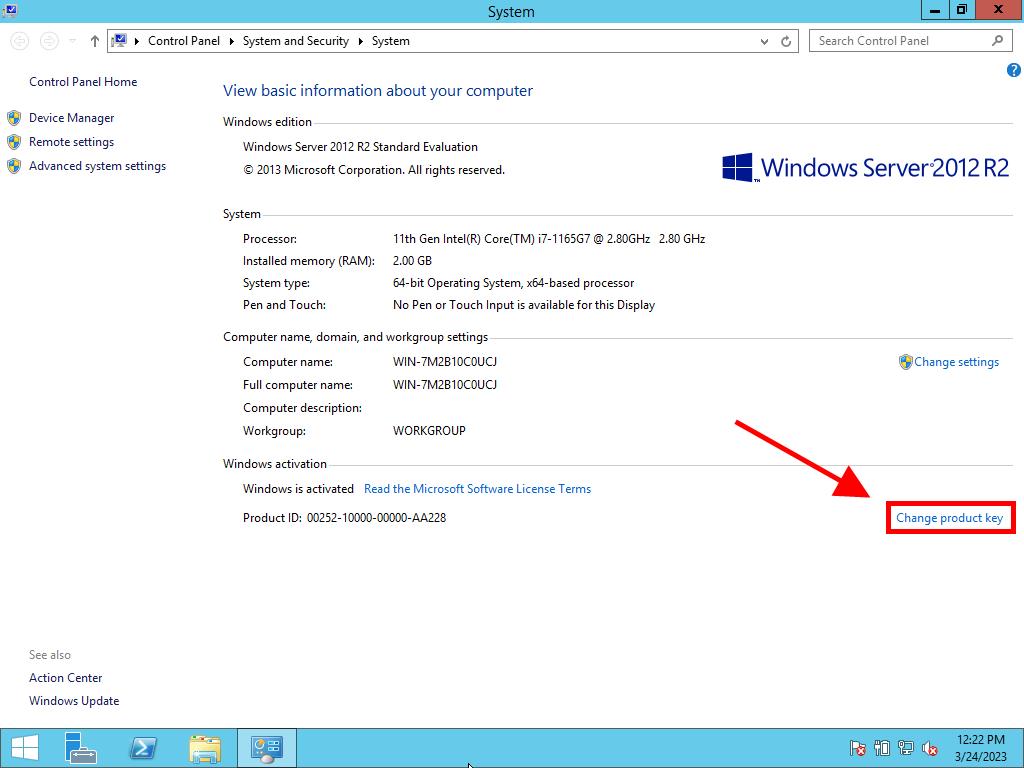
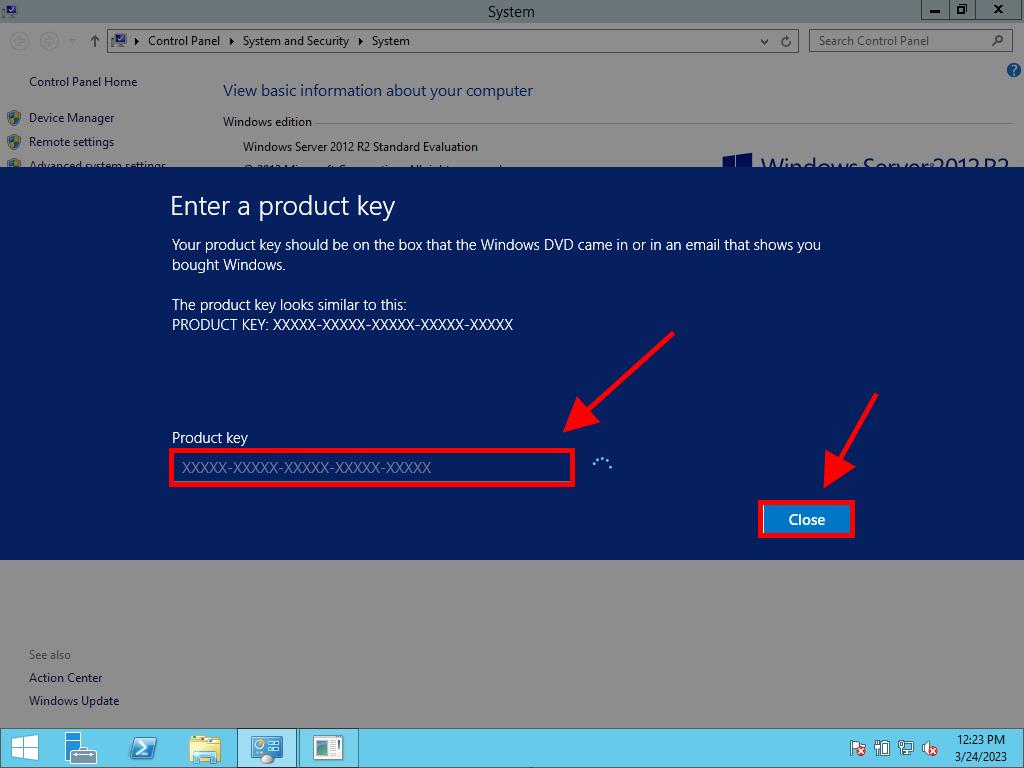
Note: If you encounter the message The product key you entered didn't work. Check the product key and try again, or try a different one, likely, your system is the evaluation edition or the operating system is installed on a different activation channel than the license belongs to. Contact one of our agents for help identifying and resolving this issue. For personalized support, click here.
If your system is installed as an evaluation edition, follow this process:
Note: Ensure all updates are installed before activation or you may encounter errors.
- Press Windows + R, a box will open. Type CMD and hit Enter.
- In the command prompt, enter: dism /online /set-edition:serverstandard /productkey:XXXXX-XXXXX-XXXXX-XXXXX-XXXXX /accepteula. Replace the Xs with your actual product key and press Enter.
- Complete the activation and restart the server.
- Upon restart, your activated Windows Server 2012 R2 will be ready, confirmed by the absence of the Windows Server Standard Evaluation mark in the bottom right corner.
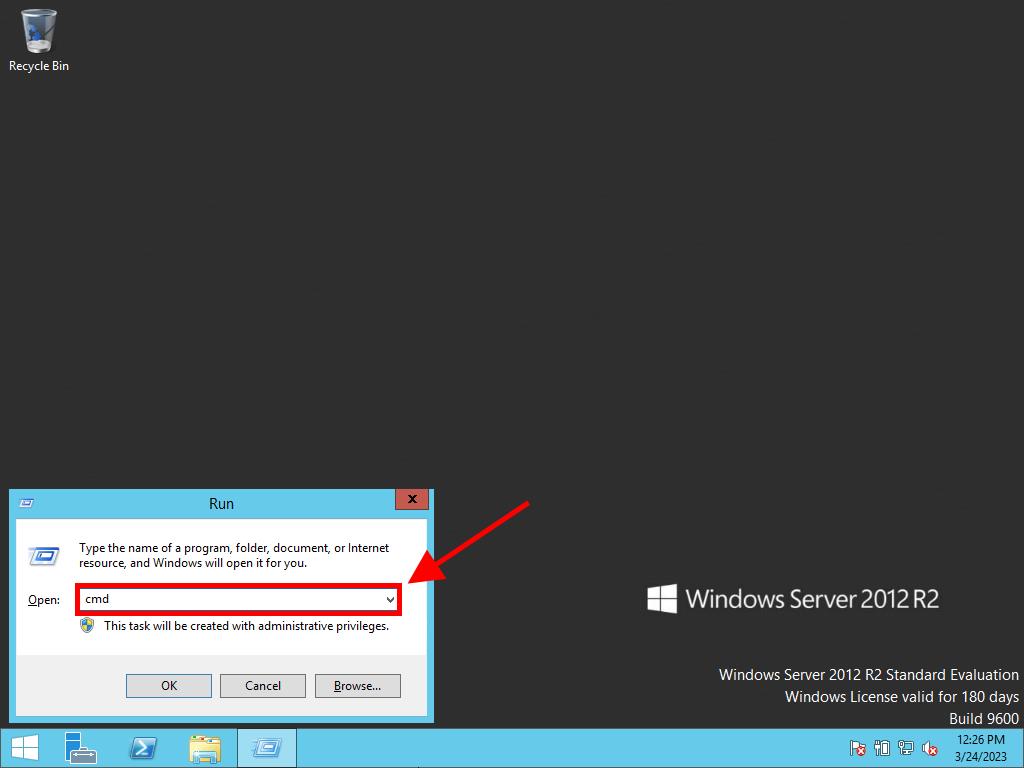
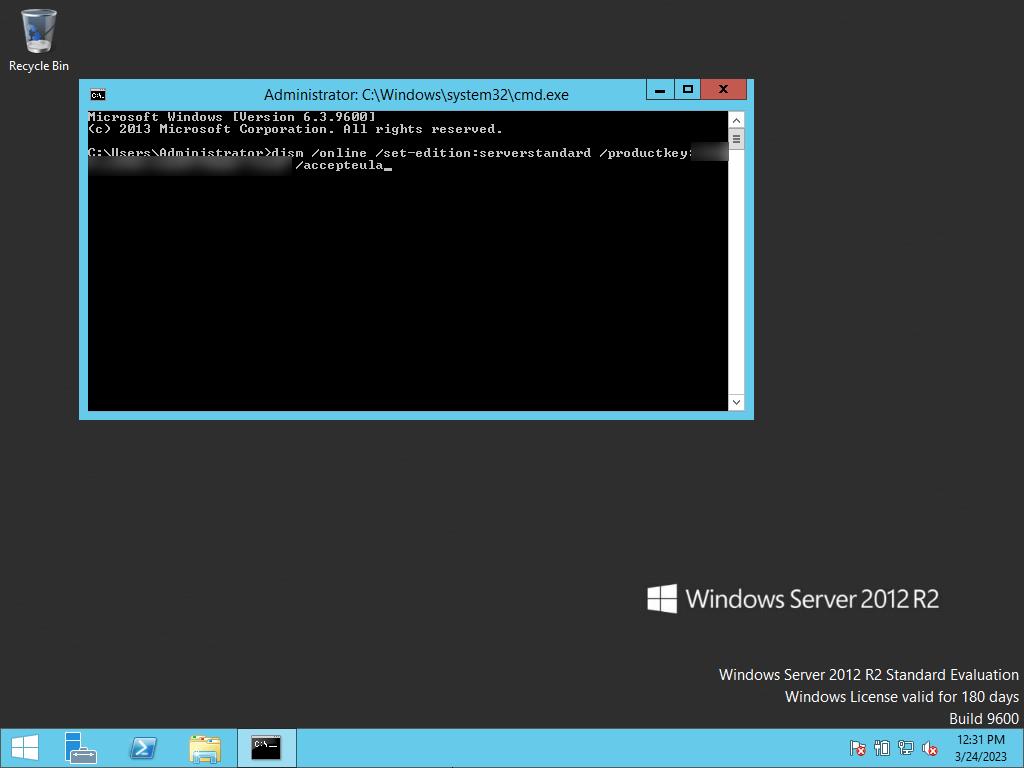
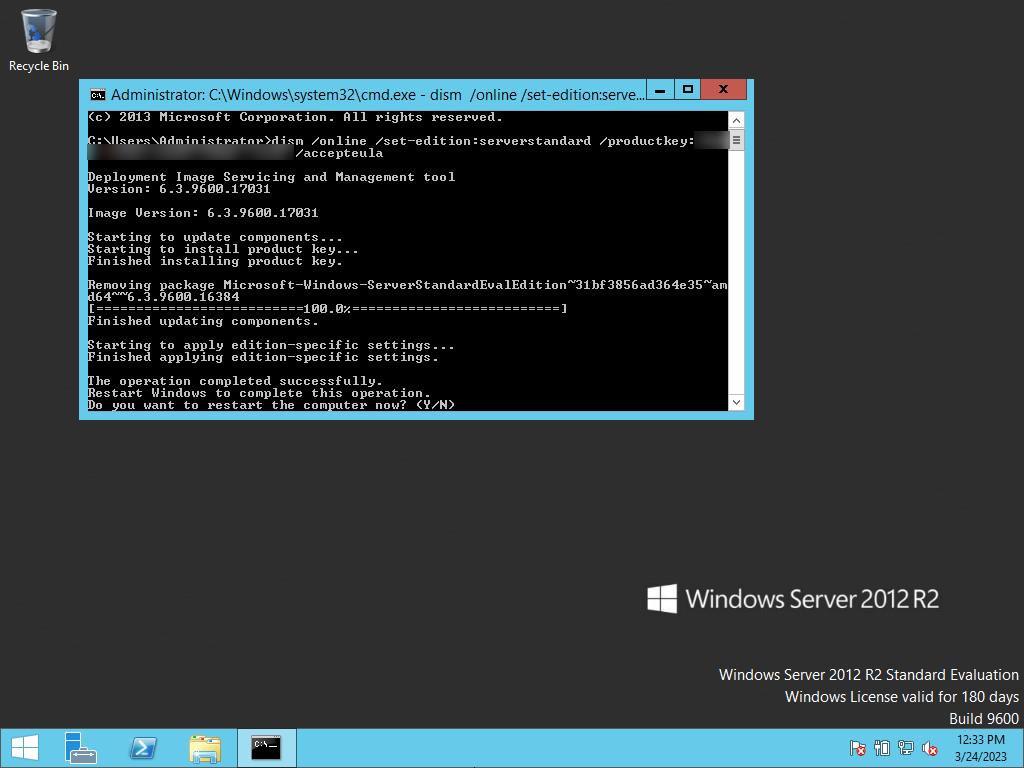
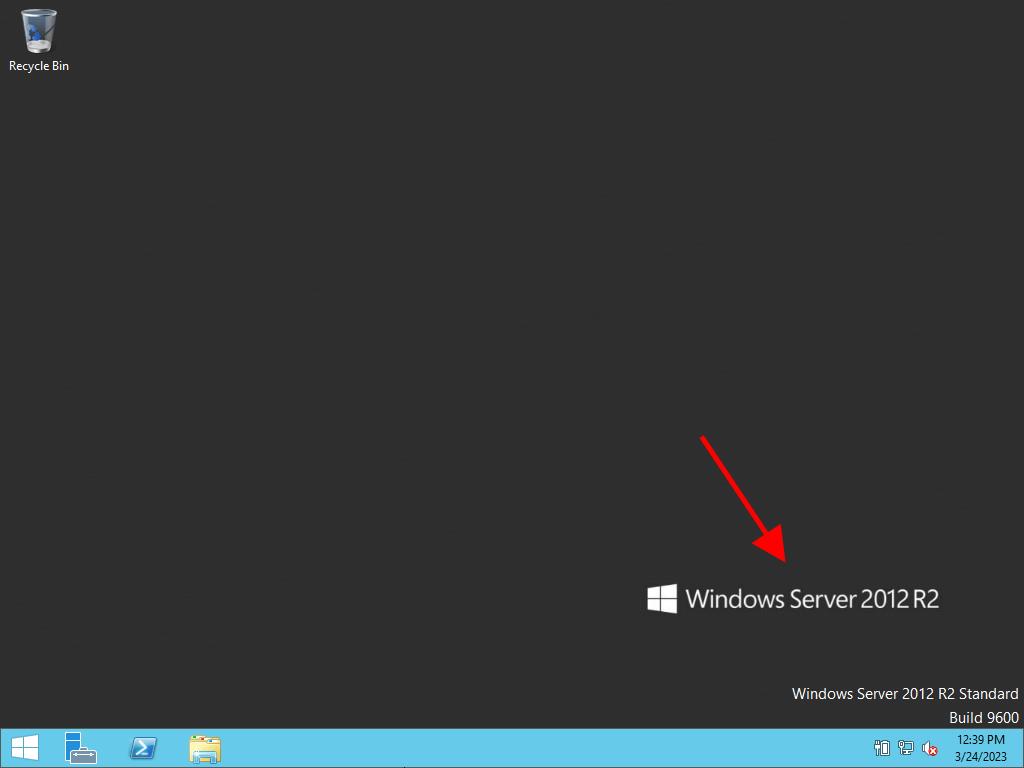
 Sign In / Sign Up
Sign In / Sign Up Orders
Orders Product Keys
Product Keys Downloads
Downloads

 Go to United States of America - English (USD)
Go to United States of America - English (USD)