How to Make a Bootable USB for Windows Server 2008 R2
After downloading the installation file (Windows Server 2008 R2 .iso), you need to create a bootable USB drive (pendrive) for the installation process.
Note: A USB device with at least 16 GB of storage is required.
The tool recommended for this task is:
Rufus
- Download Rufus for free here.
- Scroll down and get the latest version of Rufus from the Download section.
- Connect the USB drive and launch the Rufus application.
- Click on Select and find the Windows Server 2008 R2 .iso file you want to use.
- Click on Start and let the application create the bootable USB drive.
- Once the process is complete (Progress bar reaches Prepared), click on Close and your USB drive will be ready for Windows Server 2008 R2 installation.
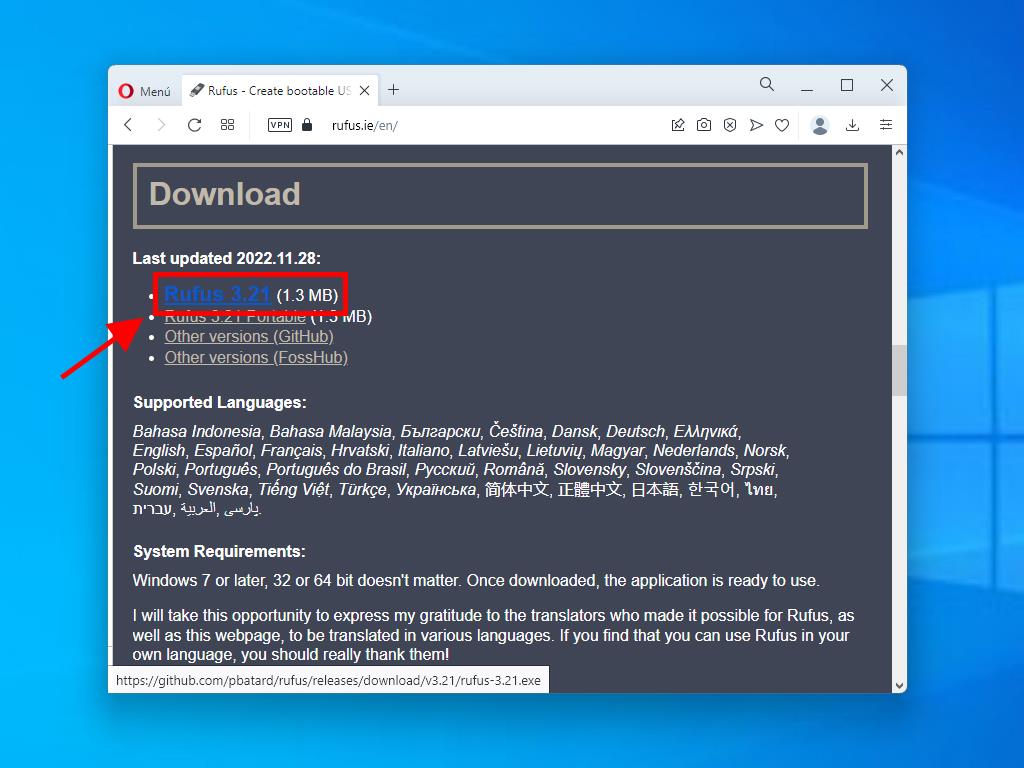
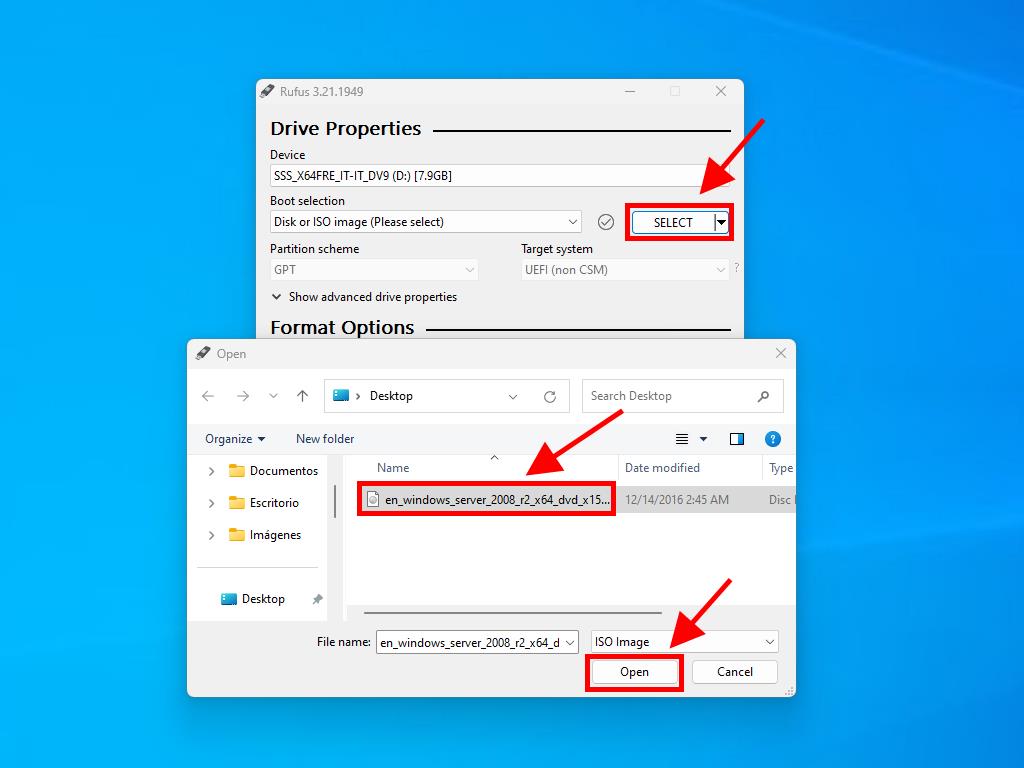
Note: When the Customize Windows Installation pop-up appears, choose the Disable Data Collection option and wait for Rufus to finish creating the bootable USB drive.
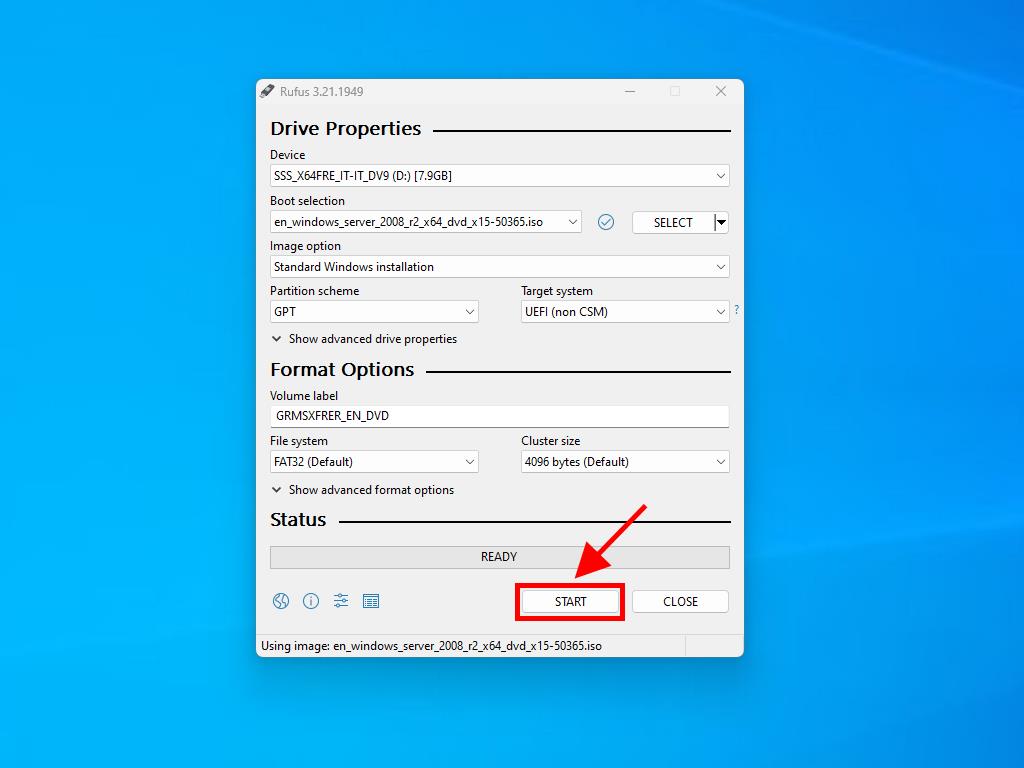
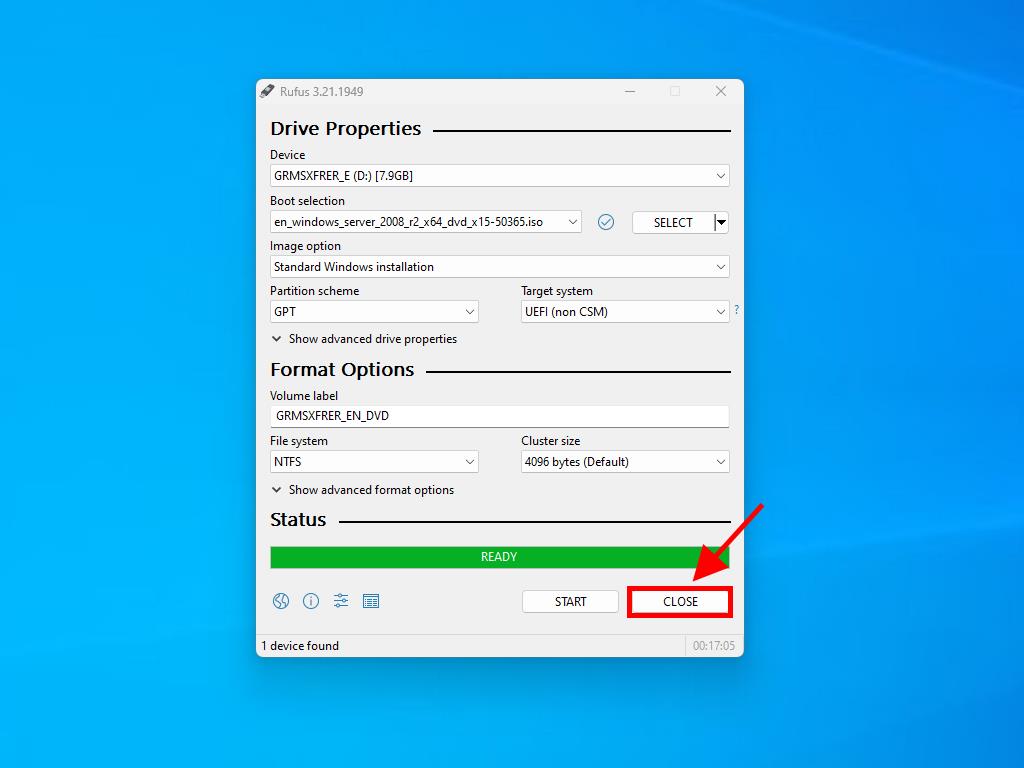
 Sign In / Sign Up
Sign In / Sign Up Orders
Orders Product Keys
Product Keys Downloads
Downloads

 Go to United States of America - English (USD)
Go to United States of America - English (USD)