Changing the Display Language on Windows Server 2008 R2
Note: Prior to commencing, ensure you have the language pack downloaded from the Microsoft website.
- Begin by clicking the Start button, followed by selecting Control Panel.
- Under the section Clock, Language, and Region, opt for Change display language.
- Proceed by selecting Install or uninstall languages....
- Select Install display languages in the upcoming window.
- Locate and select the desired language file by clicking on Browse.
- Click Next to proceed.
- Accept the license terms and conditions by clicking Next.
- Allow a few moments for the installation of the language pack.
- Once installation is complete, click Next.
- Select the newly installed language, check the Apply display language box, and opt for Change display language.
- Conclude by selecting Restart now to apply the new language settings to your server.
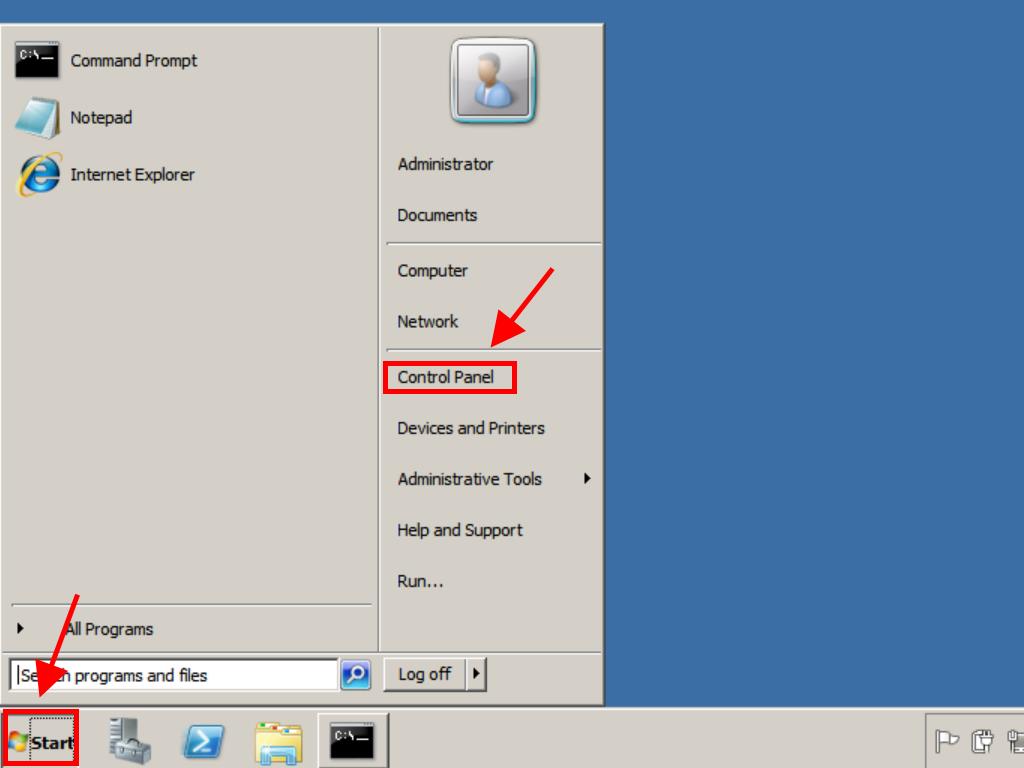
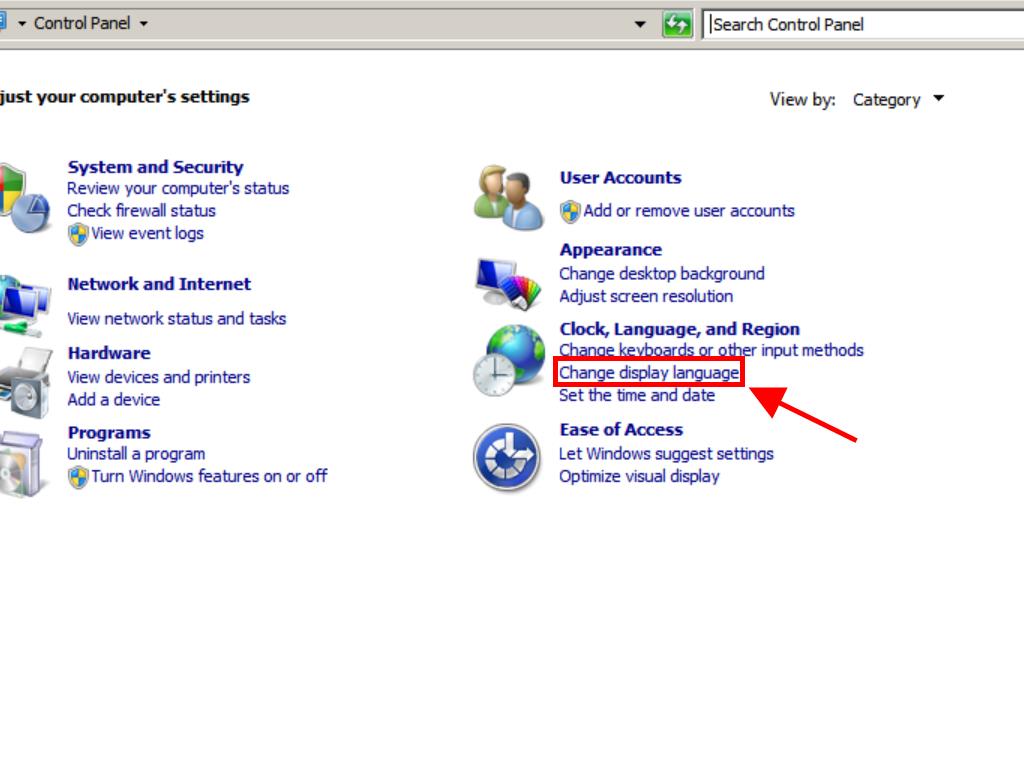
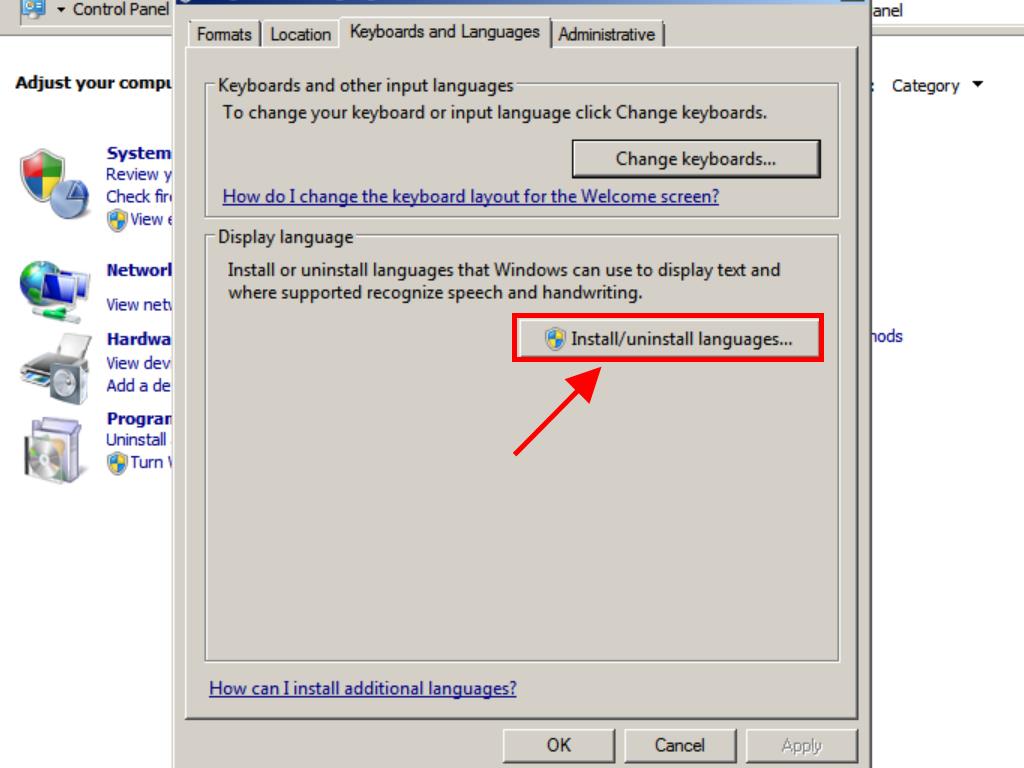
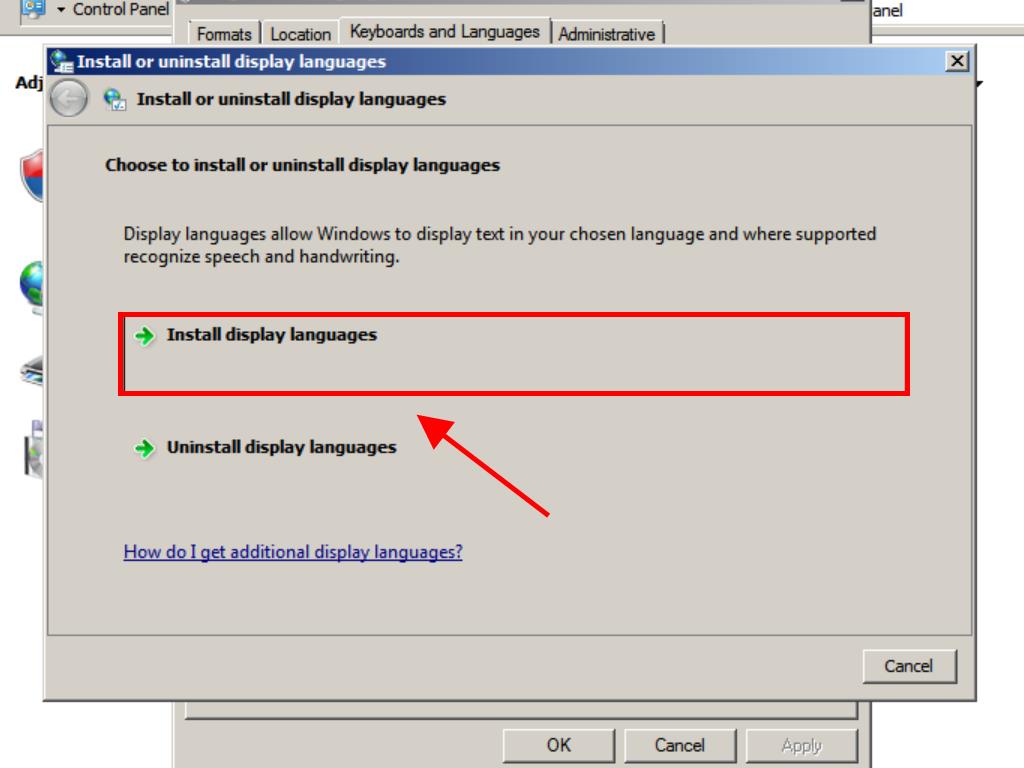
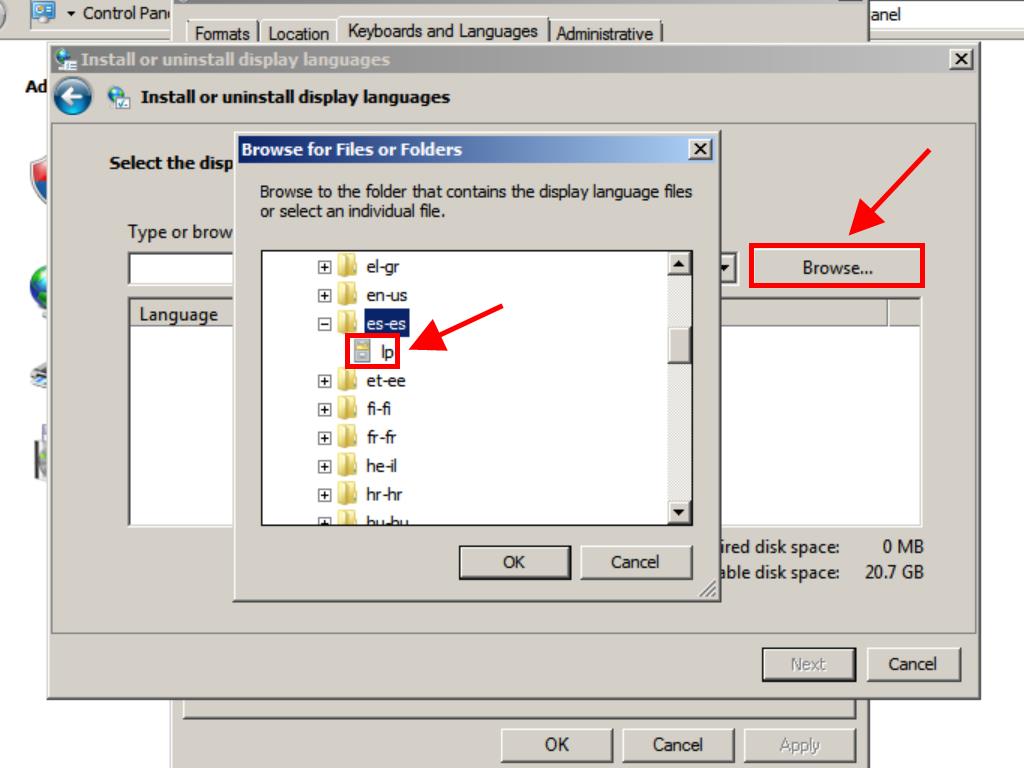
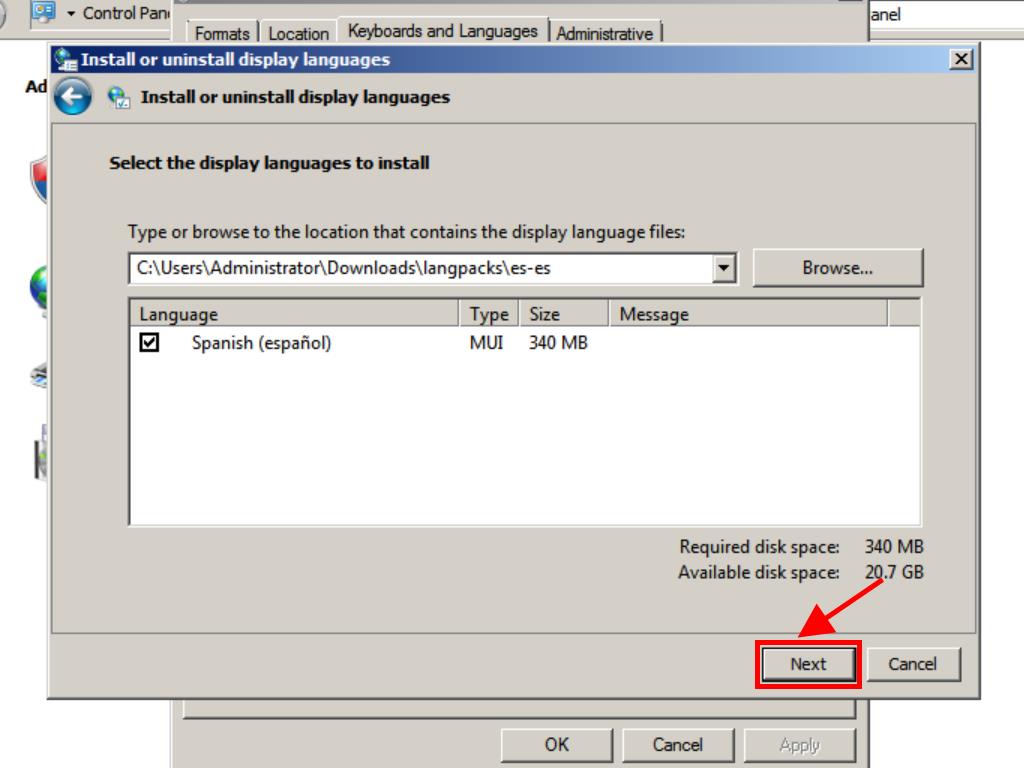
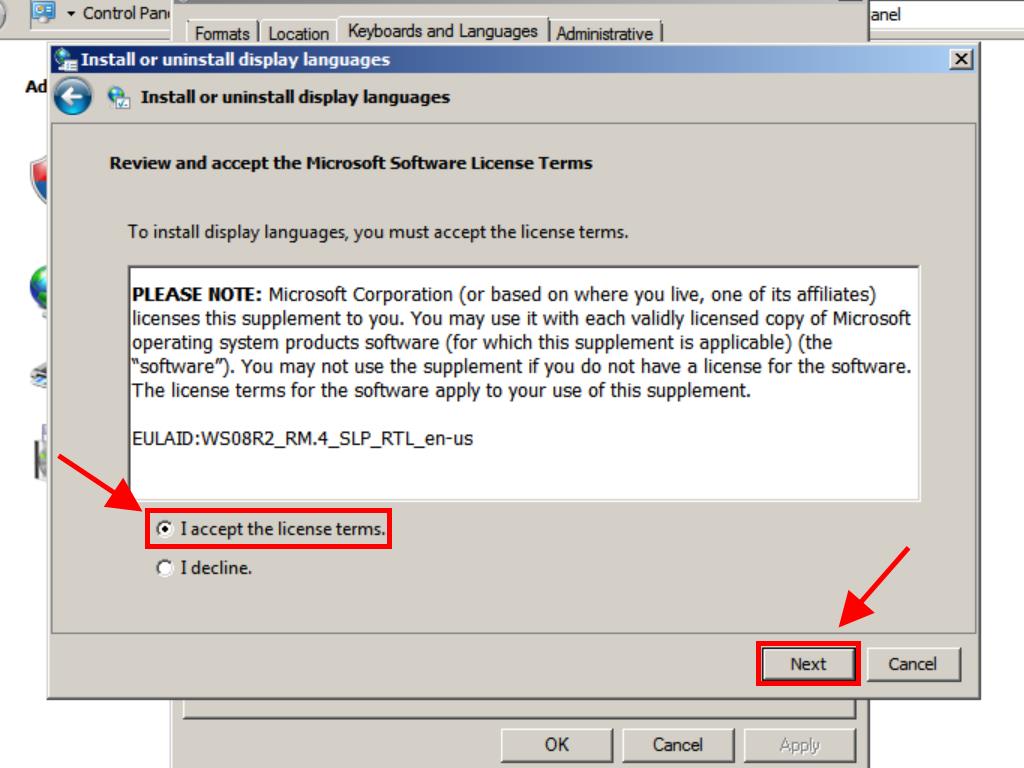
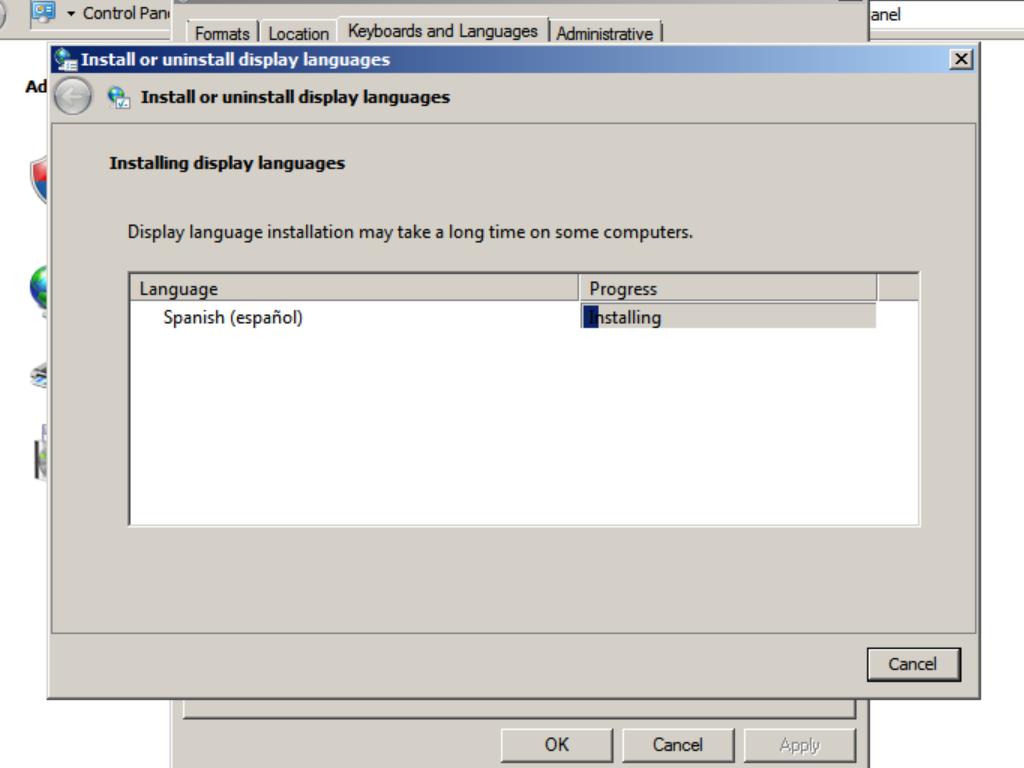
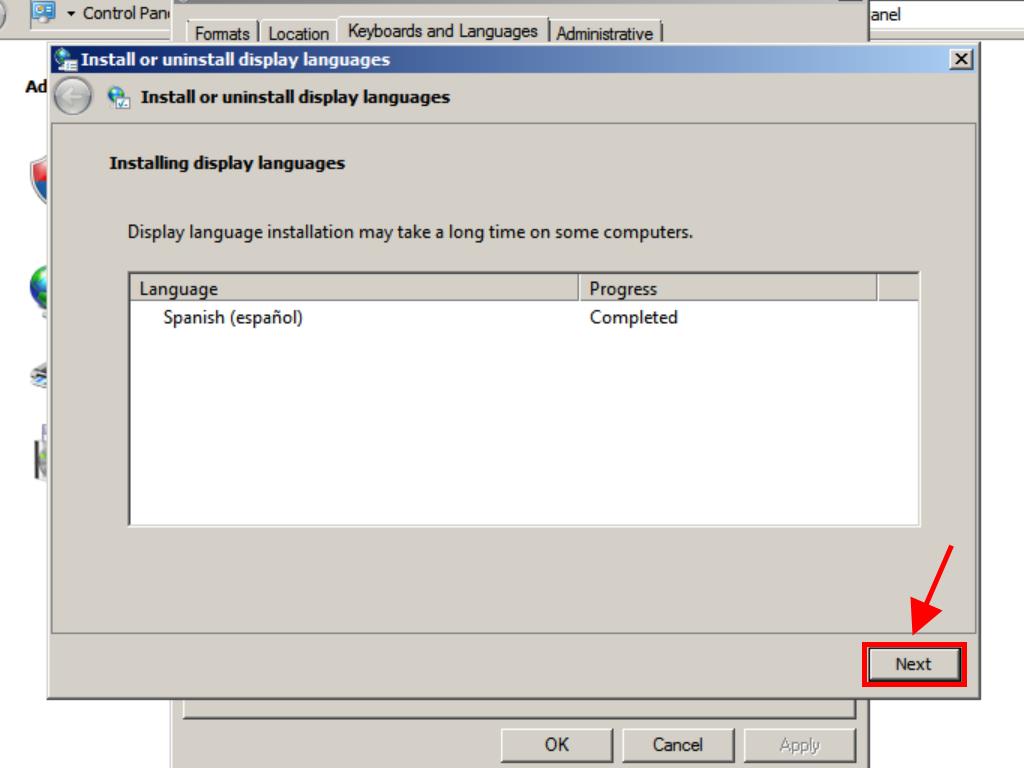
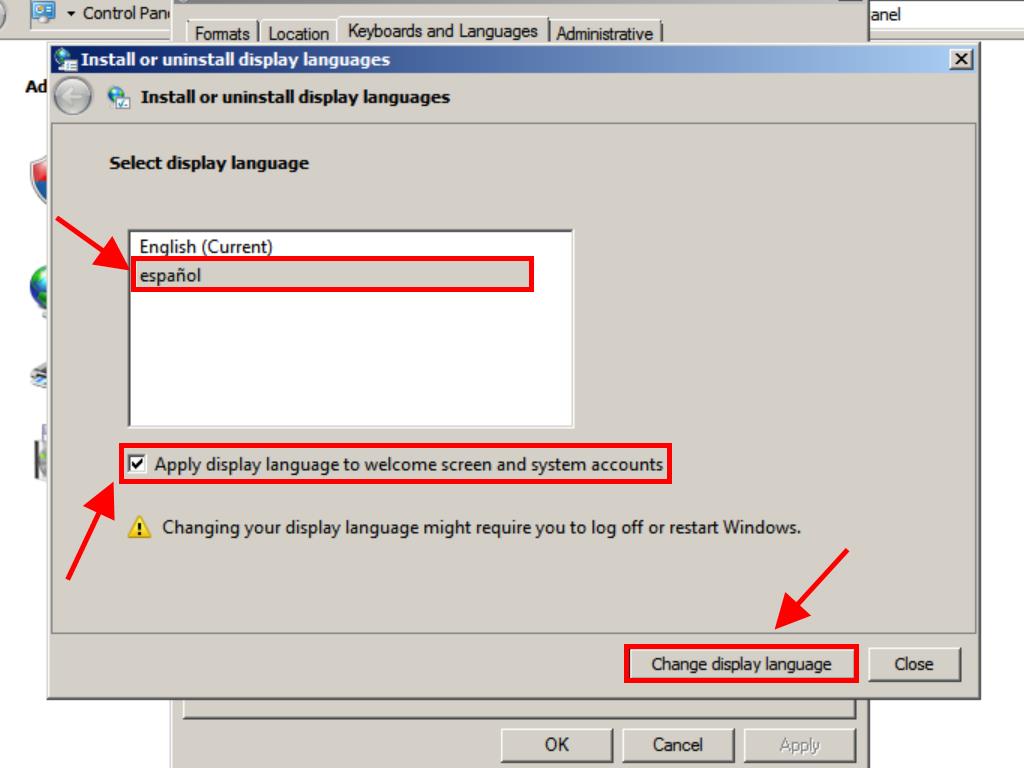
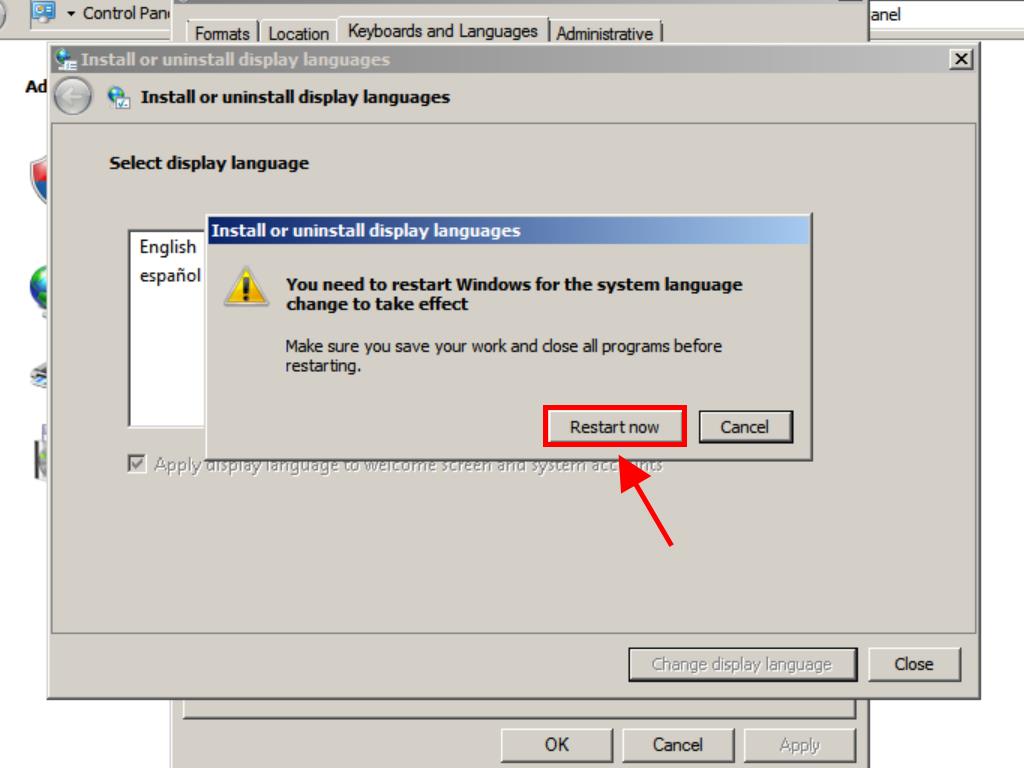
 Sign In / Sign Up
Sign In / Sign Up Orders
Orders Product Keys
Product Keys Downloads
Downloads

 Go to United States of America - English (USD)
Go to United States of America - English (USD)