Creating Bootable USB Media for Windows 8 Installation
After acquiring the Windows 8 .iso file, you can set up a bootable USB flash drive to initiate the installation.
Note: Ensure your USB drive has at least 4 GB of space for a 32-bit .iso file, or 8 GB for a 64-bit version.
To proceed with this setup, the recommended software is:
Rufus
- Download Rufus for free here.
- Navigate to the Download section to get the latest version of Rufus.
- Plug in your USB and launch the Rufus application.
- Use the Select button to locate and choose the Windows 8 .iso file for setup.
- Click Start to have Rufus format and prepare the USB as a bootable drive.
- After the process reaches completion (progress bar at 100%), hit Close; your media is now ready for Windows 8 installation.
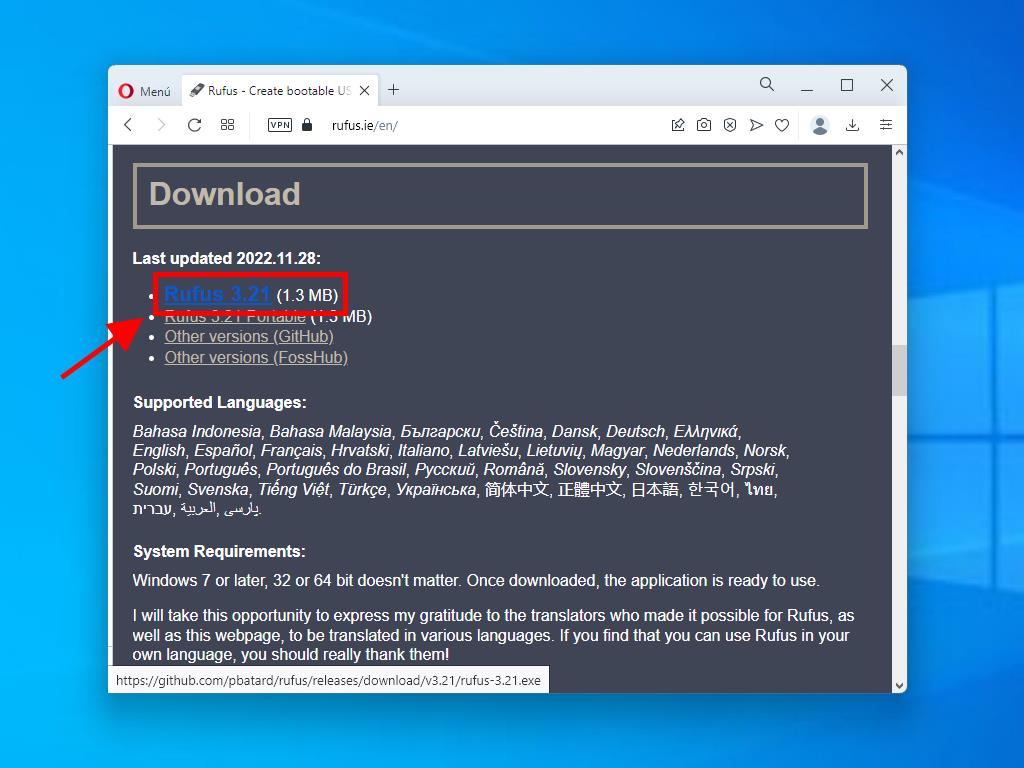
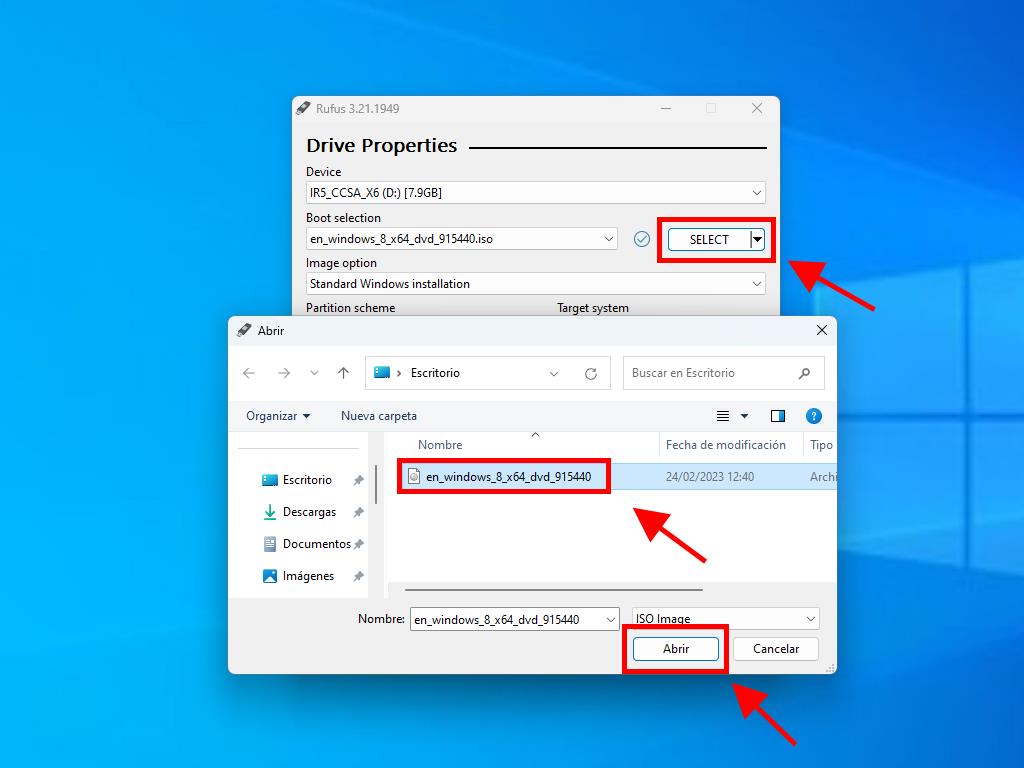
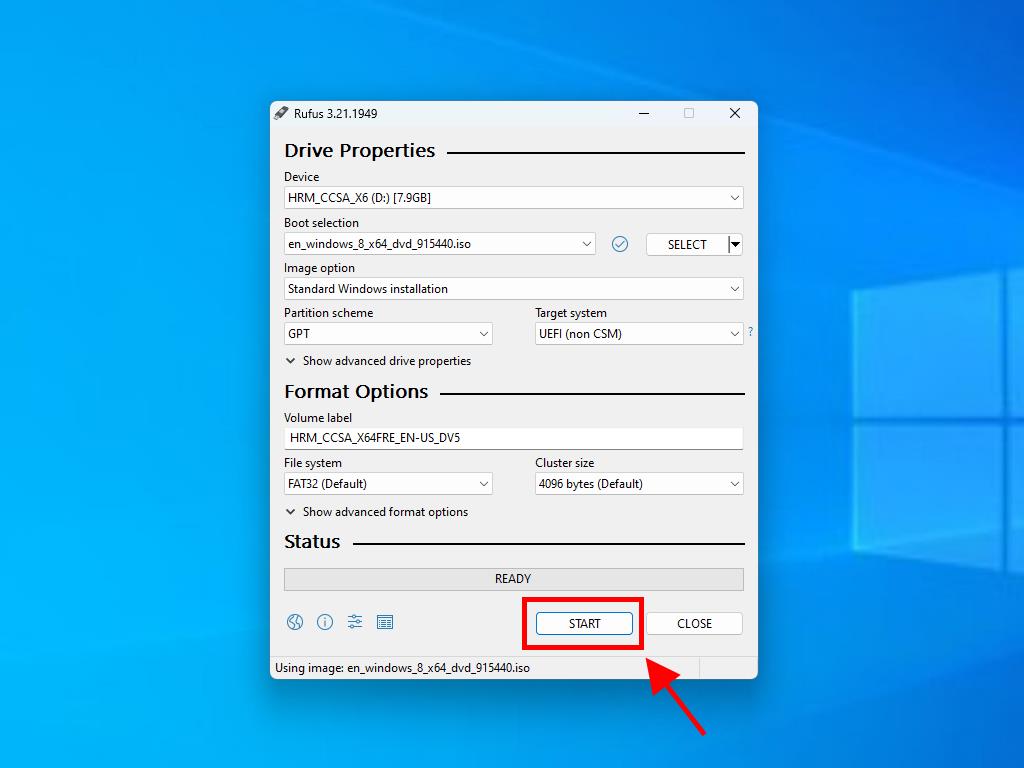
Note: Choose GPT partition scheme for PCs made post-2020, or MBR for older models.
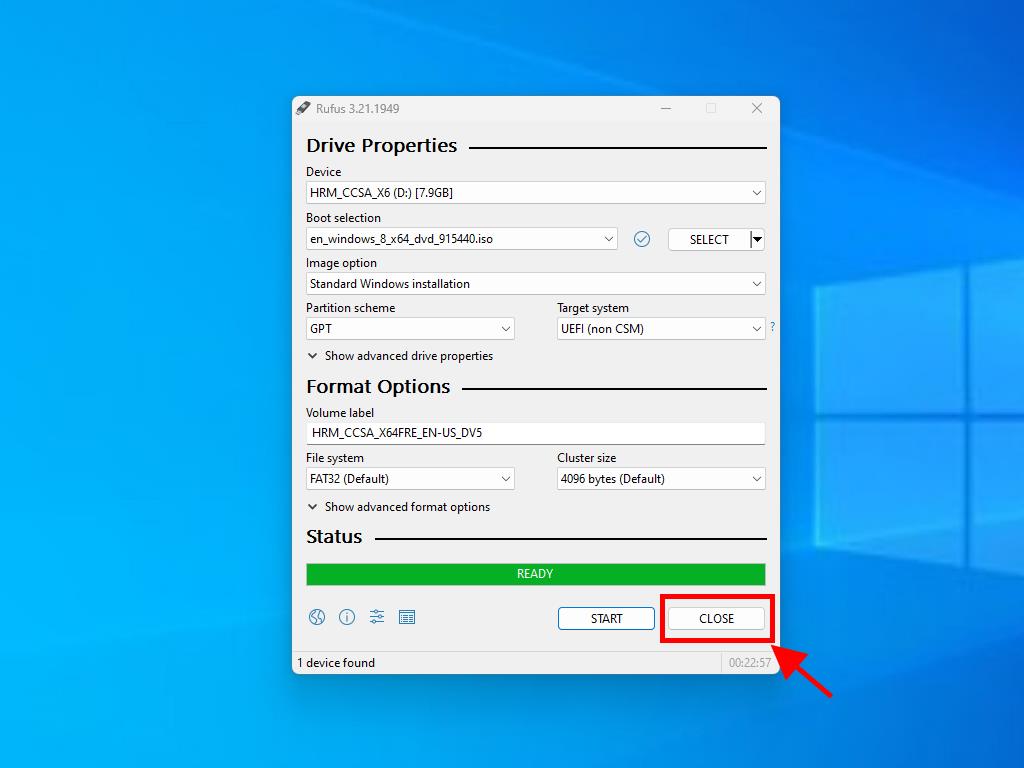
 Sign In / Sign Up
Sign In / Sign Up Orders
Orders Product Keys
Product Keys Downloads
Downloads

 Go to United States of America - English (USD)
Go to United States of America - English (USD)