Creating a Bootable USB for Windows 8.1 Installation
After downloading your Windows 8.1 .iso file, proceed to make a bootable USB drive to install the operating system.
Note: A USB stick of at least 4 GB is required for a 32-bit Windows .iso, or 8 GB for a 64-bit version.
To create your installation media, use the following tool:
Rufus
- Click here to download Rufus for free.
- Navigate to the Download section and choose the latest version of Rufus.
- Insert the USB drive and launch the Rufus software.
- Hit the Select button to locate and choose the Windows 8_1 .iso file you want to use.
- Press Start to initiate the USB drive preparation.
- Upon completion of the setup (progress bar at 100%), click Close to finish and your USB drive is ready to install Windows 8_1.
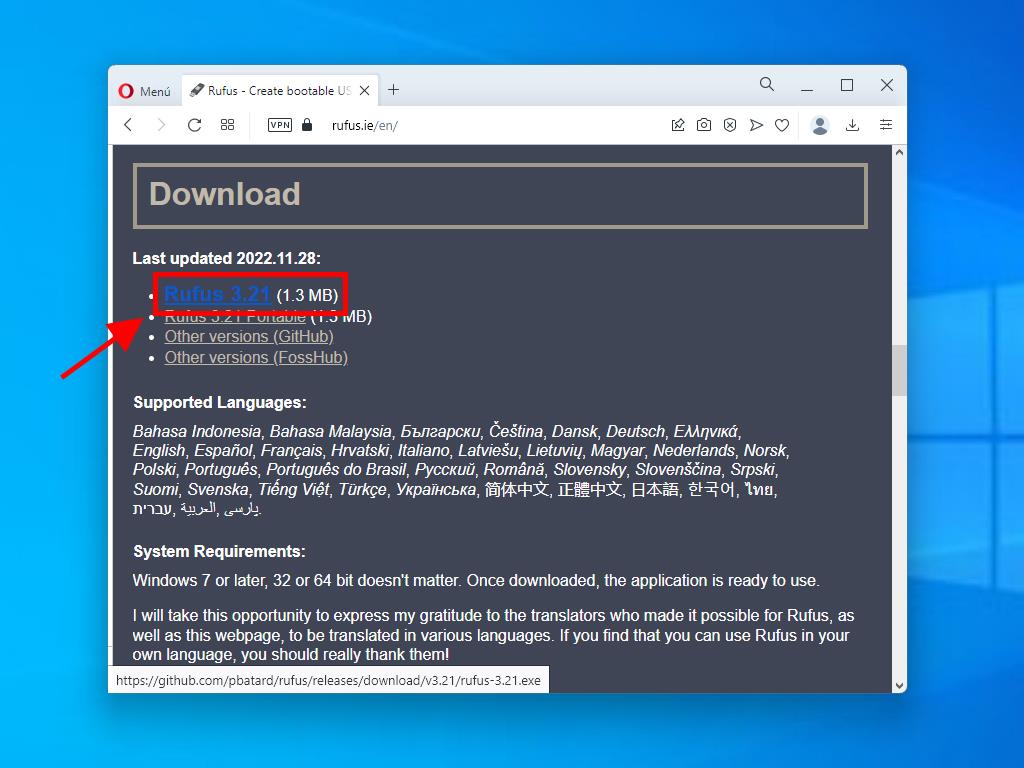

Note: Select GPT as the partition scheme if your PC was manufactured after 2020, otherwise select MBR for older models.
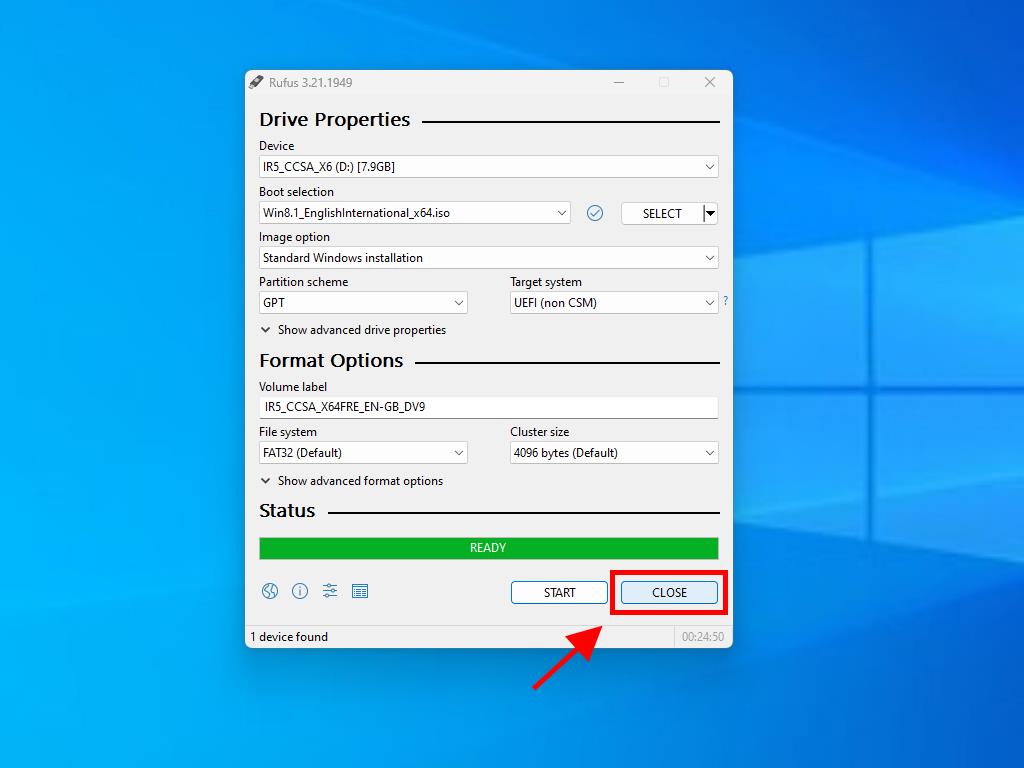
 Sign In / Sign Up
Sign In / Sign Up Orders
Orders Product Keys
Product Keys Downloads
Downloads

 Go to United States of America - English (USD)
Go to United States of America - English (USD)