Activating Windows 8.1: A Step-by-Step Guide
Navigate to the account section on our website. Hover over Profile (without clicking), and a dropdown menu will appear. Choose Product Keys.
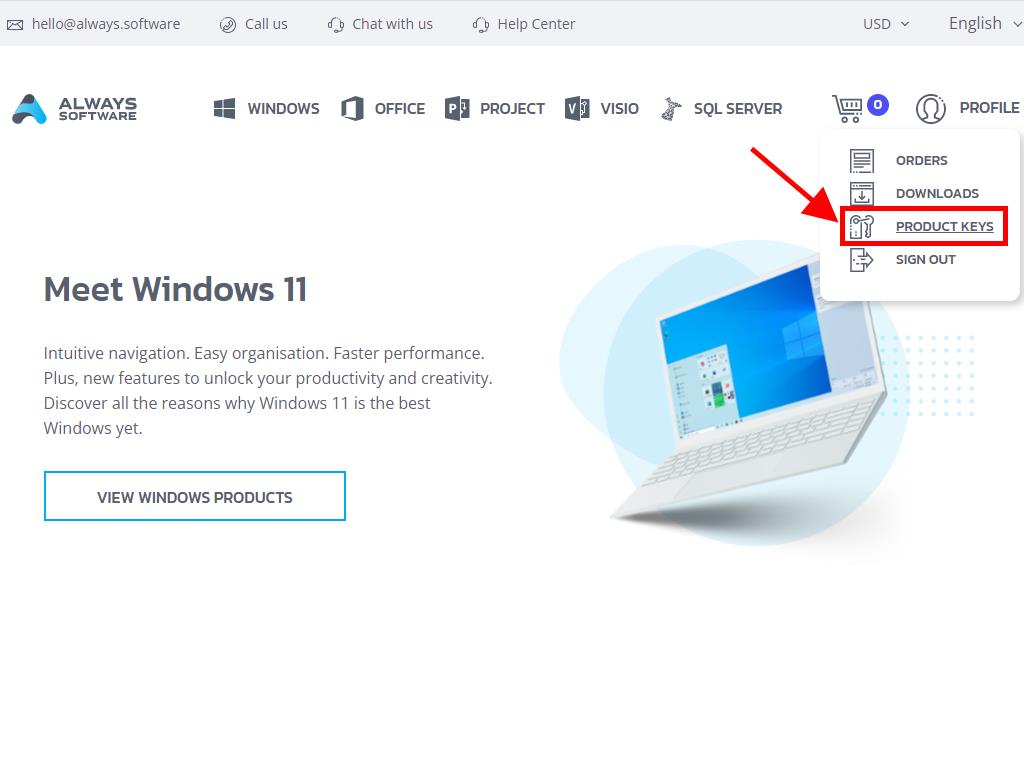
Here you'll find the product key required to activate Windows 8.1.
During installation, you may be prompted to enter the product key.
If you need to enter it post-installation, follow these instructions:
- Press Windows + I keys to access Settings.
- In the bottom right corner, select Change PC settings.
- In PC settings, select Activate Windows.
- Click on the Enter key button.
- Enter the product key in the Product key field.
- If the activation is successful, you will see the message Thank you, you're all done.
- Click Close to finish.
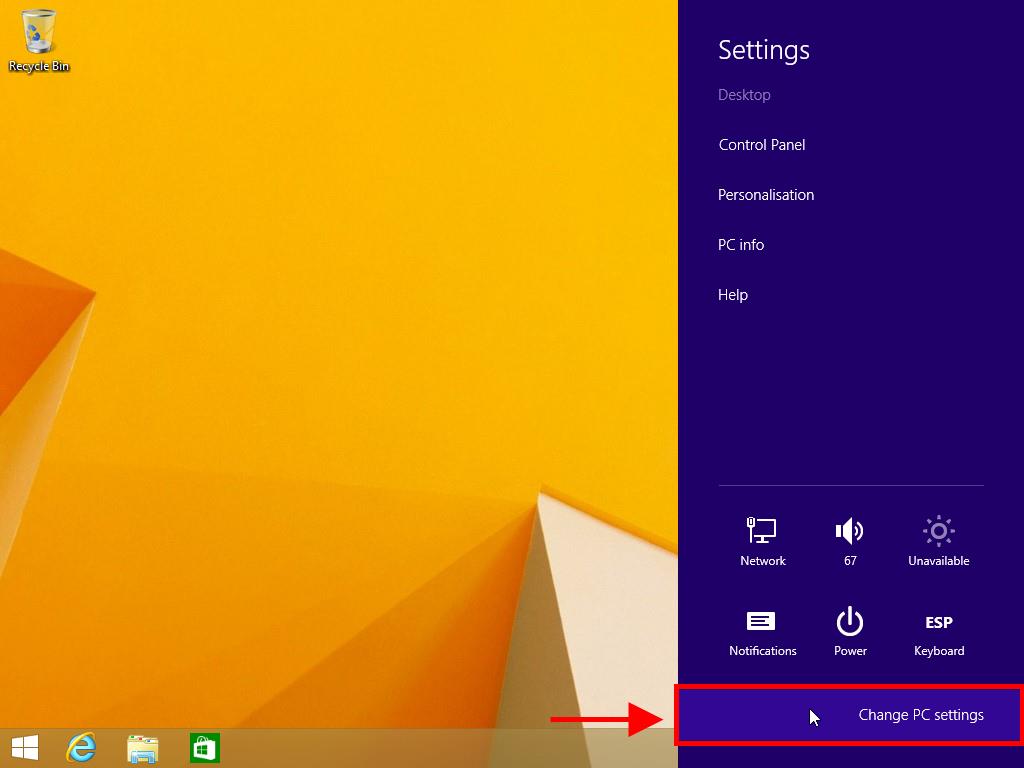
Note: Once Windows is activated, the Activate Windows option will no longer be visible in PC settings.
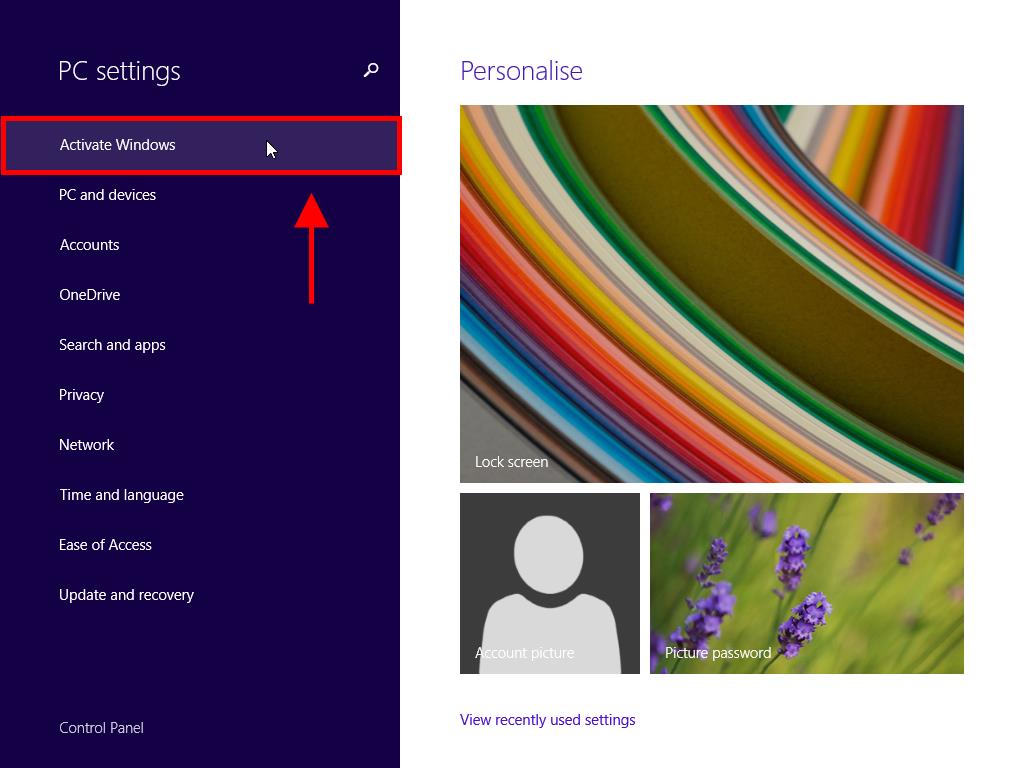
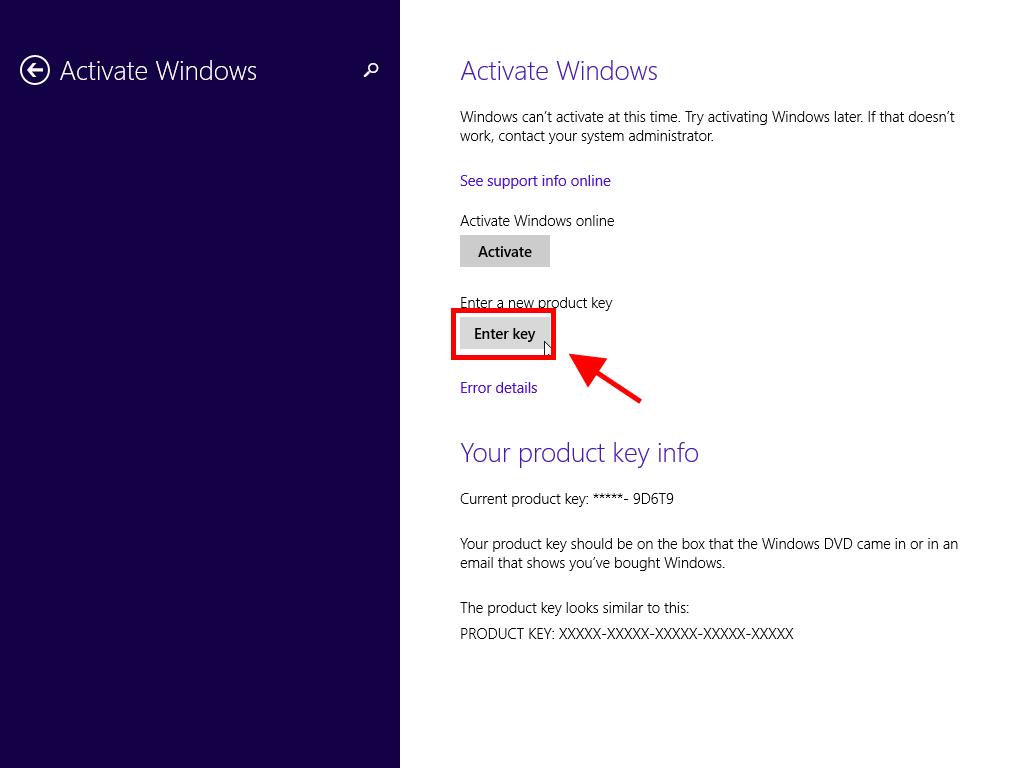
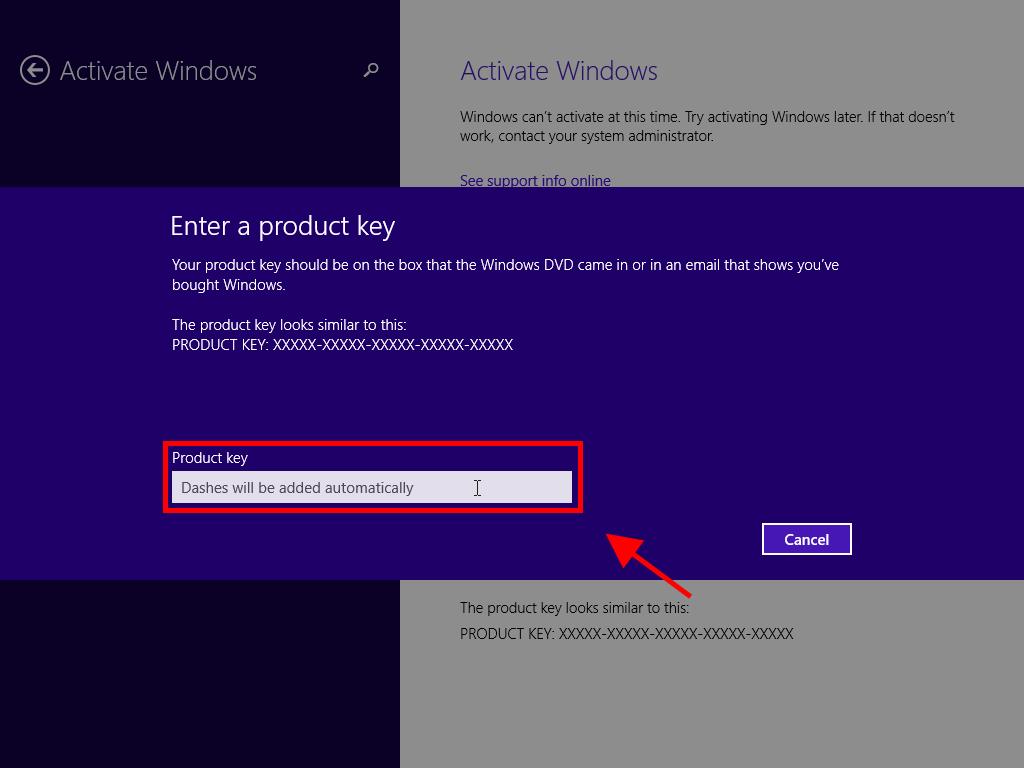
 Sign In / Sign Up
Sign In / Sign Up Orders
Orders Product Keys
Product Keys Downloads
Downloads

 Go to United States of America - English (USD)
Go to United States of America - English (USD)