Downloading Windows 11: Step-by-Step Guide
Access your account by navigating to the upper right corner of our website. Hover your mouse over Profile to reveal a drop-down menu. Choose Downloads from the menu to view available Windows 11 ISO files.
Remember: An ISO file encapsulates a complete, compressed version of the original installation media.
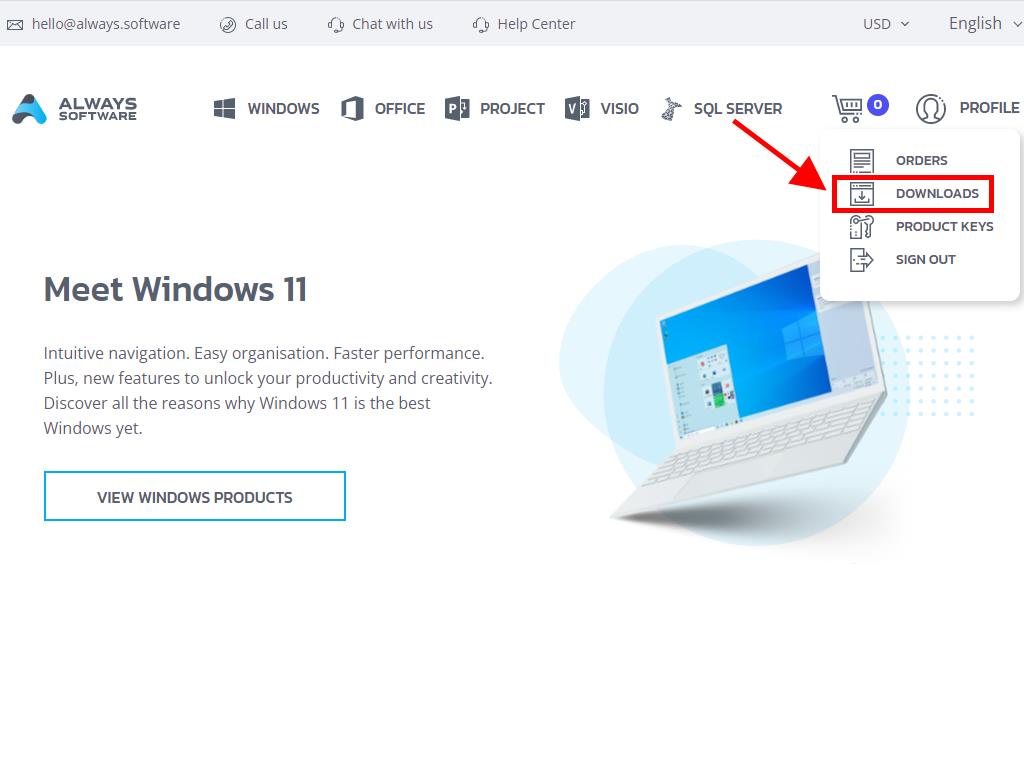
In the Downloads section, select your preferred language and the most convenient server (Microsoft / Google Drive / Mega / MediaFire / Dropbox).
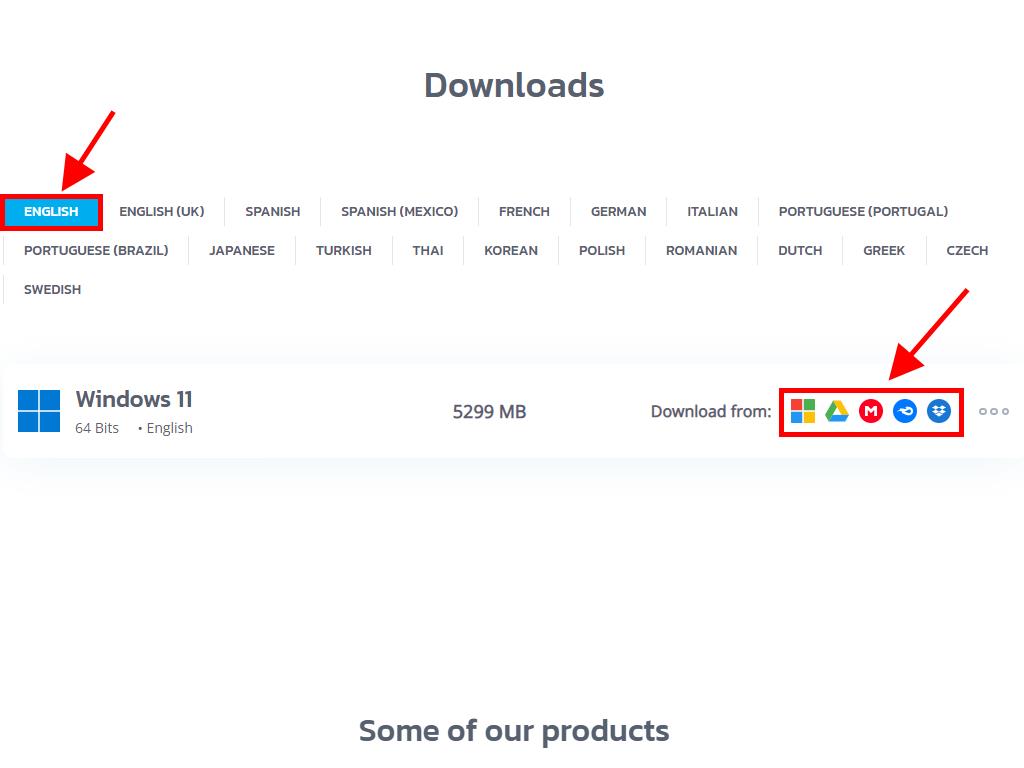
To ensure your file has downloaded correctly, follow these steps:
- Download 7-Zip here and install it.
- Find the Windows 11 ISO you downloaded, right-click on it, and choose 7-Zip > CRC-SHA > SHA-256.
- Allow a few seconds for the checksum process to complete, depending on the file size.
- Compare the calculated SHA-256 checksum with the one listed on our site.
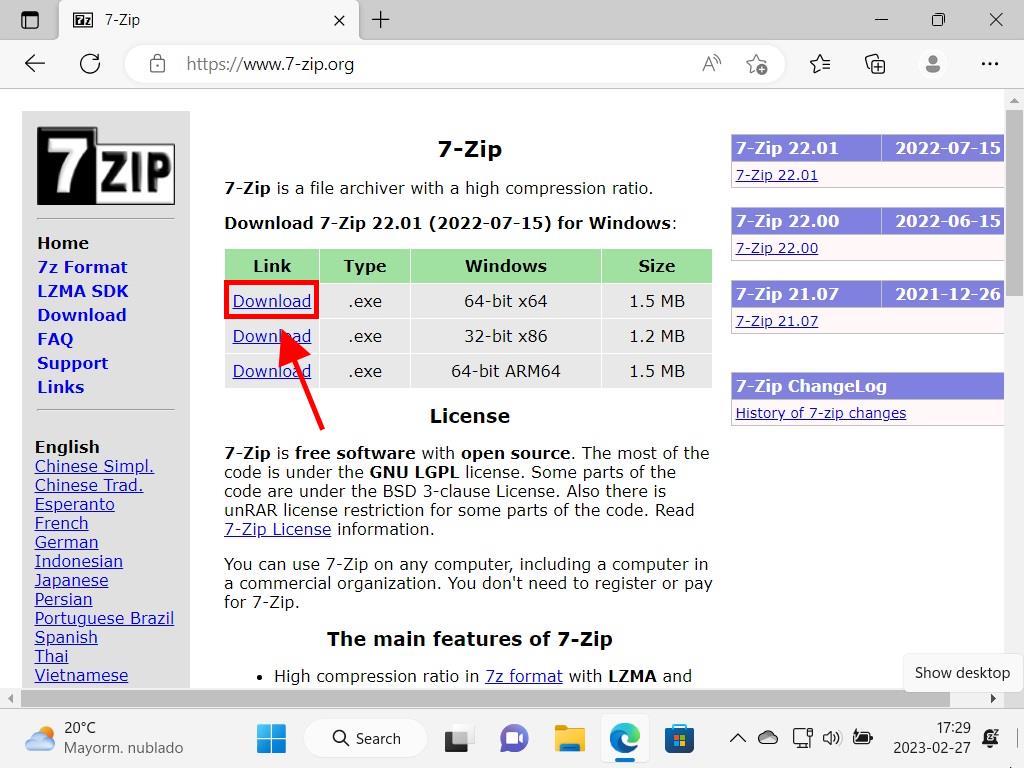
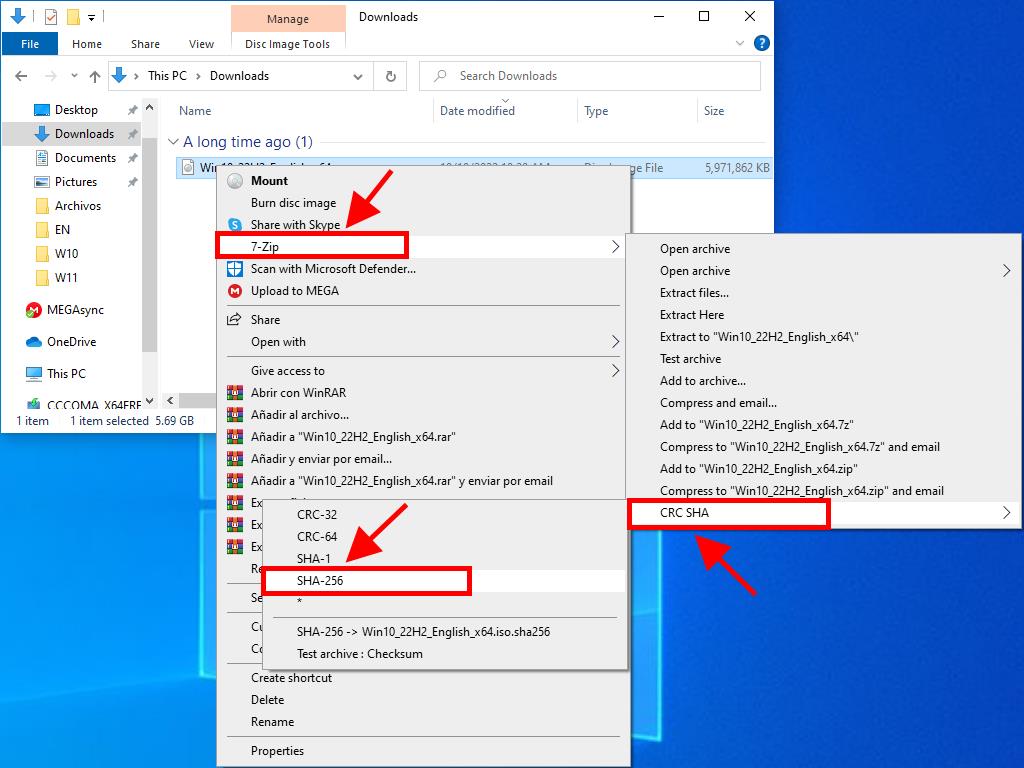
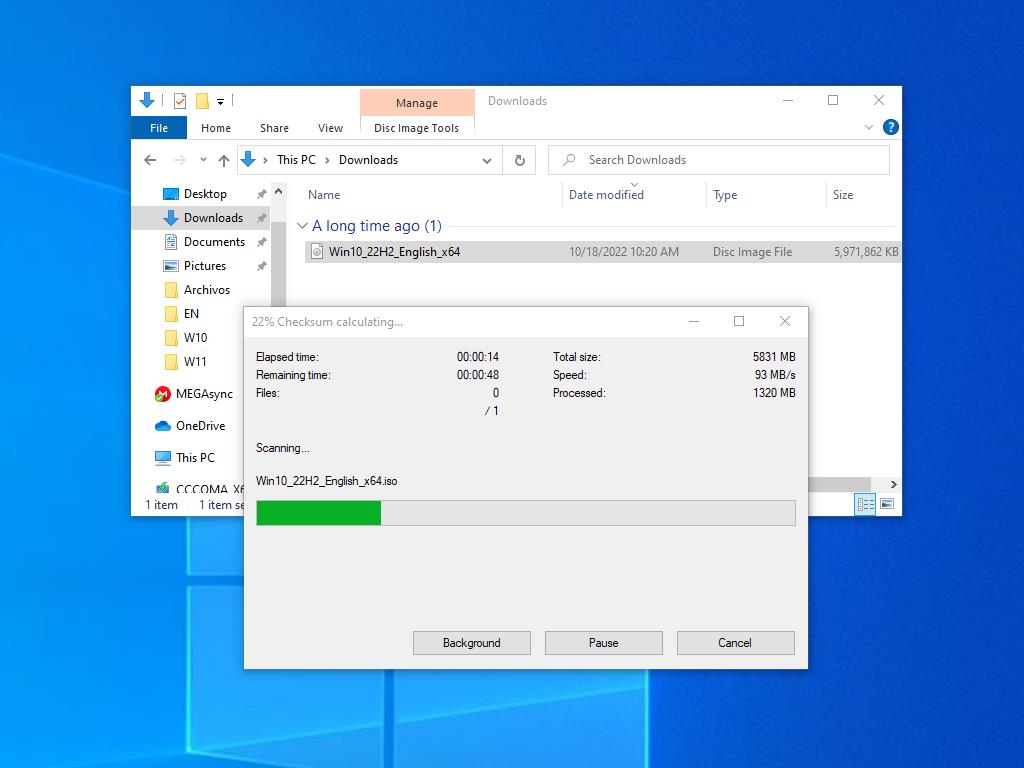
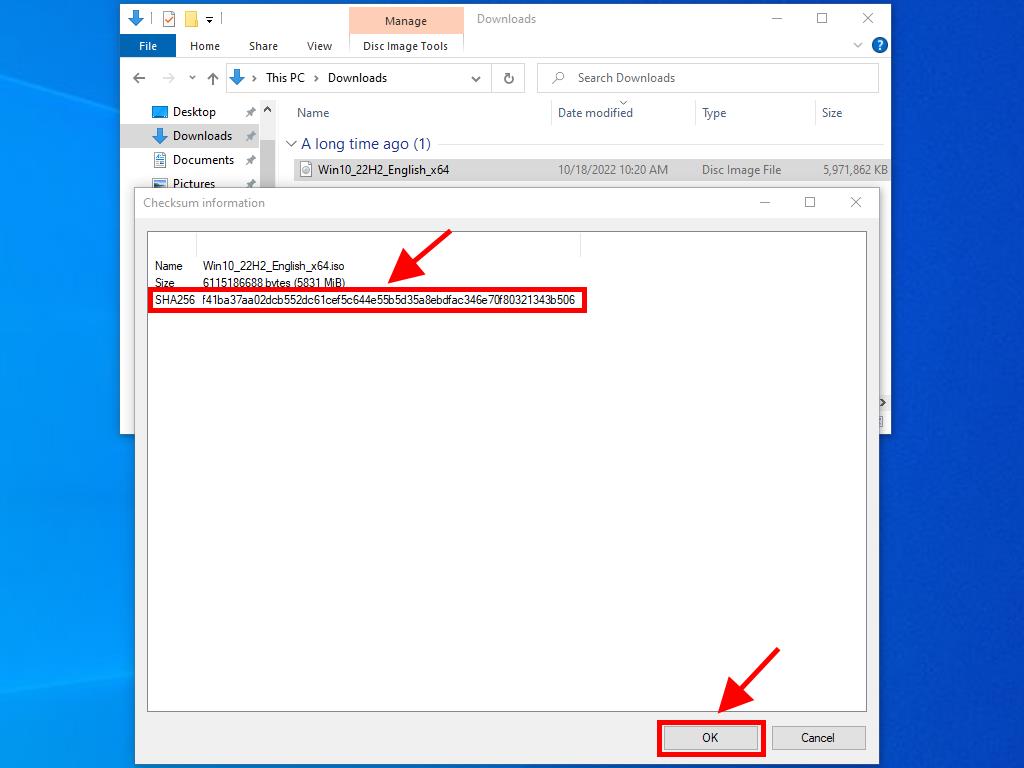
 Sign In / Sign Up
Sign In / Sign Up Orders
Orders Product Keys
Product Keys Downloads
Downloads

 Go to United States of America - English (USD)
Go to United States of America - English (USD)