Changing Windows 11 Language Settings
- Begin by selecting the Windows button.
- Navigate to the Settings icon to view options on the left panel.
- Click on Time & Language from the options.
- Proceed to Language & region selection.
- Choose to Add Language for more options.
- After selecting your language, proceed by clicking on Next.
- Initiate Install to download the language pack, completion depends on your network speed.
- After downloading, select Sign out to apply the new language settings.
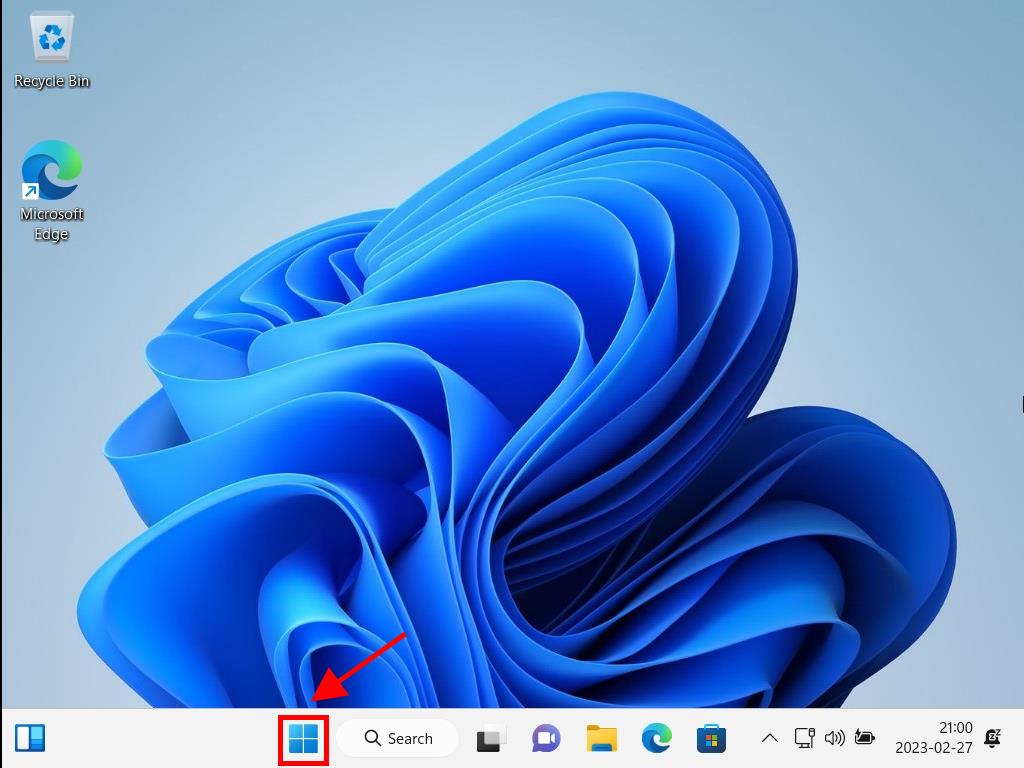
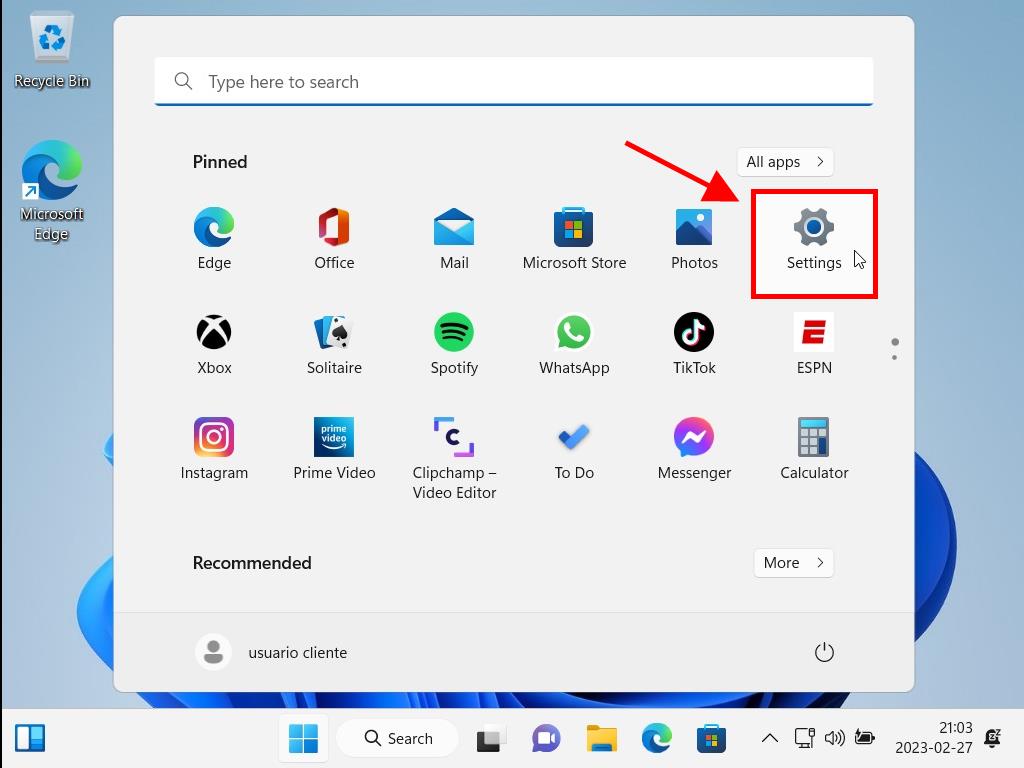
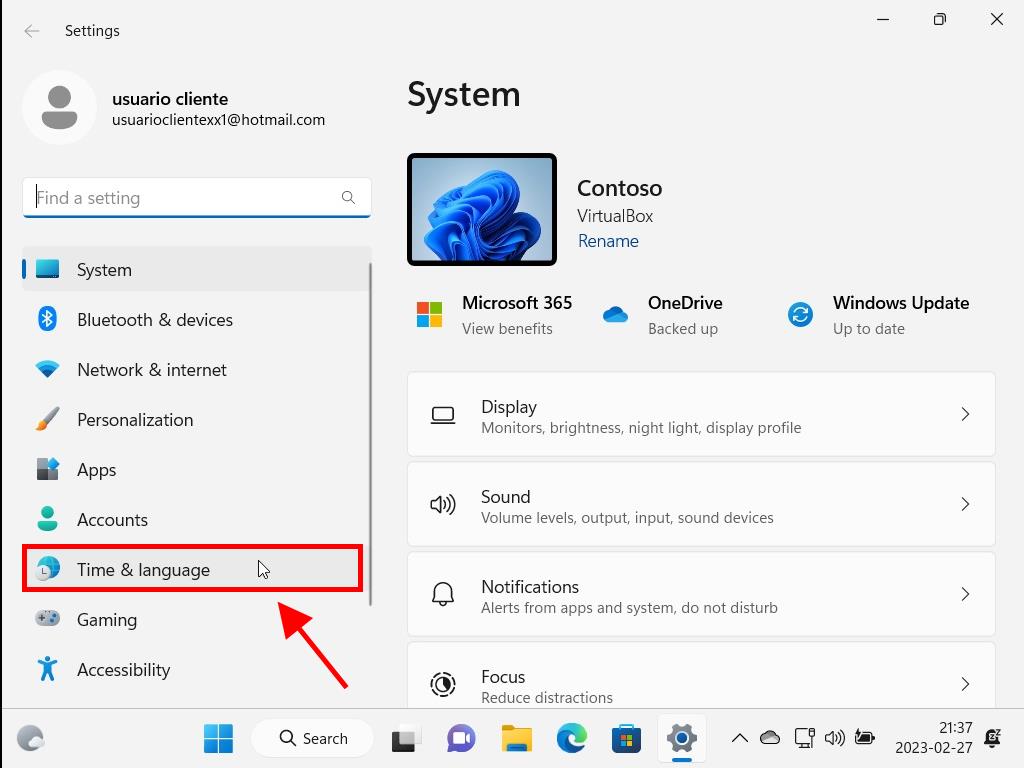
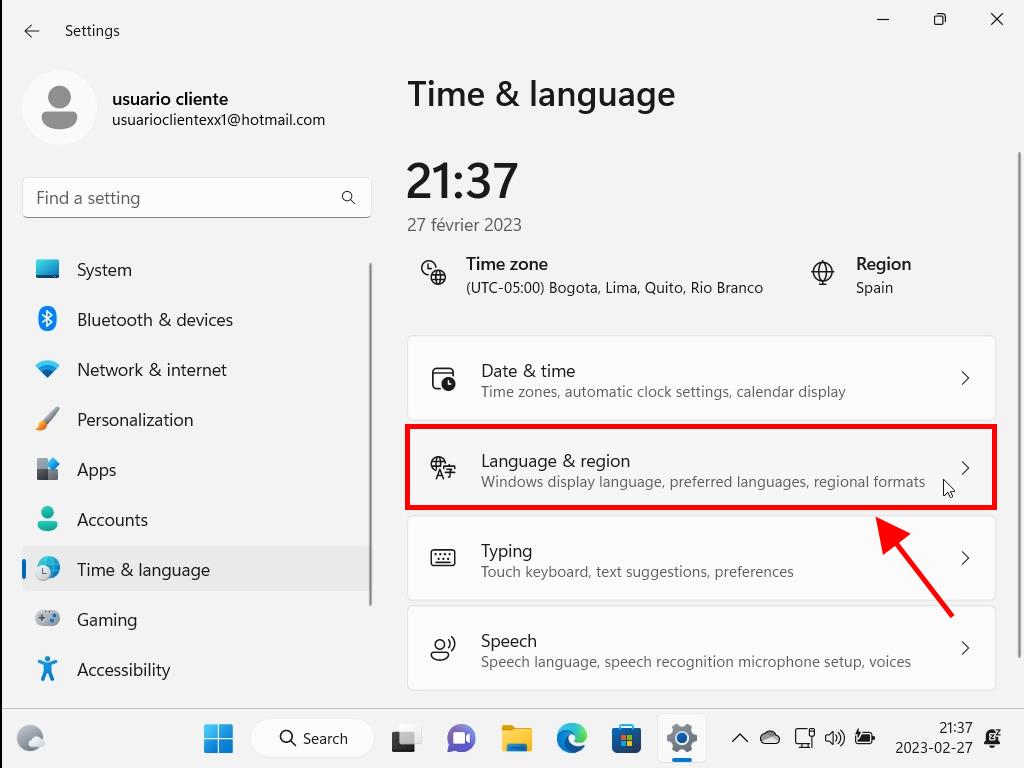
Tip: Utilize the search function to easily locate and select your desired language.
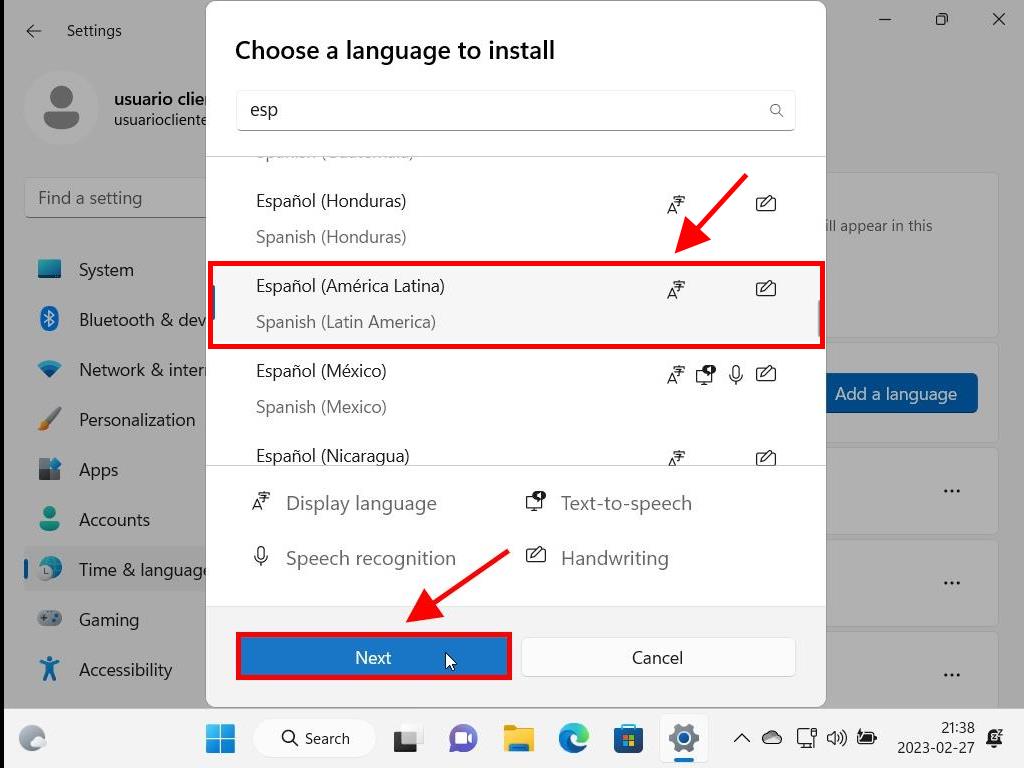
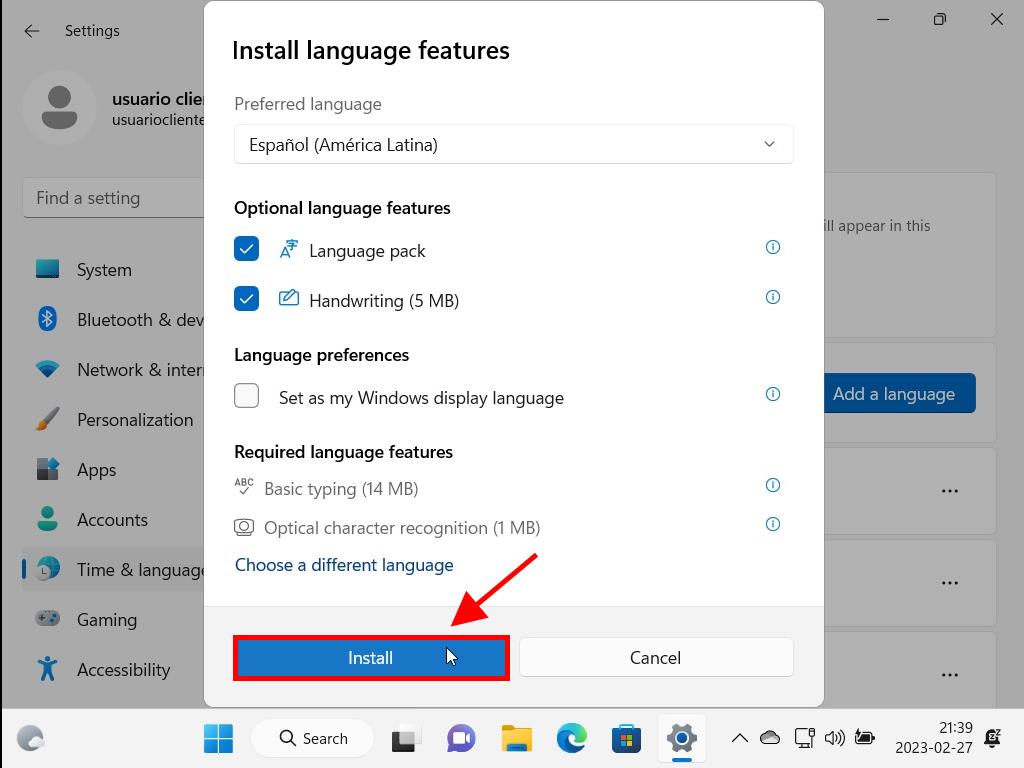
Note: This may take up to 10 minutes, depending on your internet speed.
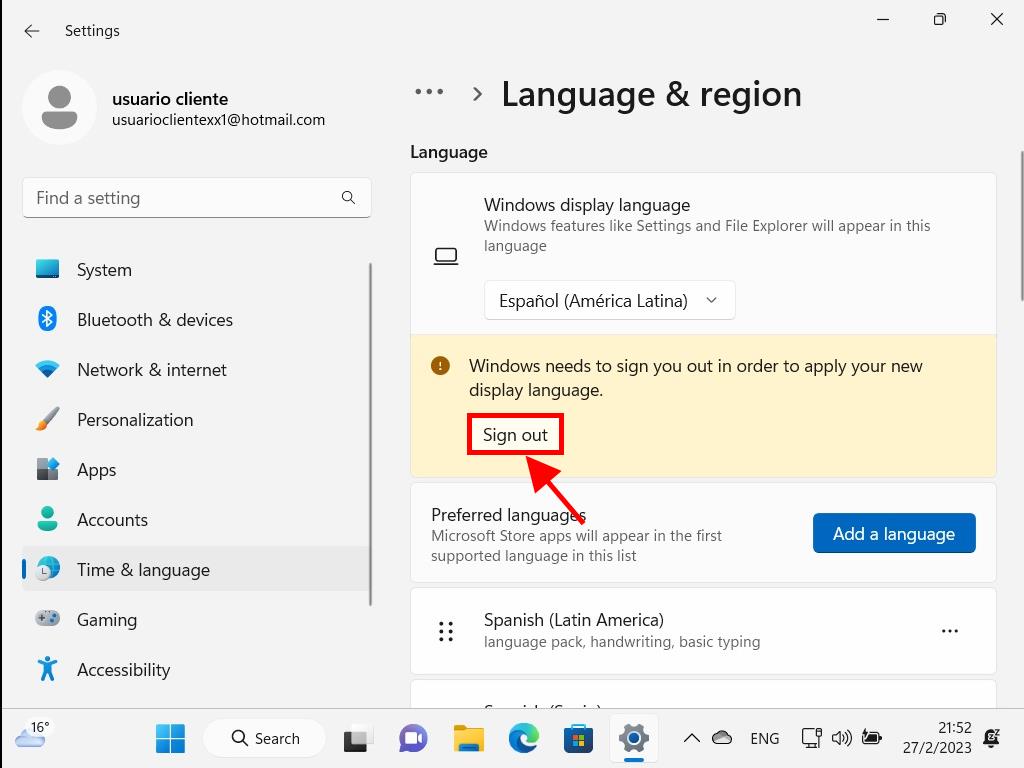
Remember: If not all parts of the system reflect the new language, a system restart may be necessary.
 Sign In / Sign Up
Sign In / Sign Up Orders
Orders Product Keys
Product Keys Downloads
Downloads

 Go to United States of America - English (USD)
Go to United States of America - English (USD)