Setting Up and Activating Office 2016 on Mac
Navigate to our website's account section. Hover your mouse over Profile to access a drop-down menu. Choose Product Keys where you'll find the activation key for Office 2016.
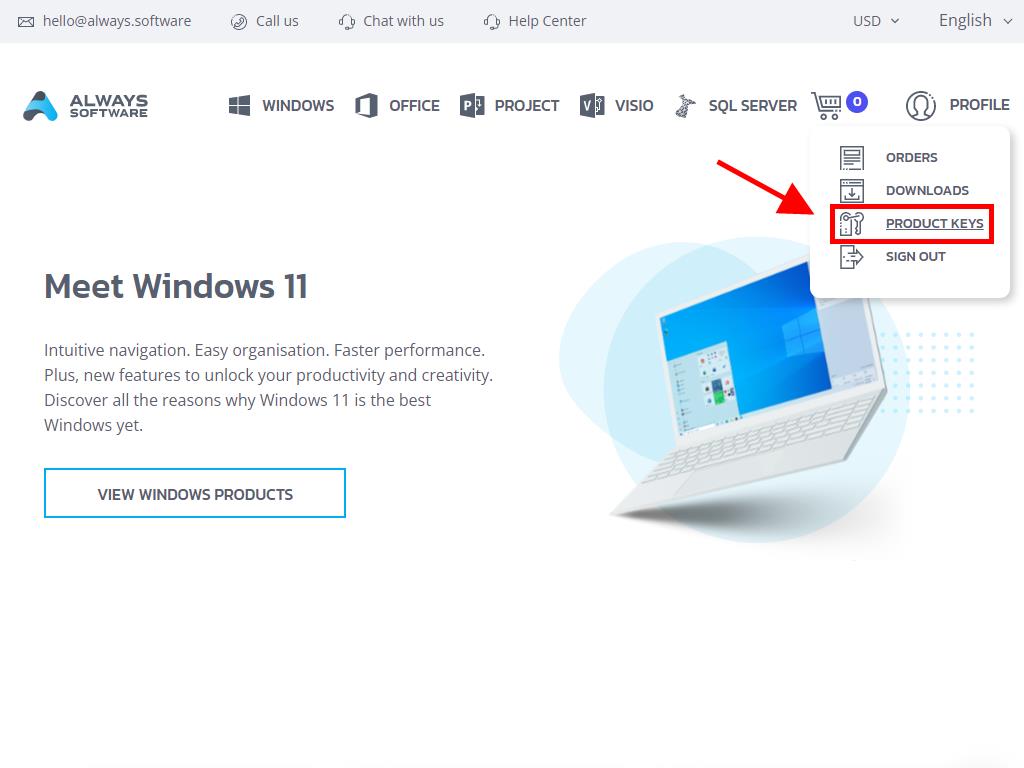
To proceed with installation and activation:
- Visit the Microsoft setup page. Click here, then select Login.
- Log in using your Microsoft credentials (Hotmail, Outlook, or Live). If you do not have an account, create one at this step.
- Input the product key next.
- Select your geographical region when prompted and press Next.
- Your product name and key will be displayed. Proceed to click on Download.
- The software will then begin downloading and will install automatically on your Mac. Once installed, you are all set to use your product.
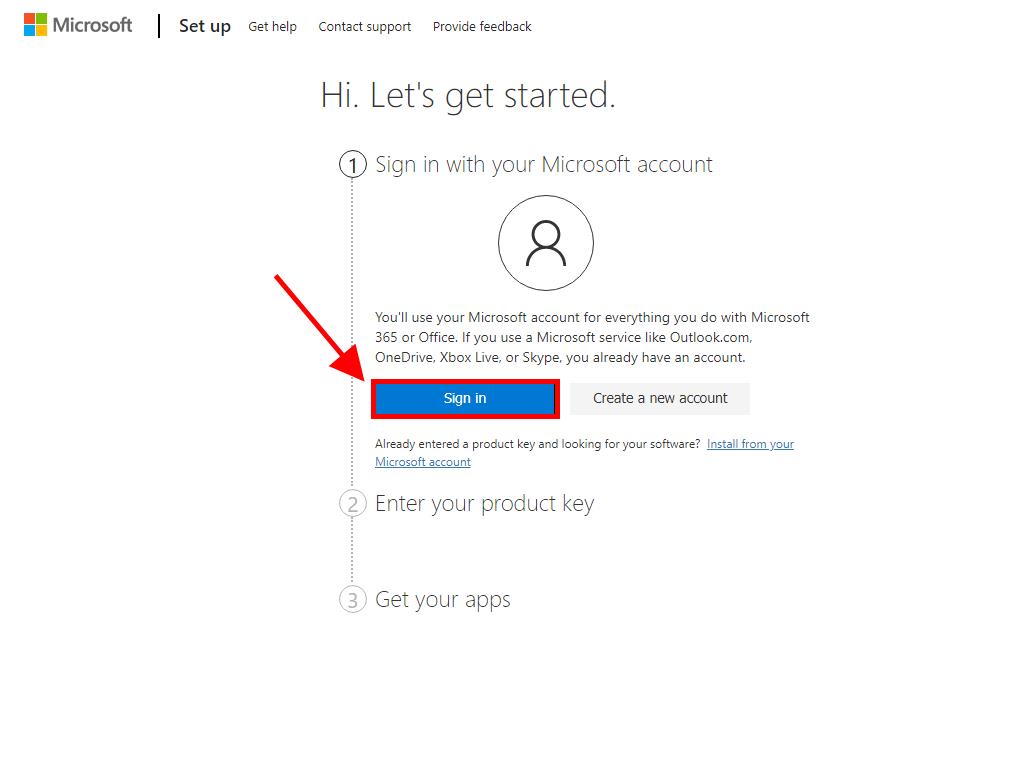
Note: It's crucial to note down and safely keep your login details as they will be required for any future reinstallations of your product.
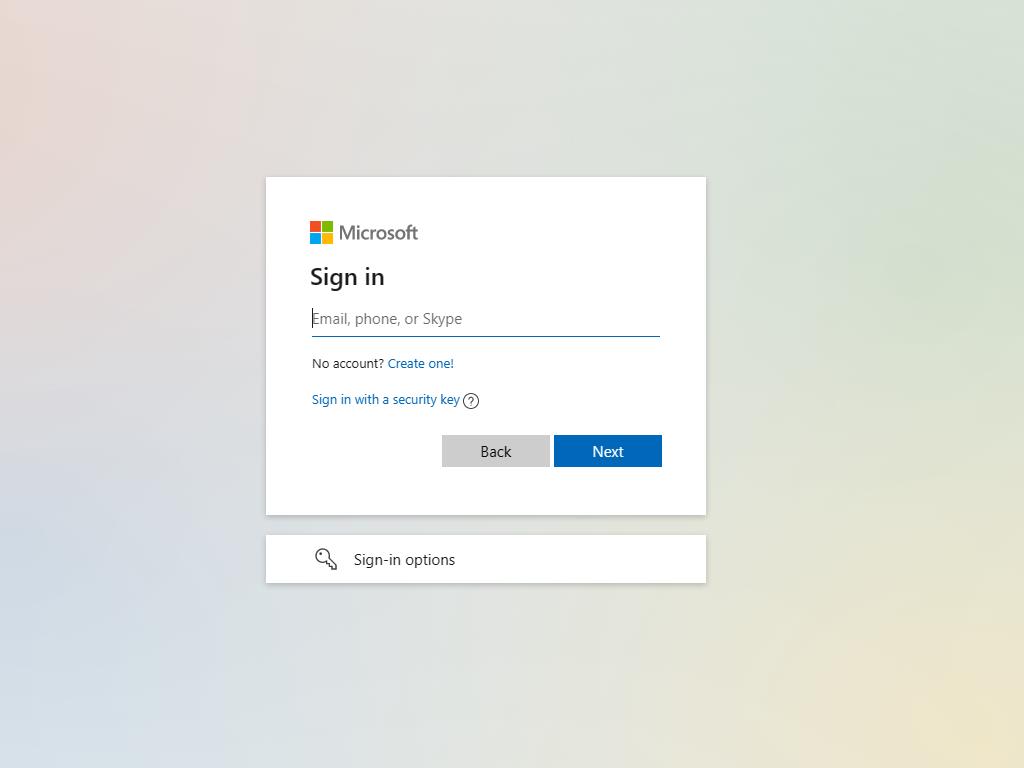
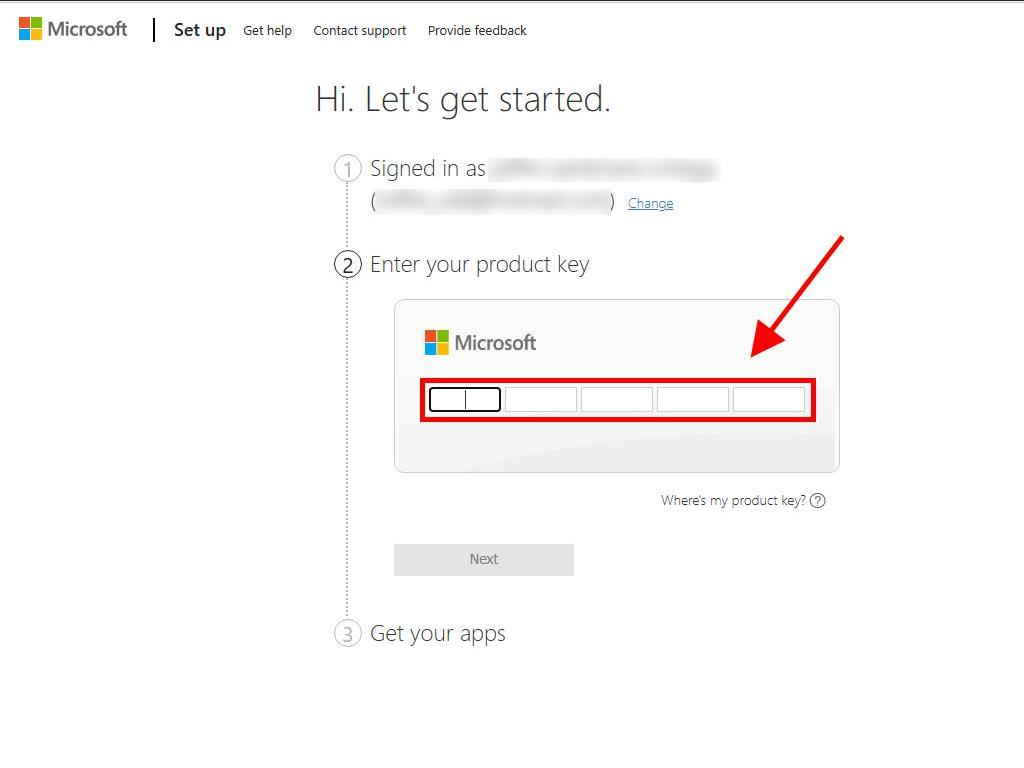
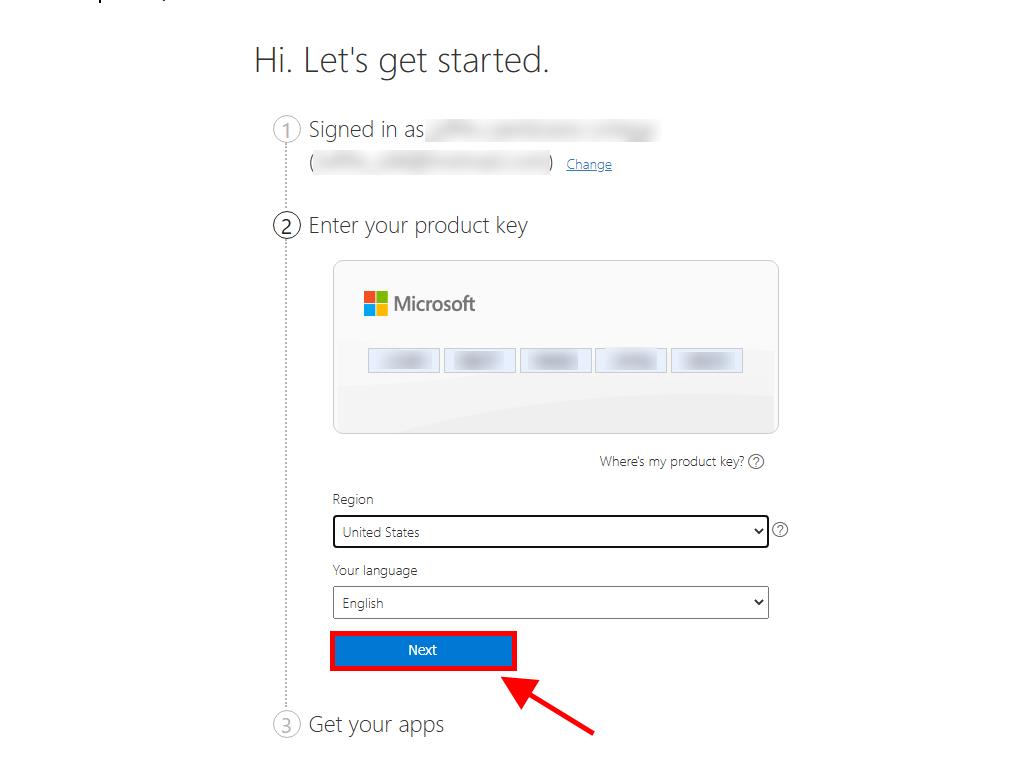
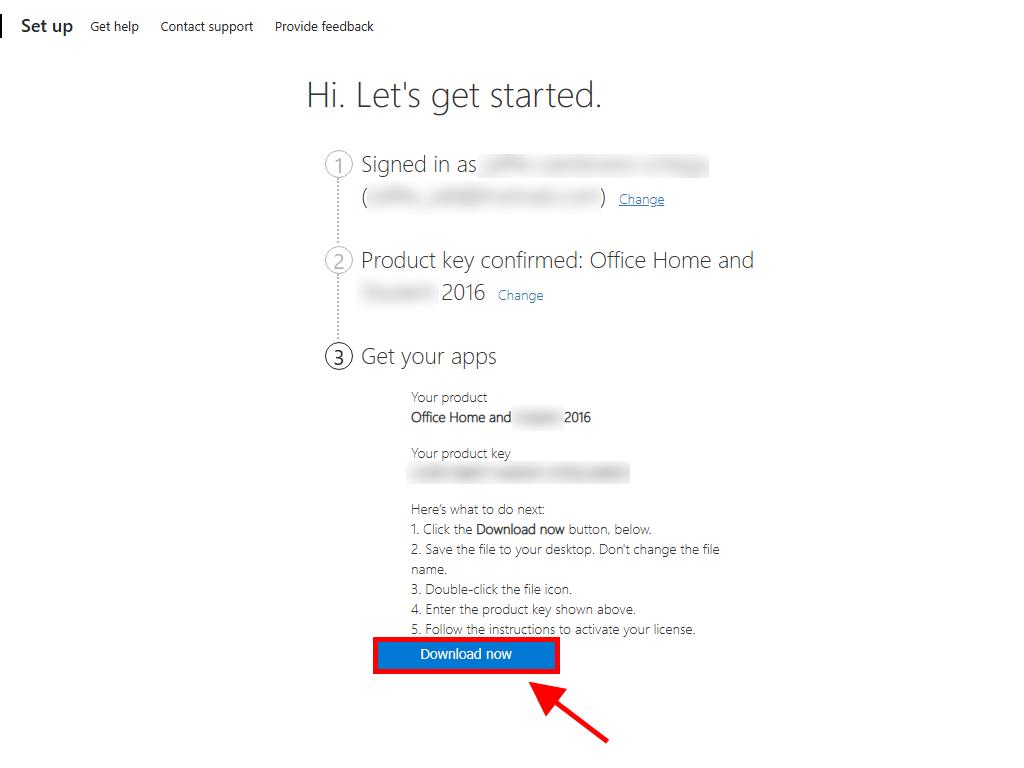
 Sign In / Sign Up
Sign In / Sign Up Orders
Orders Product Keys
Product Keys Downloads
Downloads

 Go to United States of America - English (USD)
Go to United States of America - English (USD)