Installing Office / Project / Visio / Outlook 2016: A Step-by-Step Guide
- After downloading the Office 2016 .iso file, find it and double-click to open. A dialogue box will prompt you to click Open.
- In the following window, double-click the Setup file to proceed.
- Allow a few minutes for the installation to complete.
- To finish, simply click Close to conclude your Office 2016 installation.
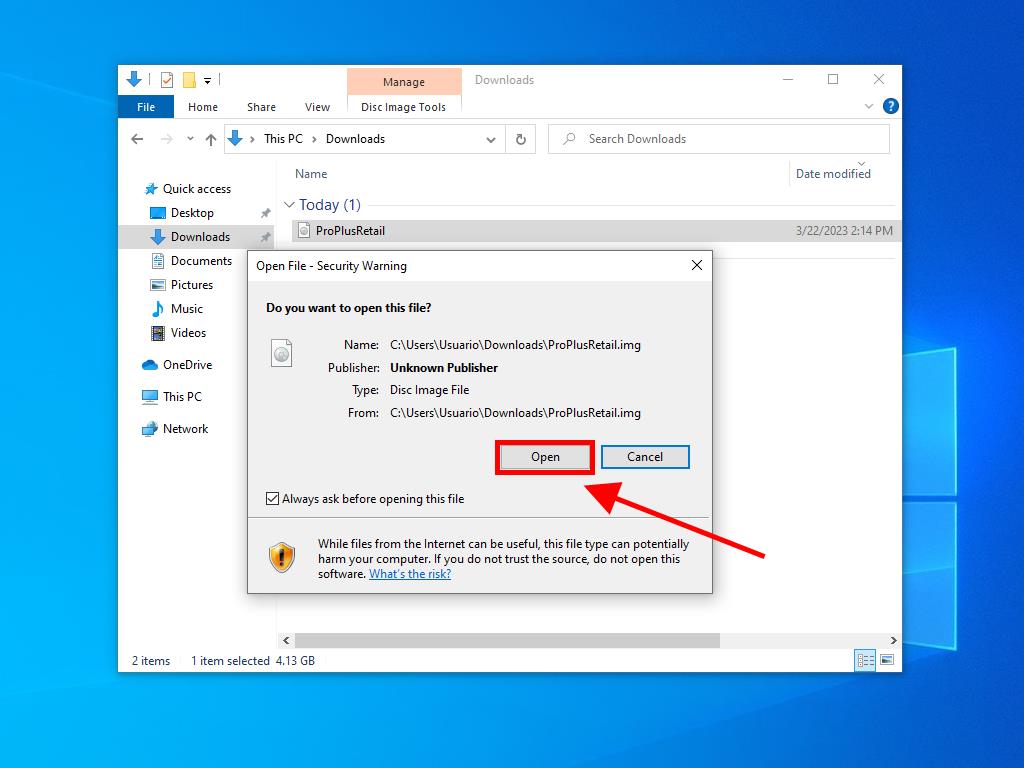
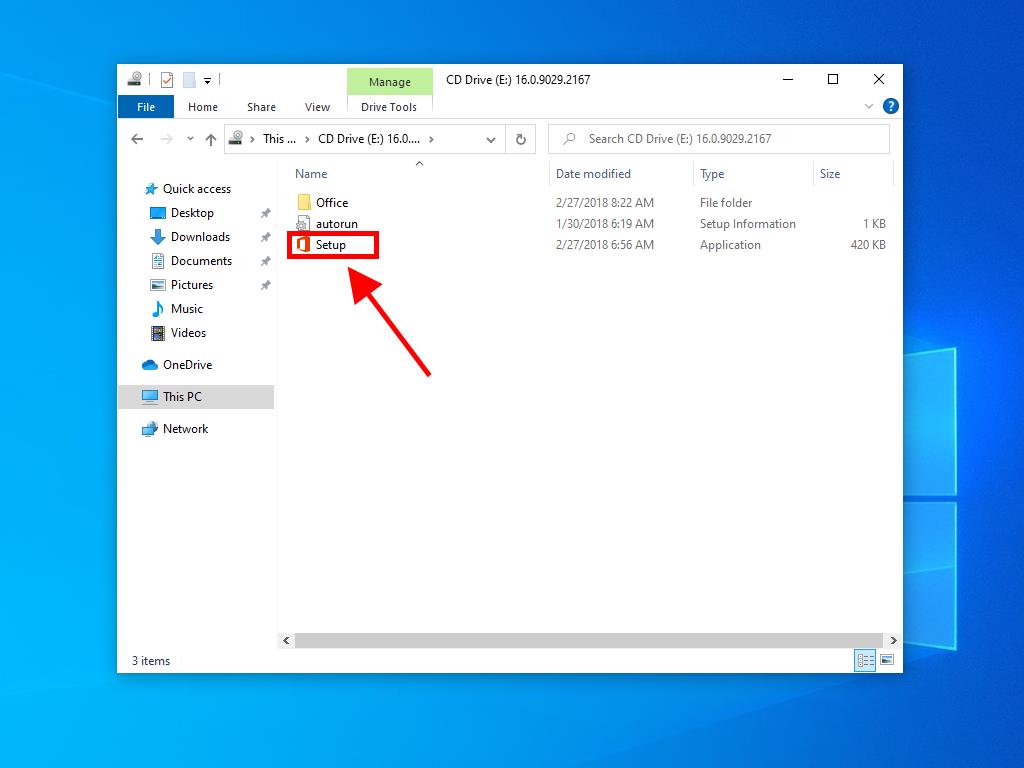
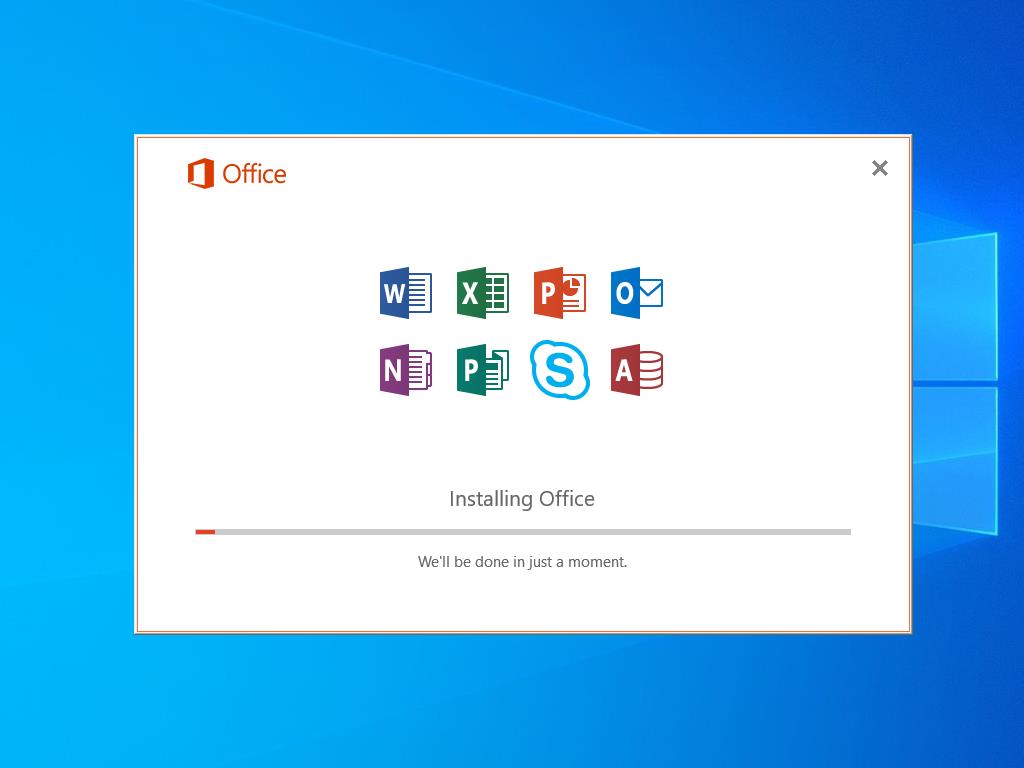
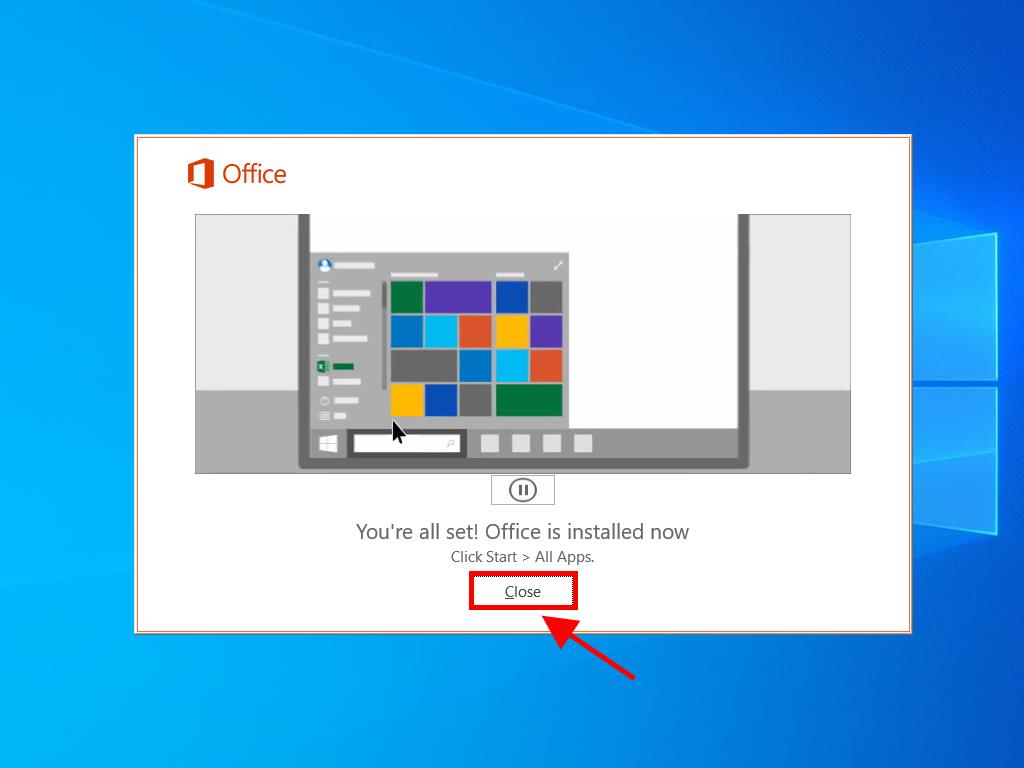
Steps to activate Office 2016 Home and Student:
- Visit the Microsoft website. Click here and select Login.
- Sign in with your Microsoft account (Hotmail, Outlook, or Live). If you don't have an account, you can create one.
- Now enter the product key.
- The system will automatically recognise the licence and ask you for your region. Select it and click on Next.
- Finally, you will see the name of your product and your key associated with the email you signed in with. Click on Download.
- Finally, the download will begin, and it will automatically install on your PC. Once completed, you can access your product.
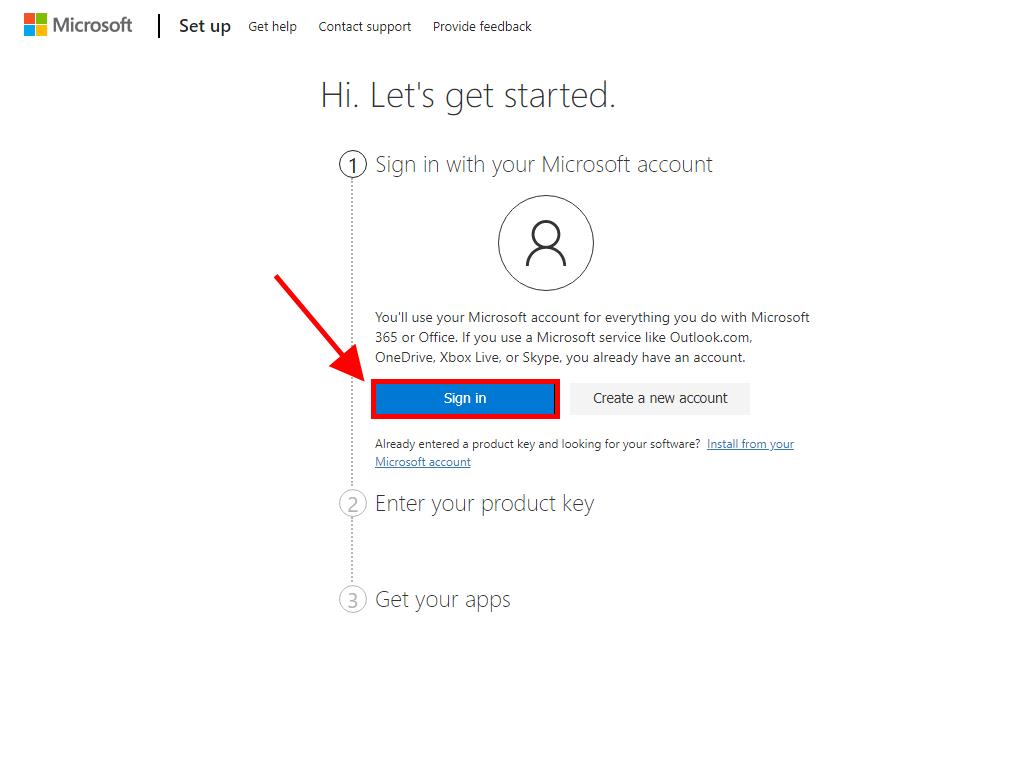
Note: Don't forget your account details. We advise you to write them down and keep them safe, as you will need them if you need to reinstall your product in the future.
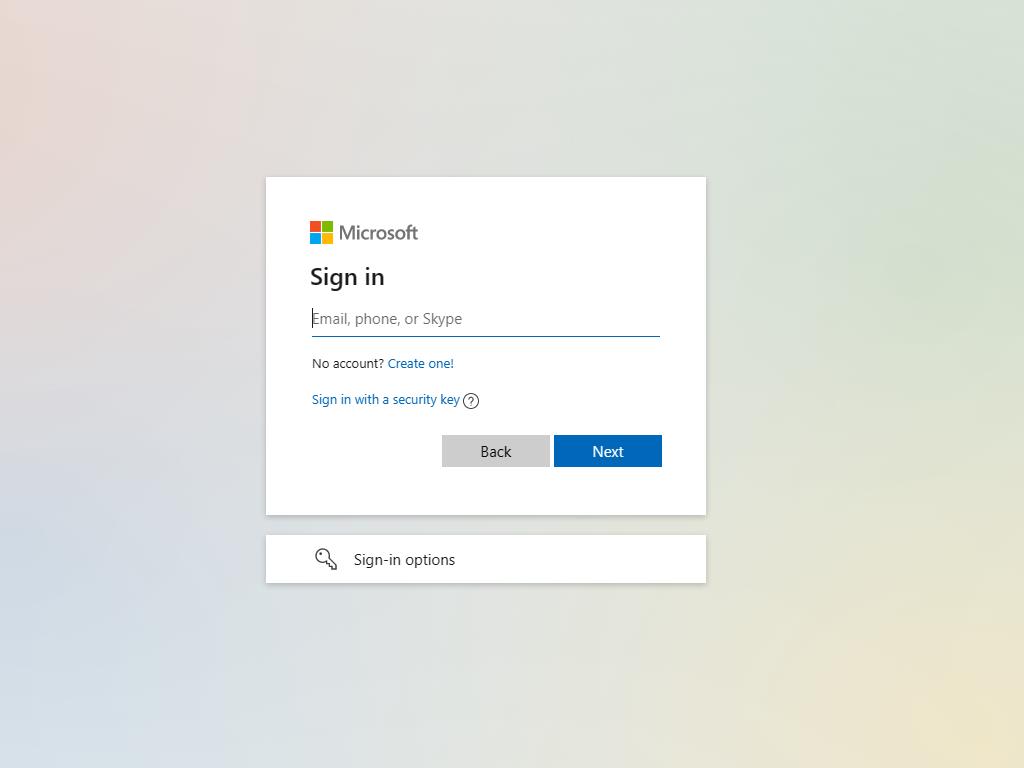
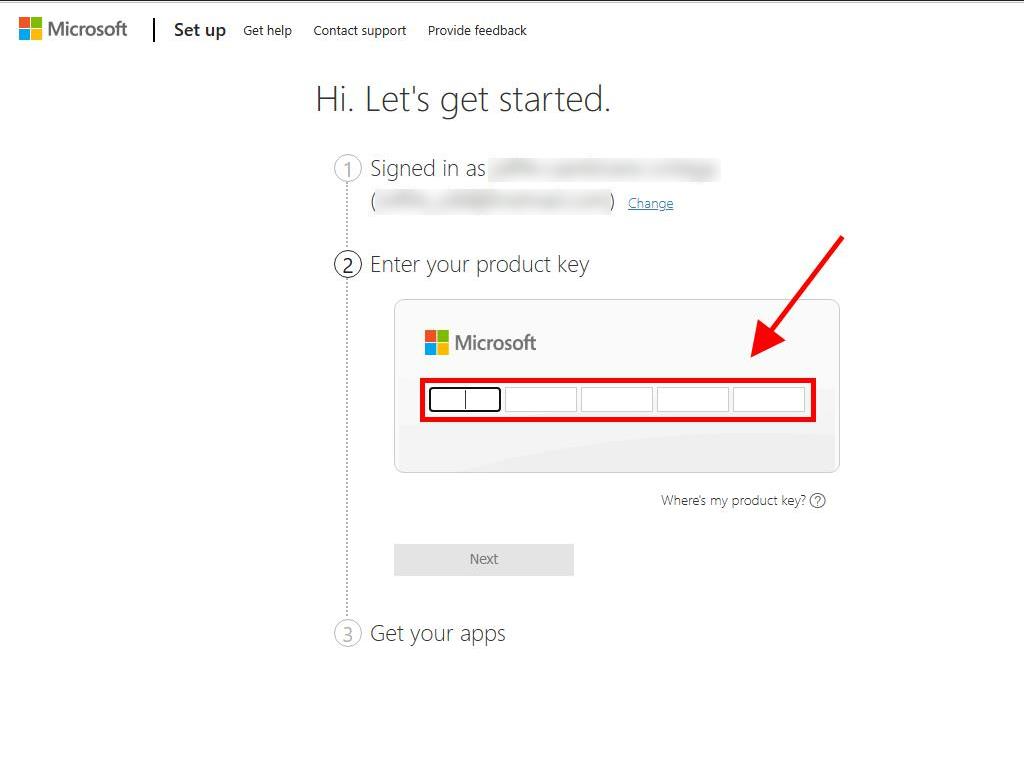
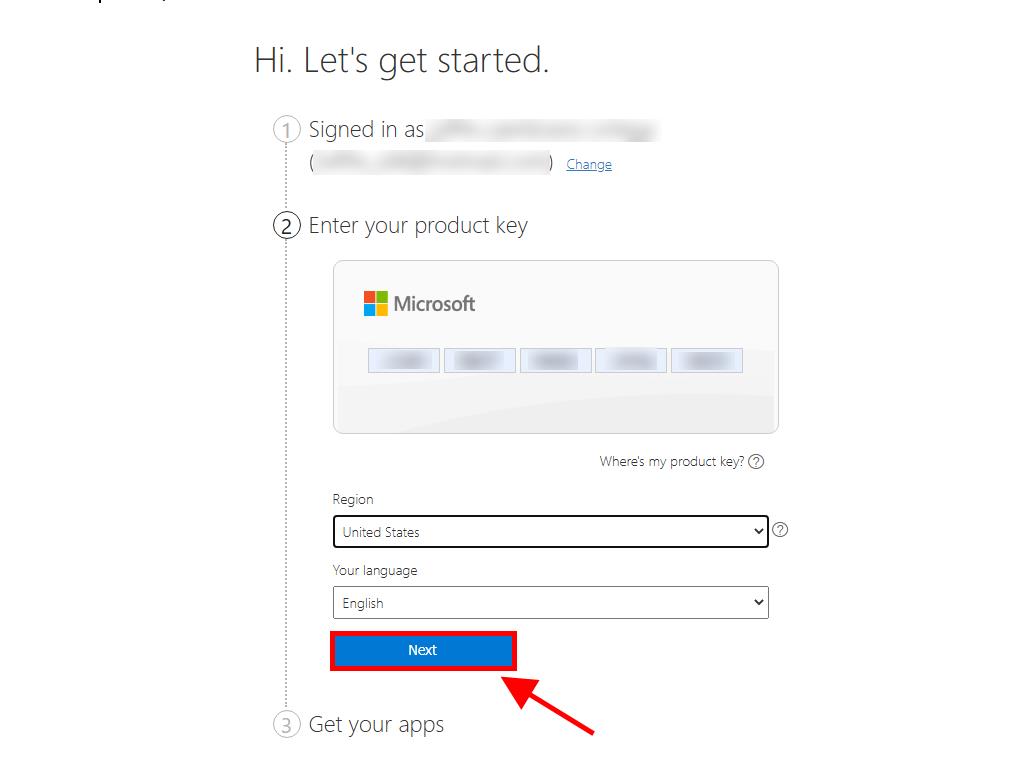
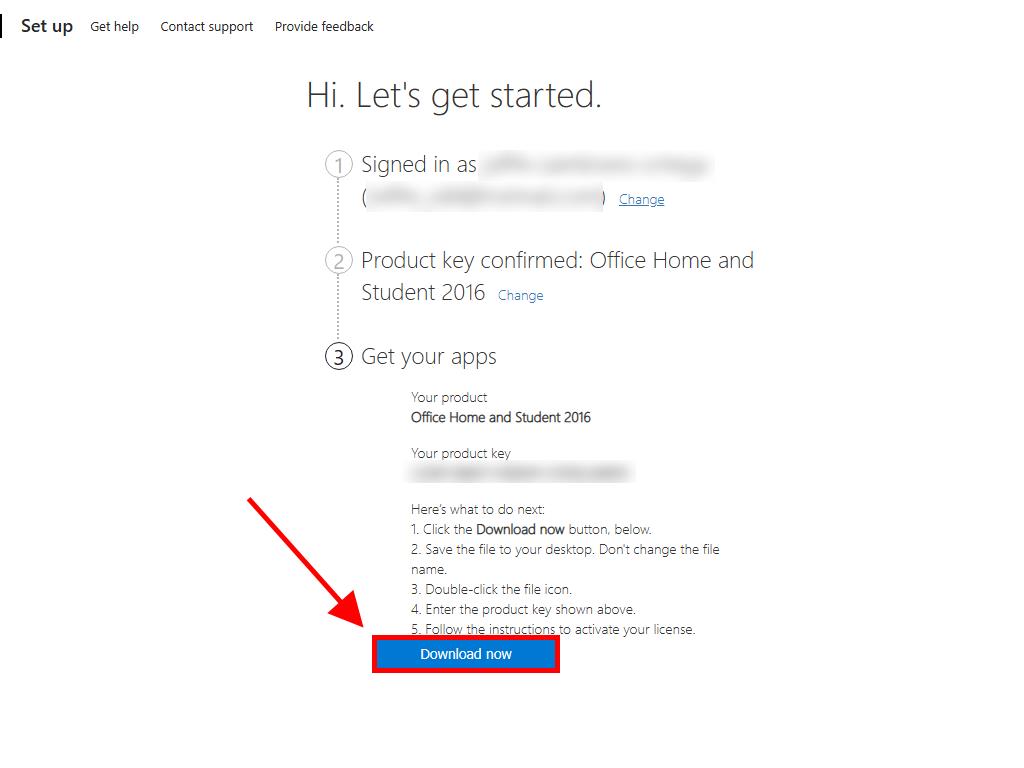
 Sign In / Sign Up
Sign In / Sign Up Orders
Orders Product Keys
Product Keys Downloads
Downloads

 Go to United States of America - English (USD)
Go to United States of America - English (USD)