How to Successfully Activate Microsoft Office 2016
Access the account area on our site. Hover over the Profile tab to trigger a drop-down menu. Click on Product Keys.
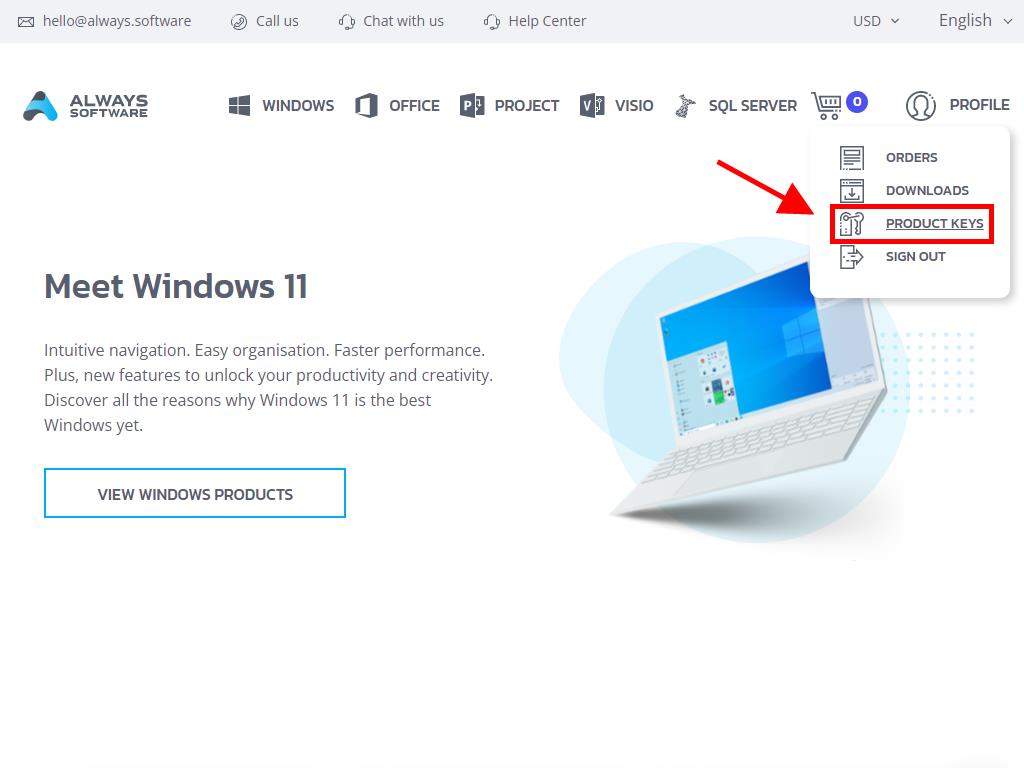
Here, locate the necessary product key to activate your Office 2016.
Office can be activated in two ways: Online or by Phone.
Online Activation
- In your desktop's search box in the bottom left corner, enter an Office application name like Word, Excel, or PowerPoint. Here, we'll reference Word, but the activation steps are identical across all applications. Click on Word.
- Upon opening, the system prompts you to input the product key.
- Insert the product key and select Activate Office.
- Verify activation by selecting Blank Document at the top left corner.
- Next, click on File.
- Click on Account.
- Confirm your product's activation status.
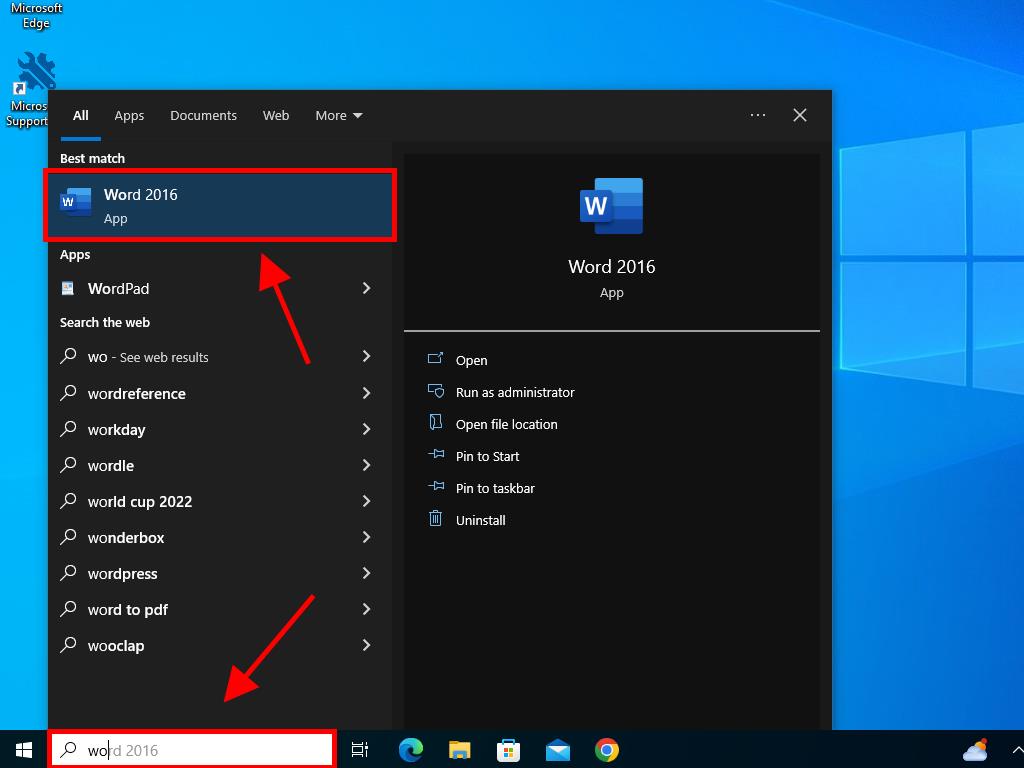
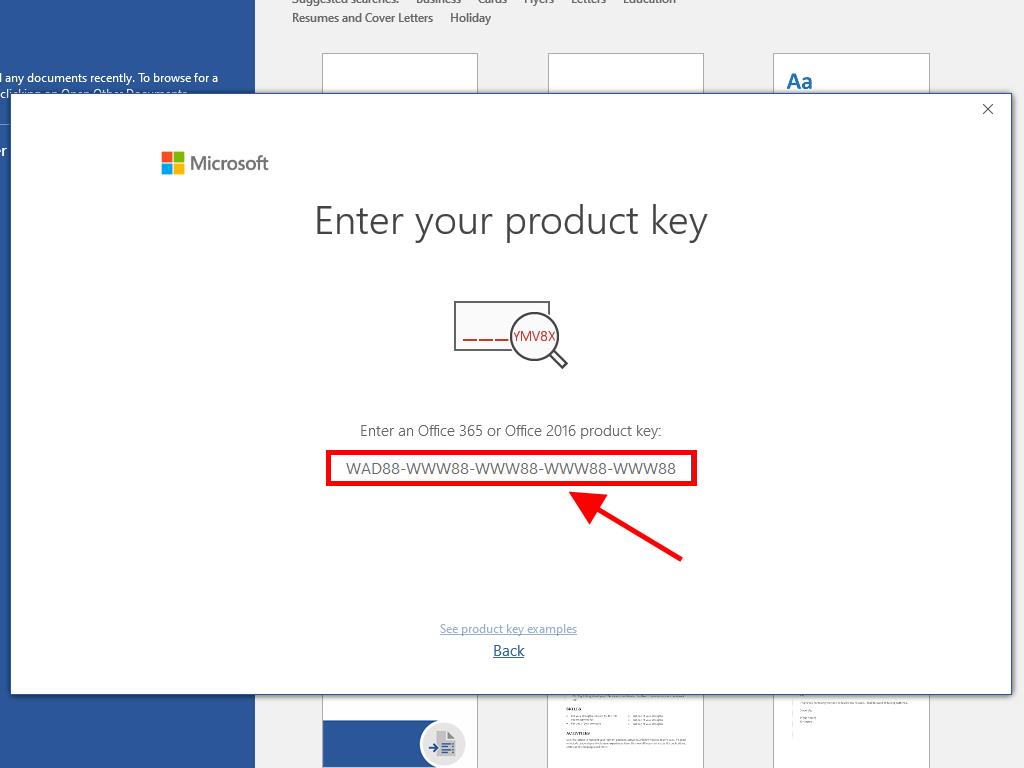
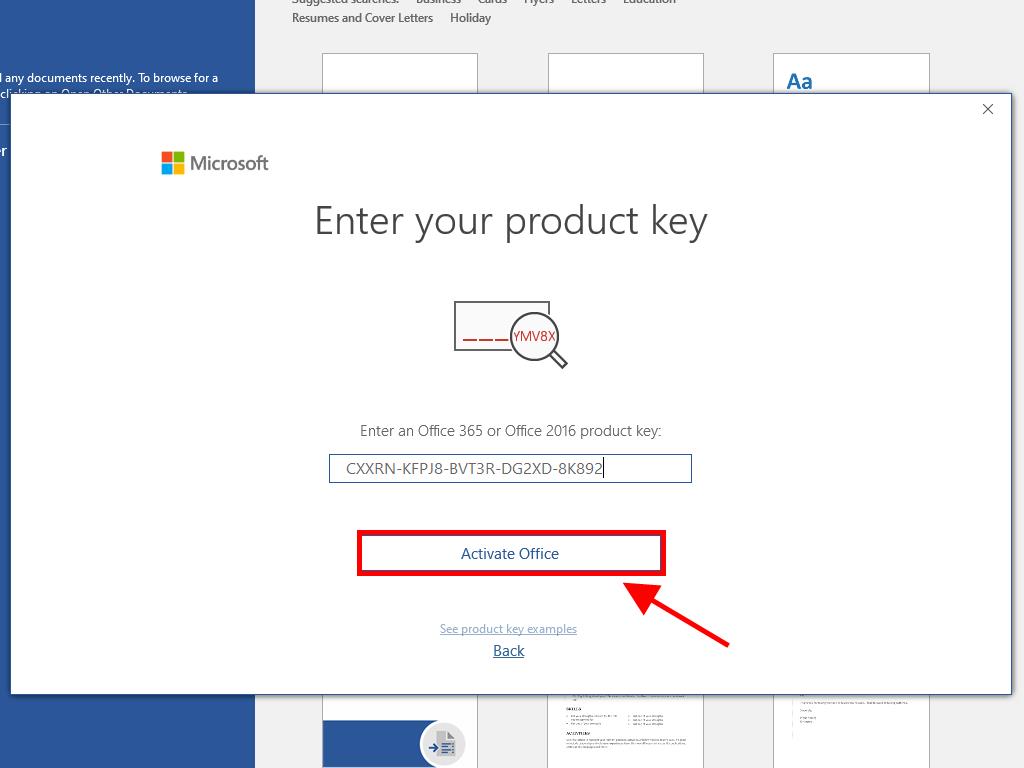
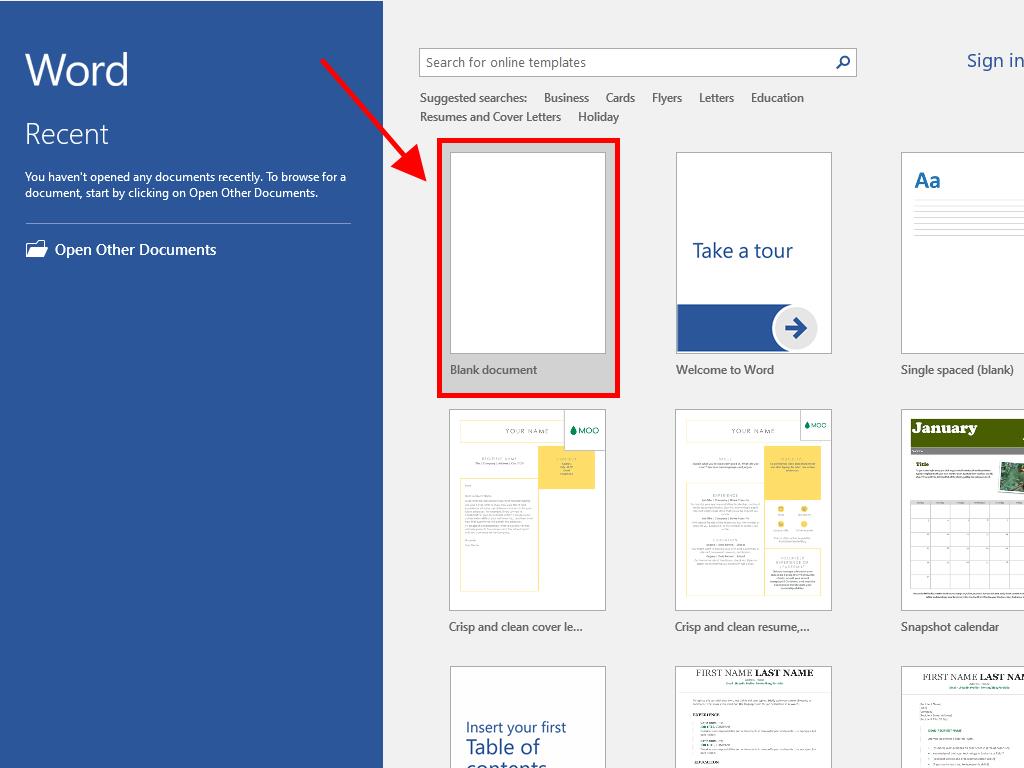
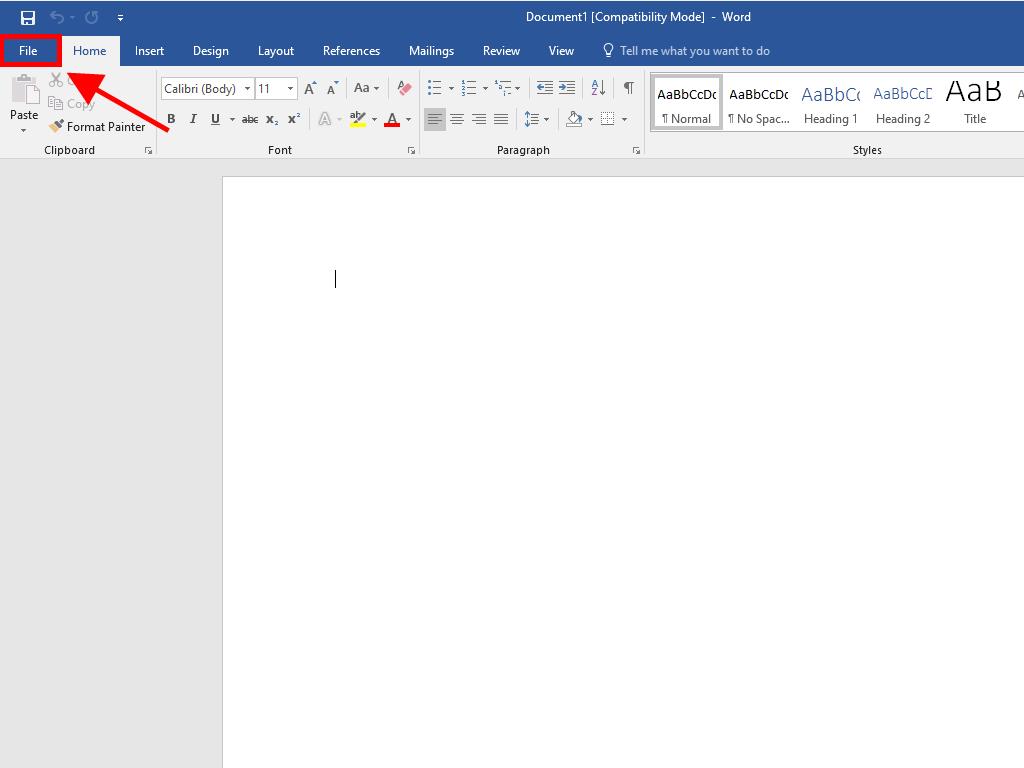
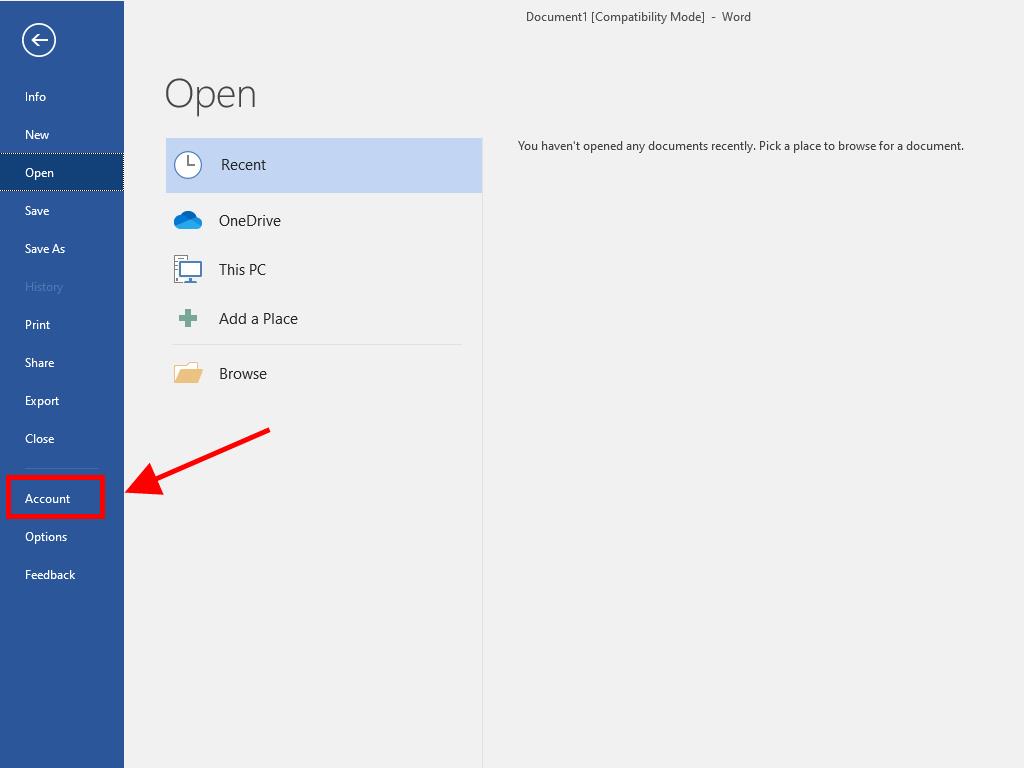
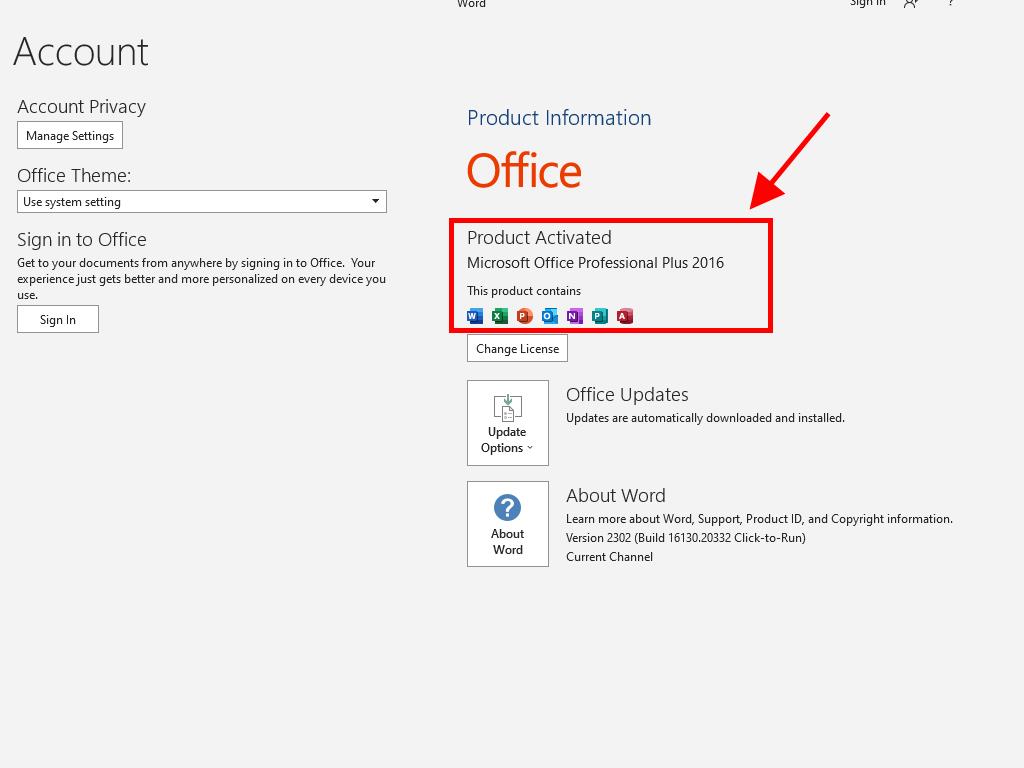
Phone Activation
- Again, use the desktop search box in the bottom left corner, type the name of an Office application, such as Word, Excel, or PowerPoint (using Word for reference). Click on Word.
- Upon launch, the system prompts for the product key.
- Input the product key and click on Activate Office.
- Select the option 'I want to activate the software by telephone' and click Next.
- Choose your country, dial the toll-free number provided, and adhere to the phone activation centre's guidelines.
- Once you receive your confirmation ID, click Next.
- Your Office 2016 product is now fully activated.
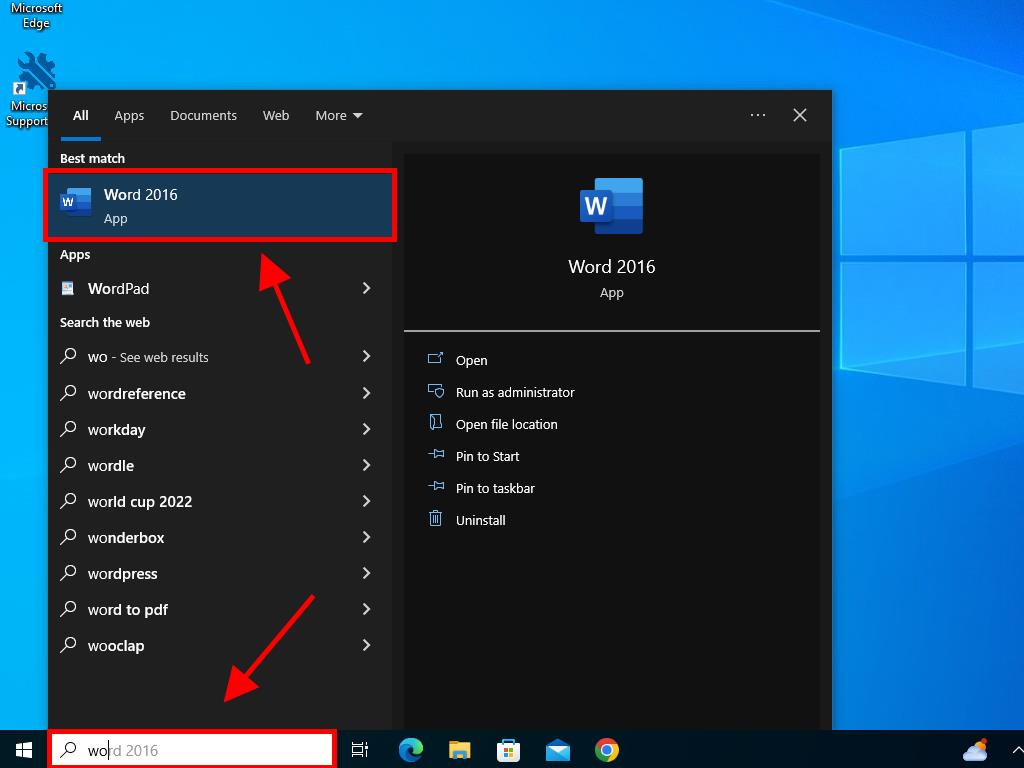
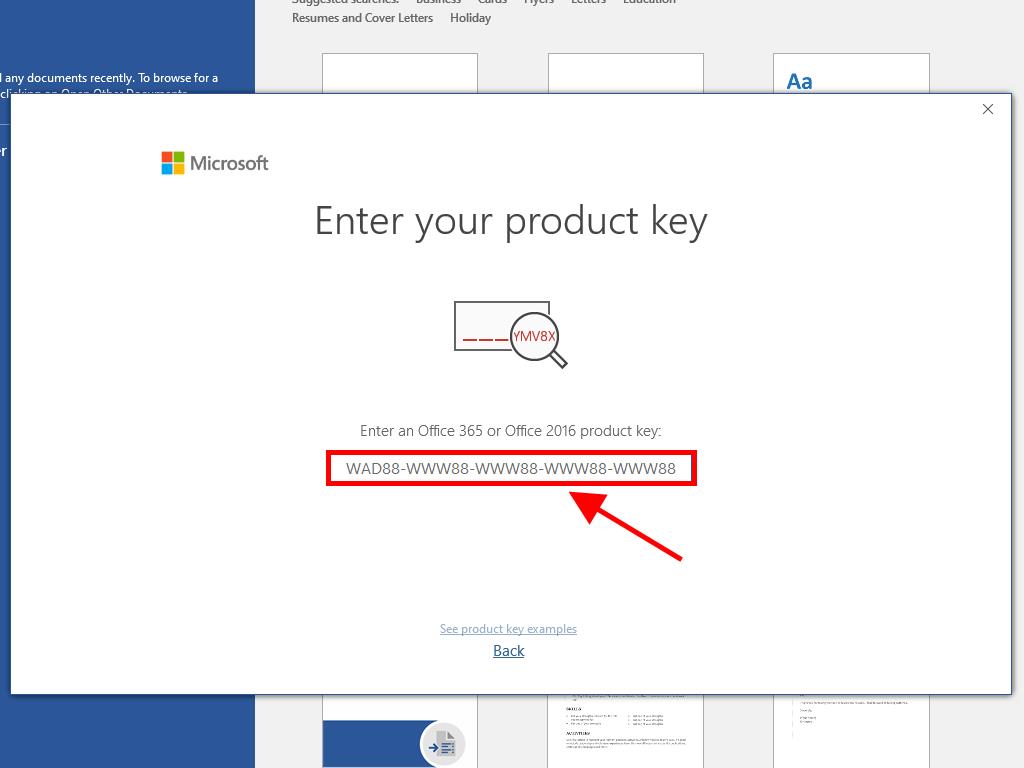
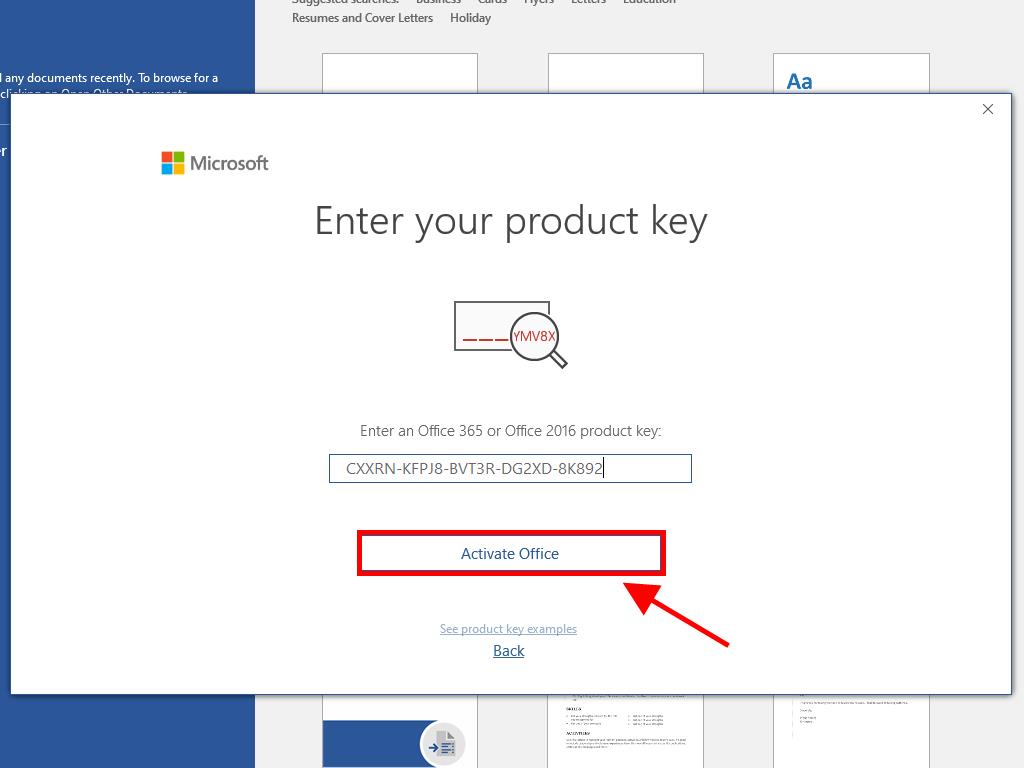
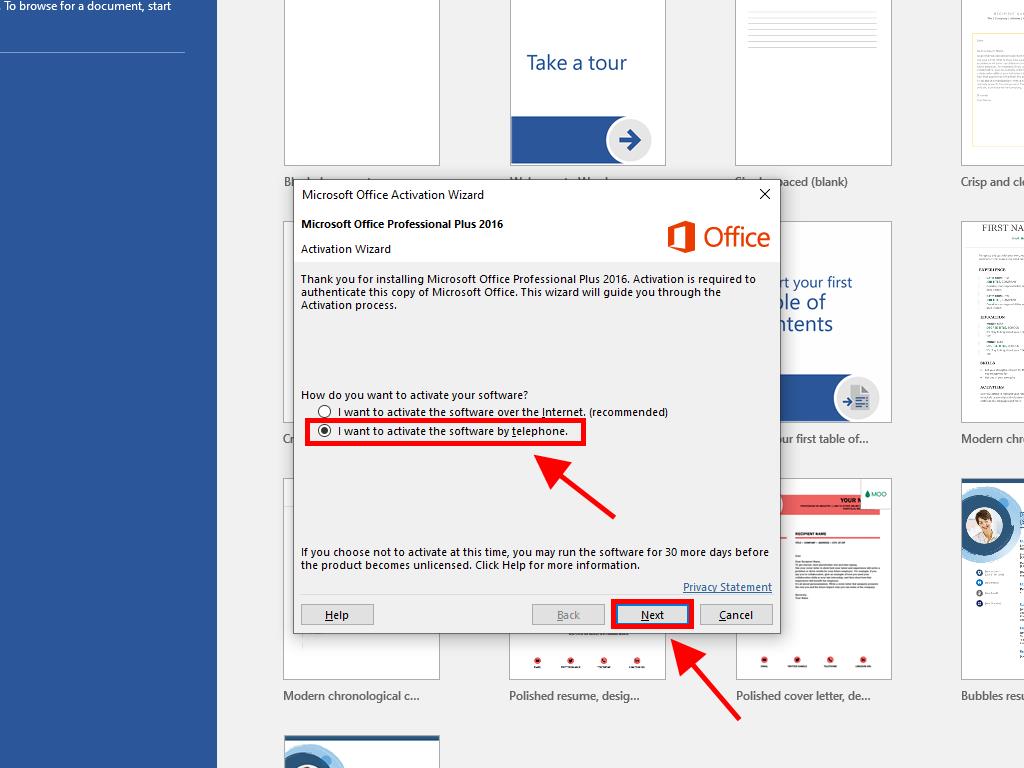
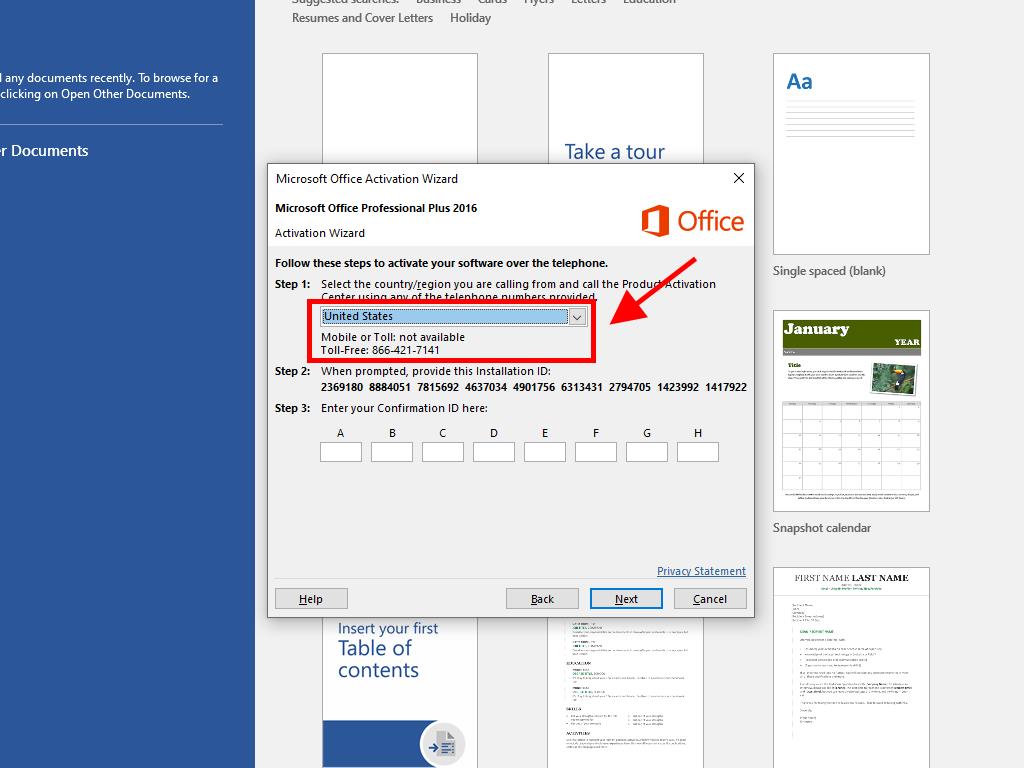
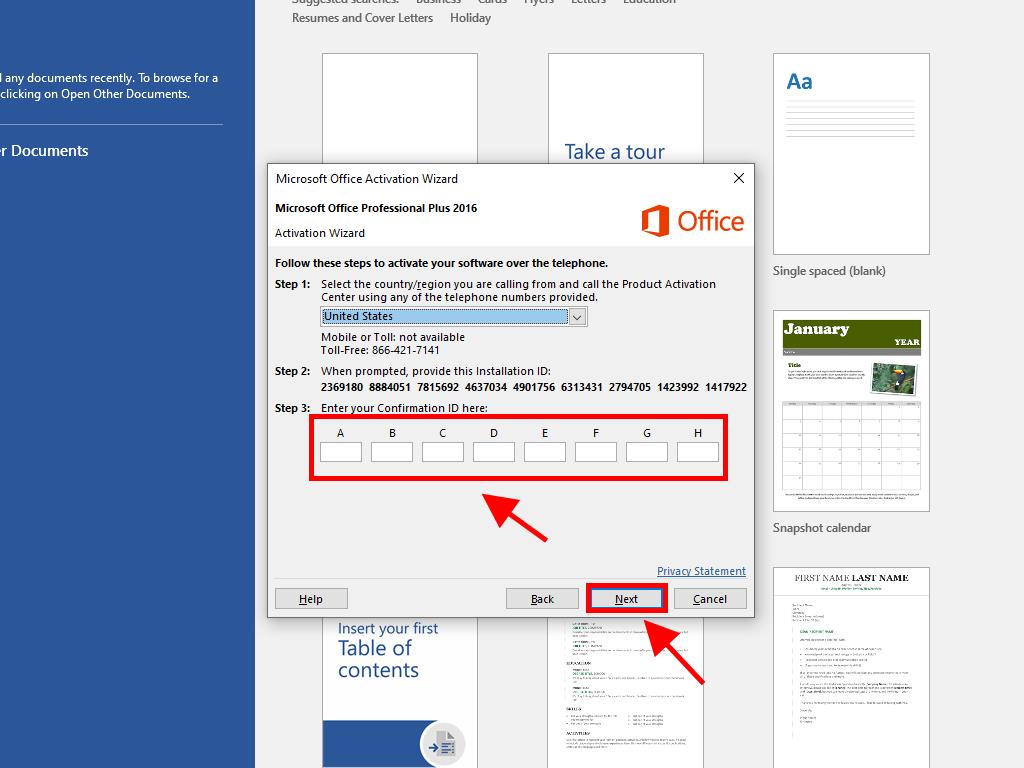
 Sign In / Sign Up
Sign In / Sign Up Orders
Orders Product Keys
Product Keys Downloads
Downloads

 Go to United States of America - English (USD)
Go to United States of America - English (USD)