Installing Office / Project / Visio 2013 on Your Computer
For a successful Office 2013 installation, start by considering the operating system of your PC. We guide you through the setup for different versions of Windows:
Installing Office 2013 on Windows 8.1, 10, and 11
- After downloading the Office 2013 .iso file, locate it and double-click. In the resulting window, select Open.
- Next, a new window appears; here, double-click the Setup file.
- Allow some minutes for the installation to complete.
- Proceed by clicking Next.
- In the subsequent window, select No, thanks. Maybe later.
- Click on Next in this image.
- Conclude by selecting All done!.
- Office 2013 is now installed and ready for use on your PC.
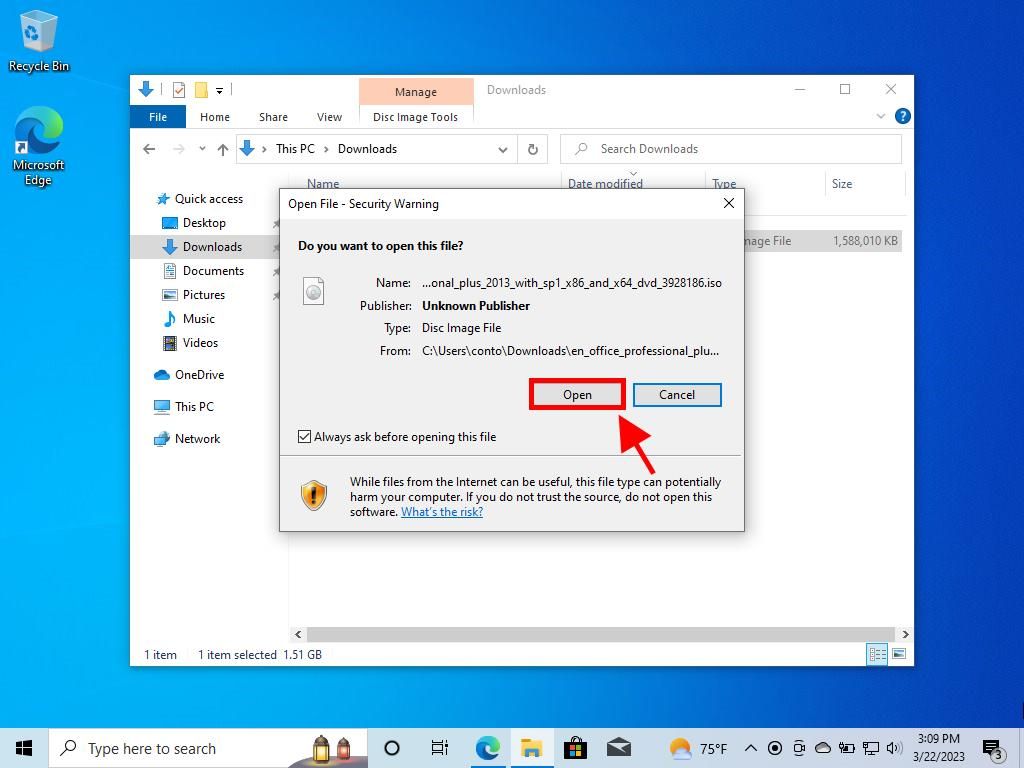
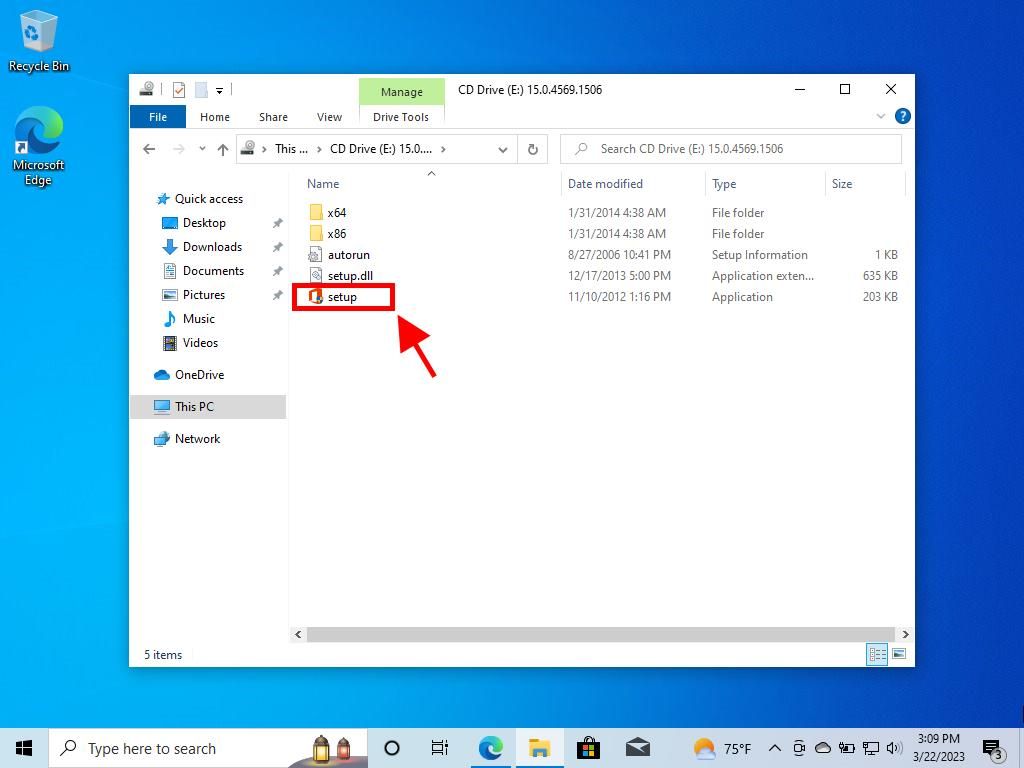
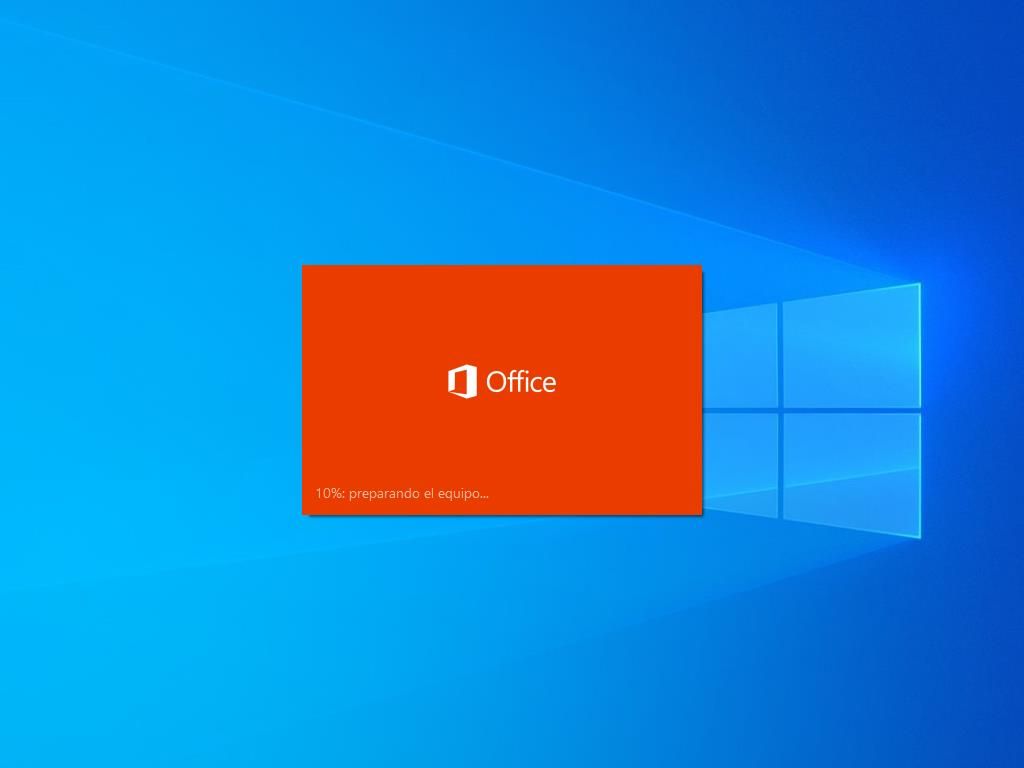
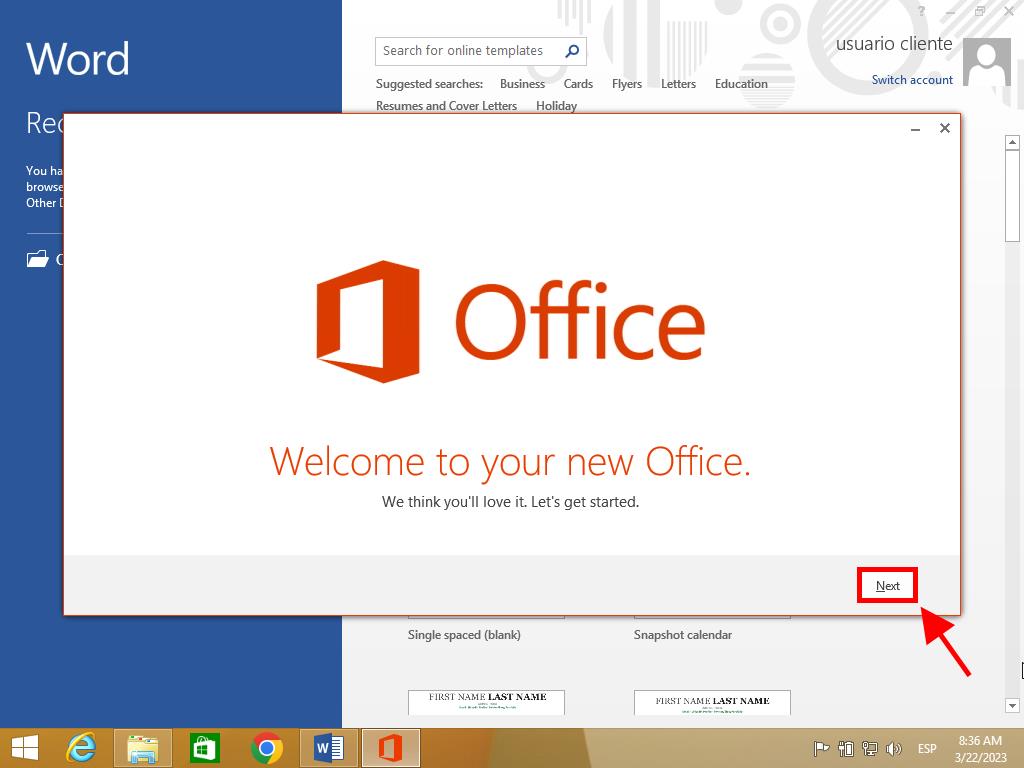
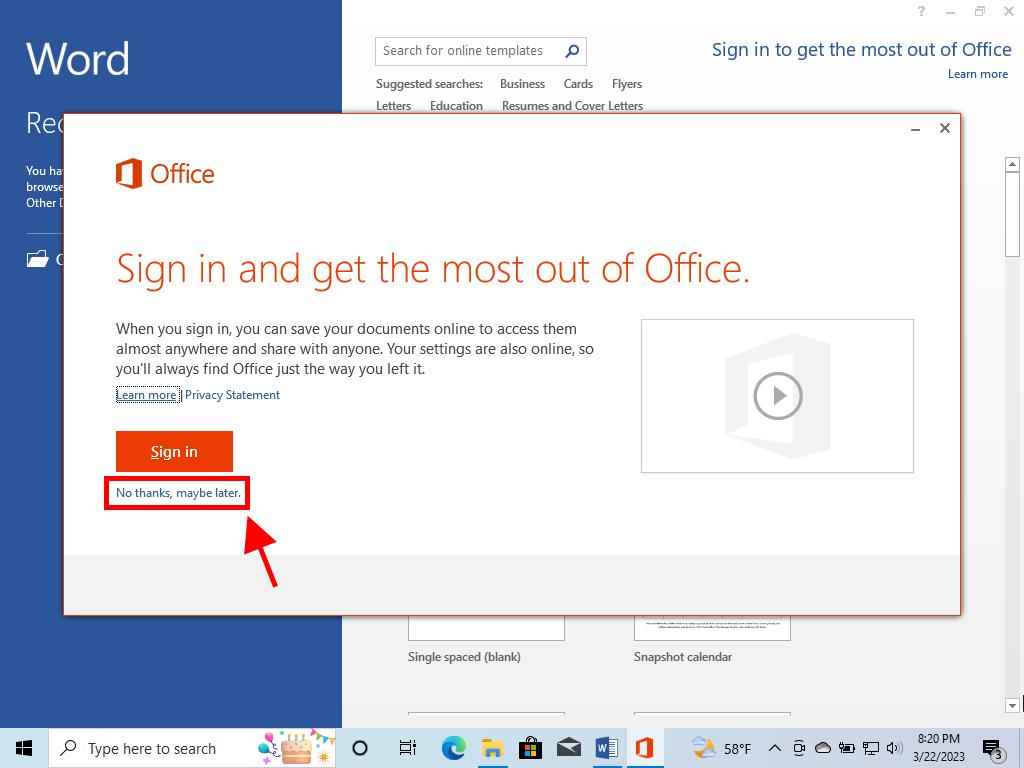
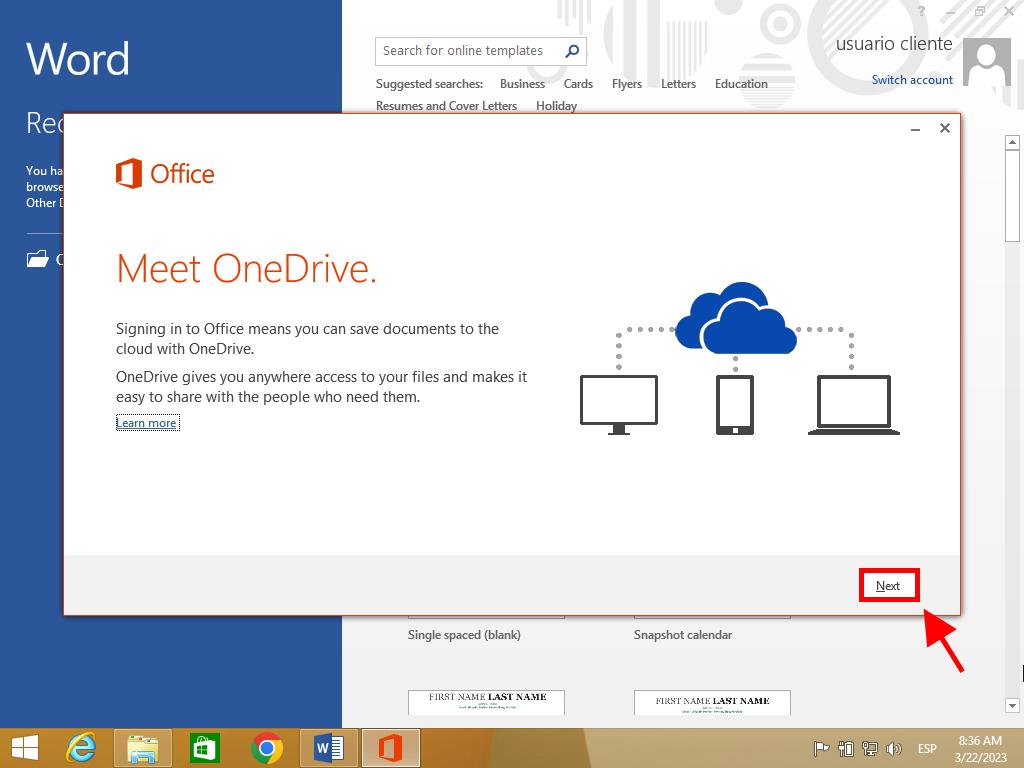
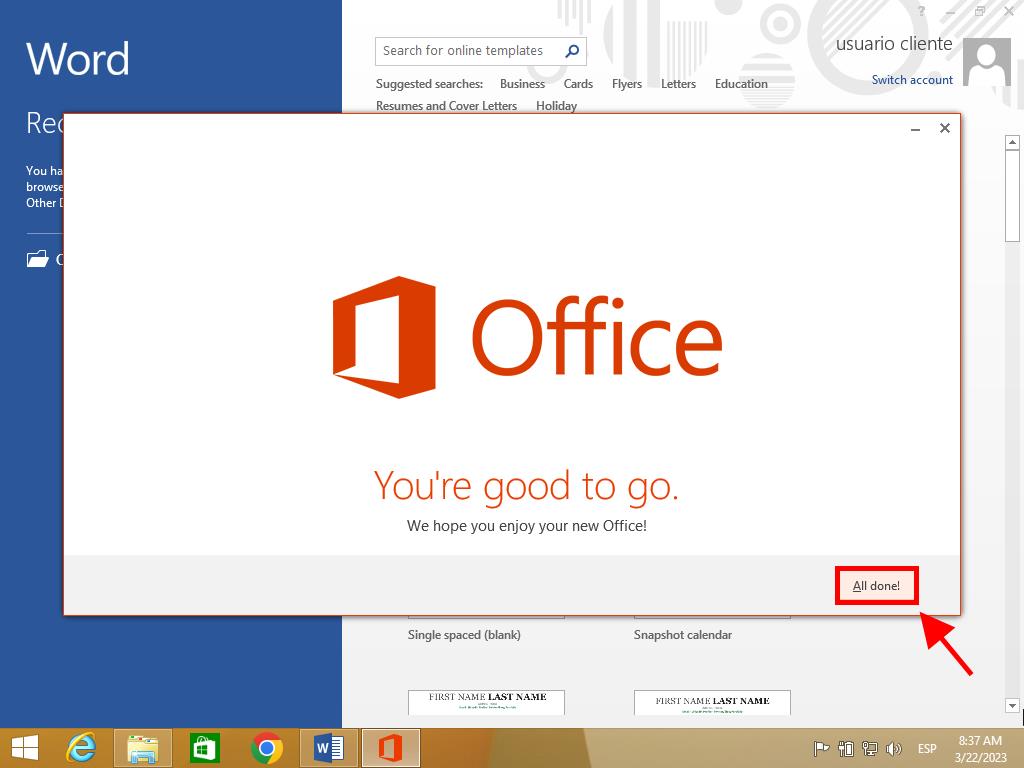
Instructions for Installing Office 2013 on Windows 7 and 8
Note: To install and activate Office 2013 on Windows 7 and 8, ensure you have a file compression program like Winrar, Winzip, or 7 Zip installed.
- Once the Office 2013 .iso file is downloaded, right-click the file, select 7 zip, and choose Extract here.
- Following extraction, navigate to the bottom of the window and double-click on the setup file.
- Accept the terms and conditions by ticking the box, then click Continue.
- Click on Install now.
- Allow a few minutes for the software to install.
- End the process by clicking Close.
- By following these steps, you will have successfully installed Office 2013 on your PC.
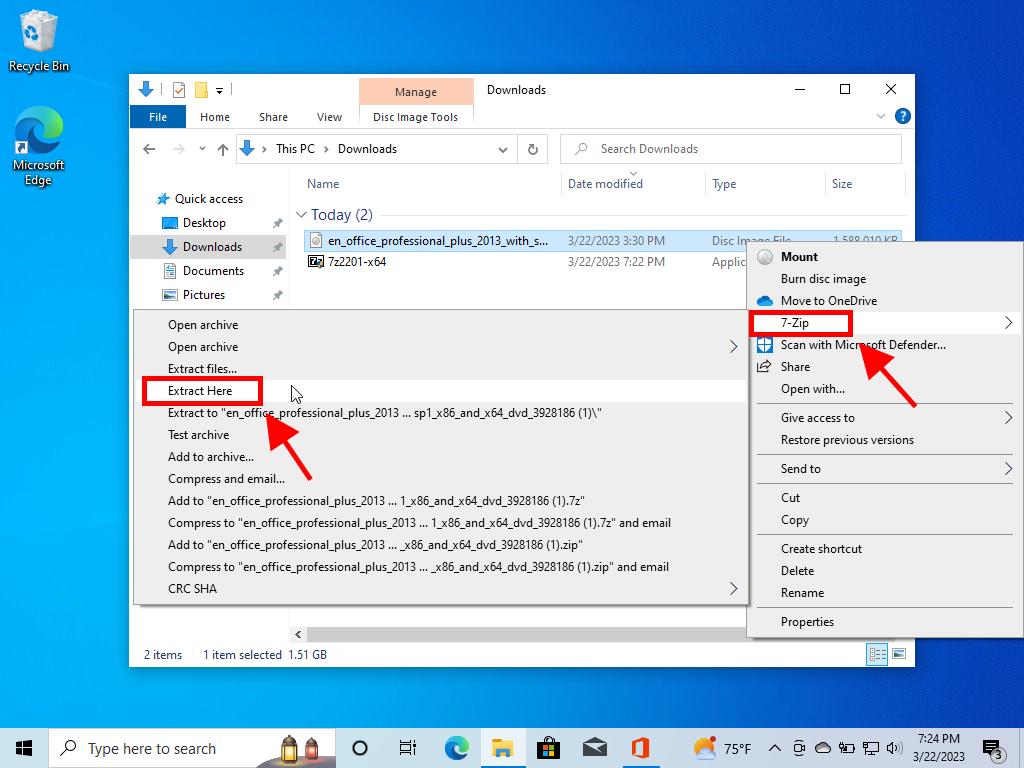
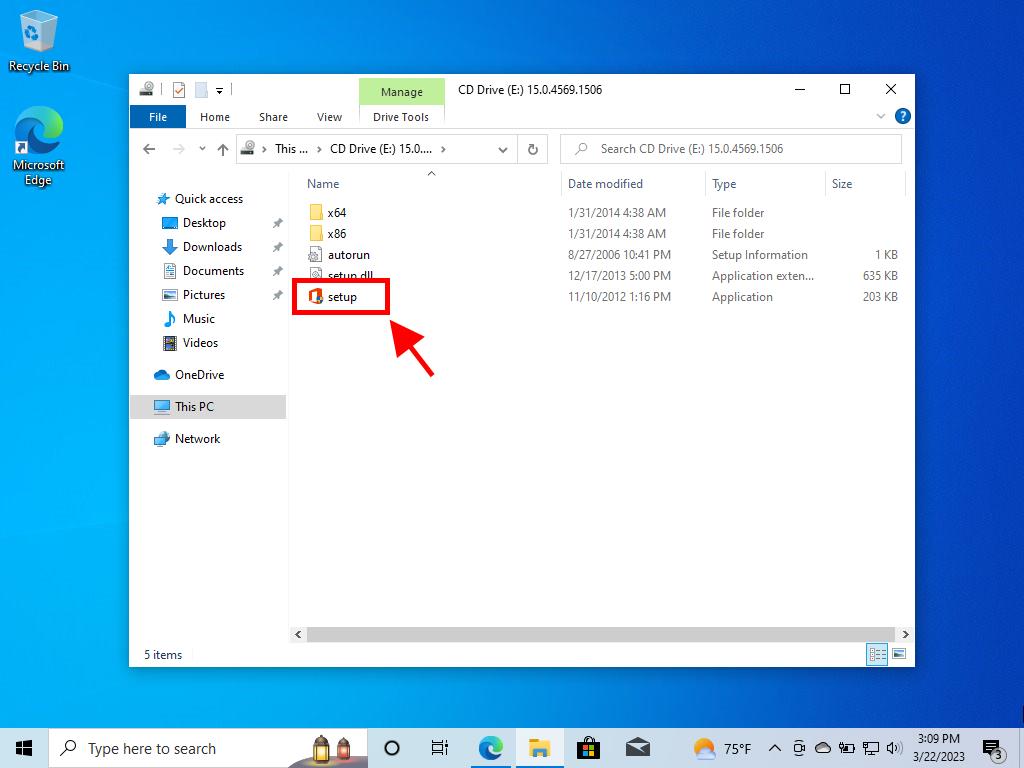
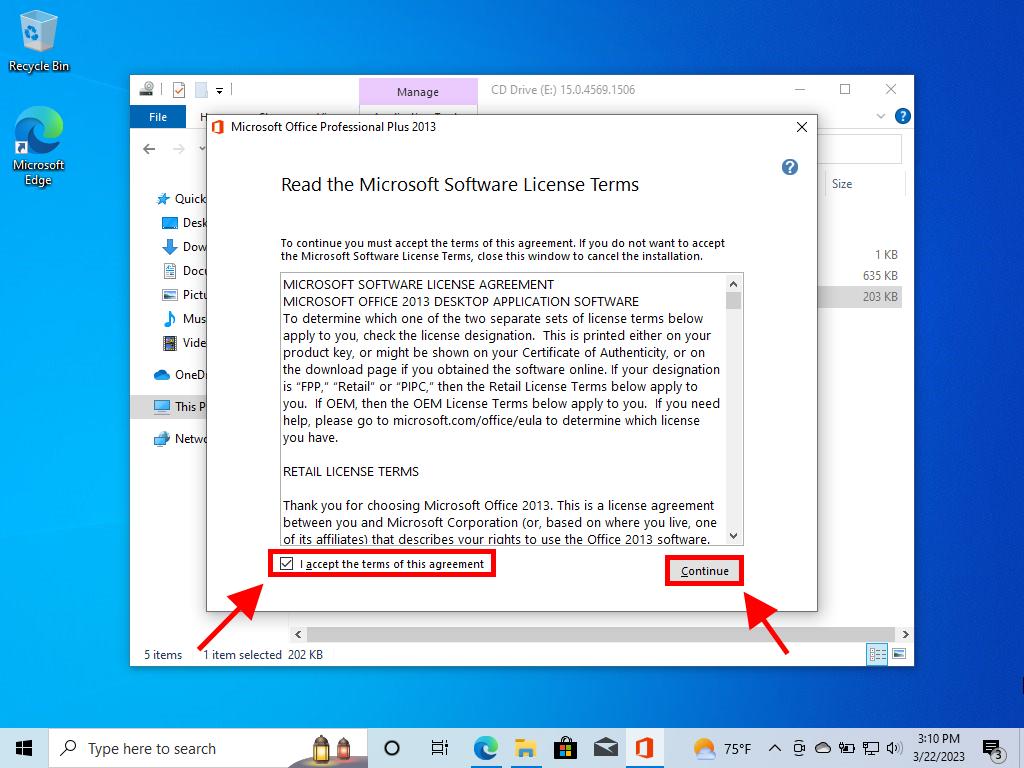
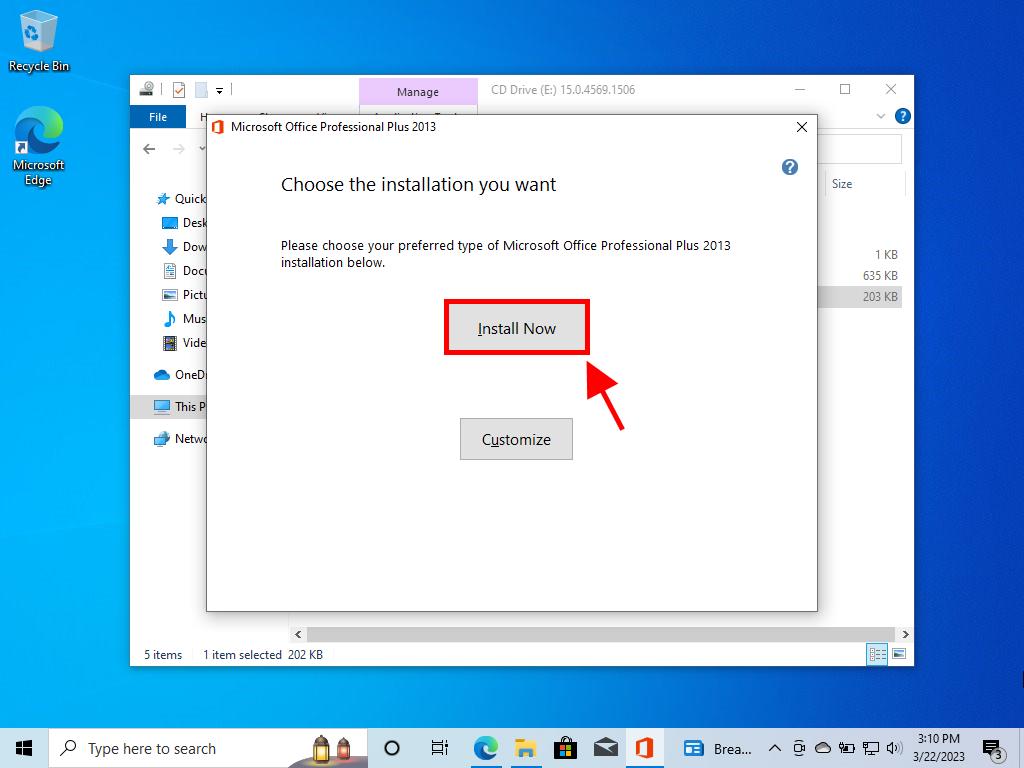
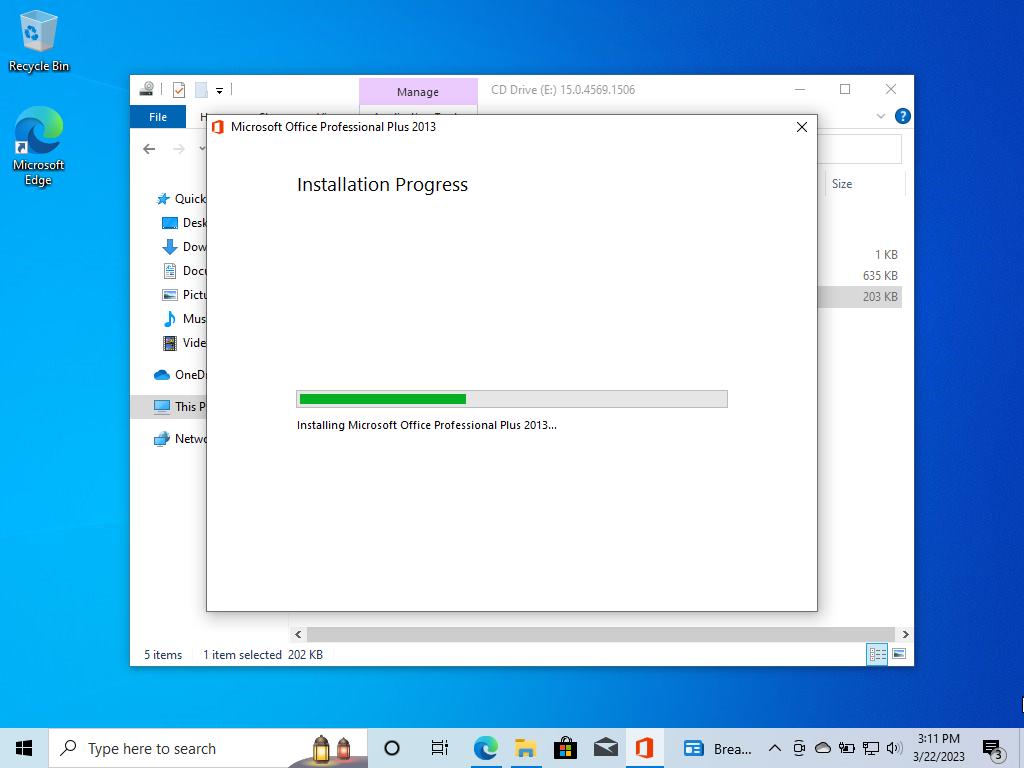
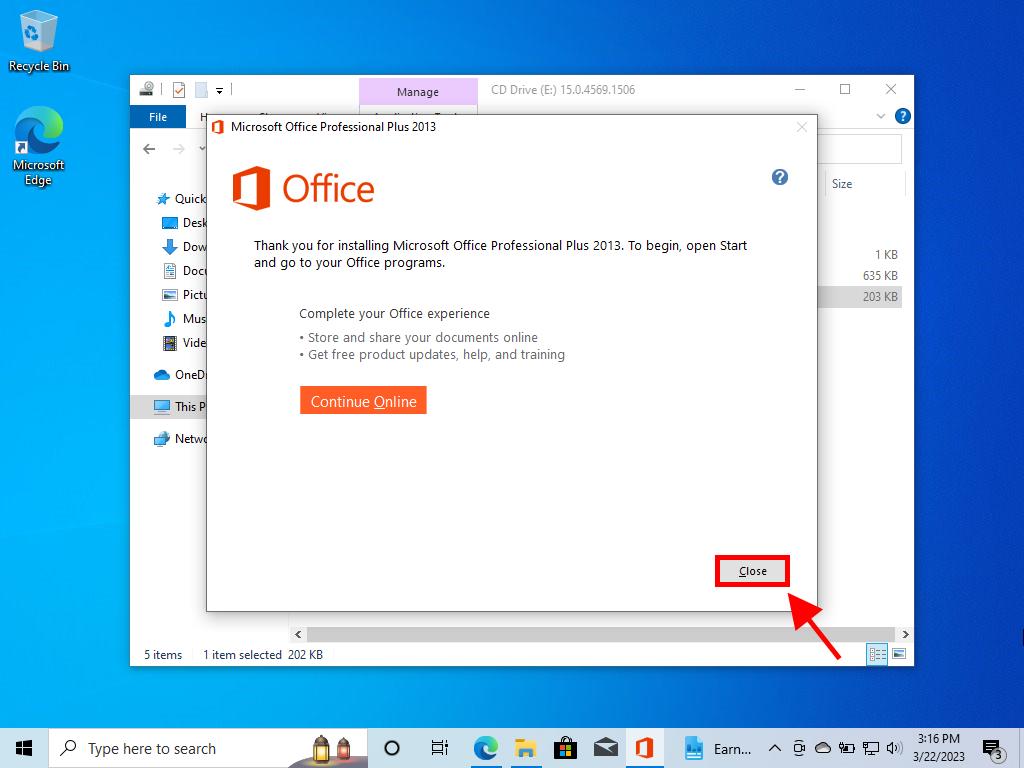
 Sign In / Sign Up
Sign In / Sign Up Orders
Orders Product Keys
Product Keys Downloads
Downloads

 Go to United States of America - English (USD)
Go to United States of America - English (USD)