Activating Microsoft Office 2013: A Complete Guide
Visit our site's account area. Hover over Profile to trigger a dropdown menu. Choose Product Keys.
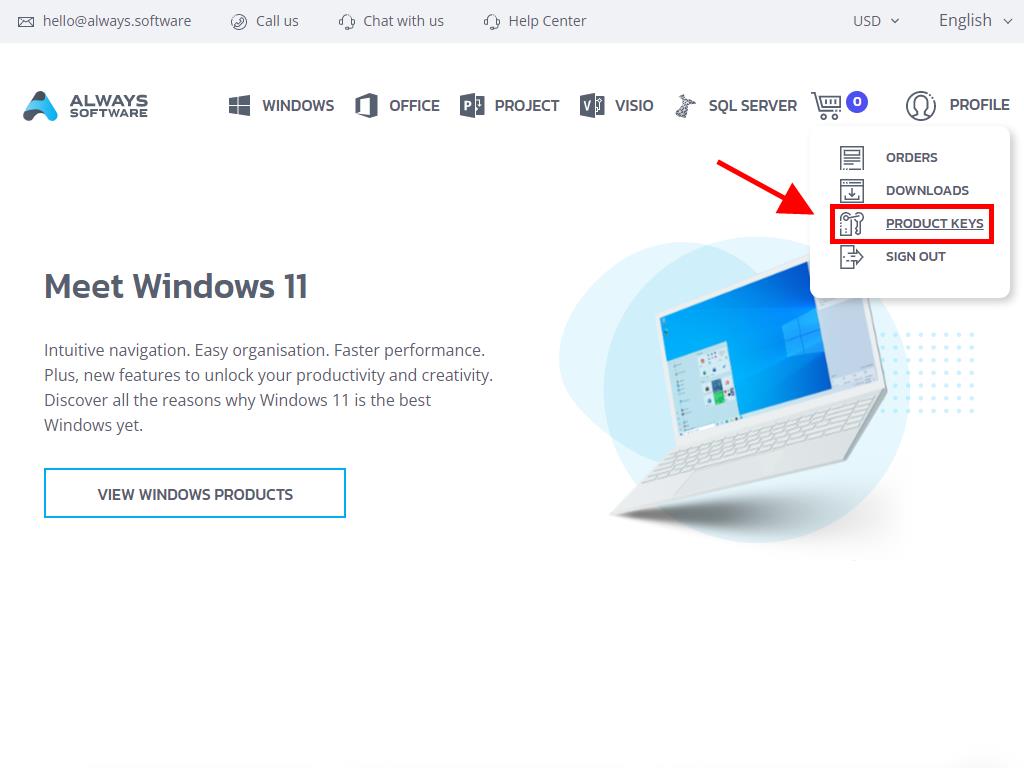
Locate the necessary product key for activating Office 2013 and follow these instructions on Windows 8.1:
- Hit the Windows key on your keyboard.
- With the system menu displayed, select the arrow pointing downwards.
- Seek an Office app, such as Word or Excel. Navigate rightwards on your screen to find them.
- Upon opening the app, an 'Activate Office' window will prompt; opt for Enter a product key instead.
- Enter your product key and select Install.
- Opt for Use recommended settings and click Accept.
- Then, select Office Open XML formats and press OK.
- Proceed by clicking Next.
- Click on Next again in the following option.
- Next, select your preferred Office theme, choose it, and press Next.
- Your Office setup is complete. Hit All done!.
- Then, opt for Blank document.
- In the top left corner, tap on File.
- Finally, in the bottom left corner, click on Account.
- Here, you can confirm that your Office is fully activated.
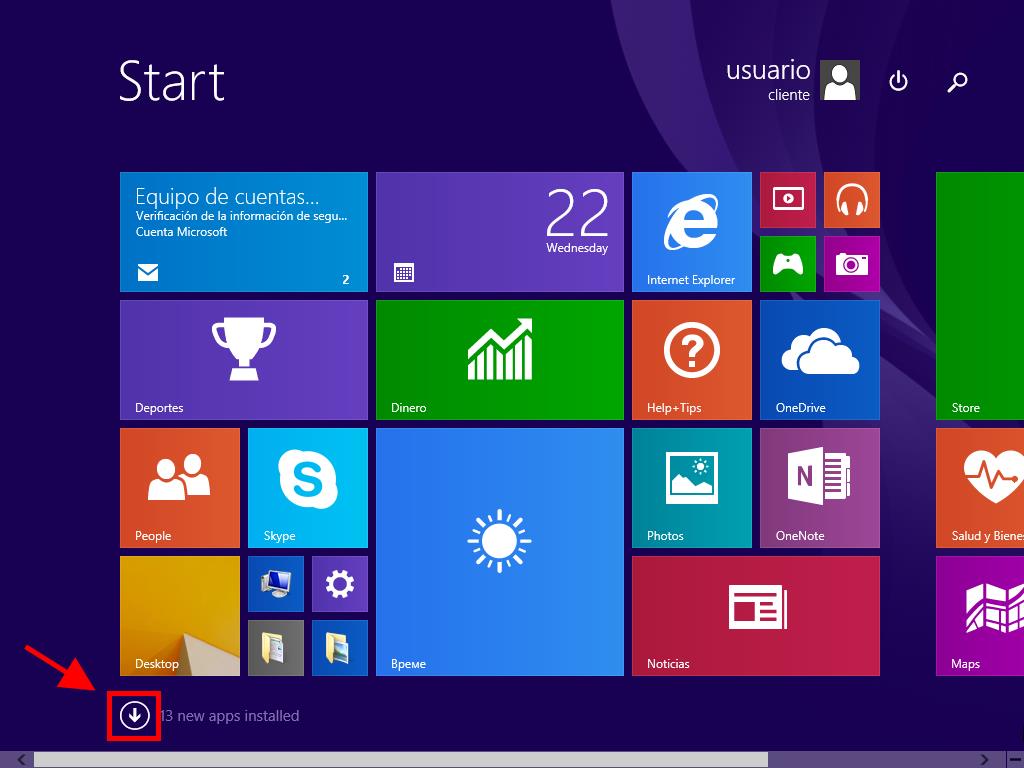
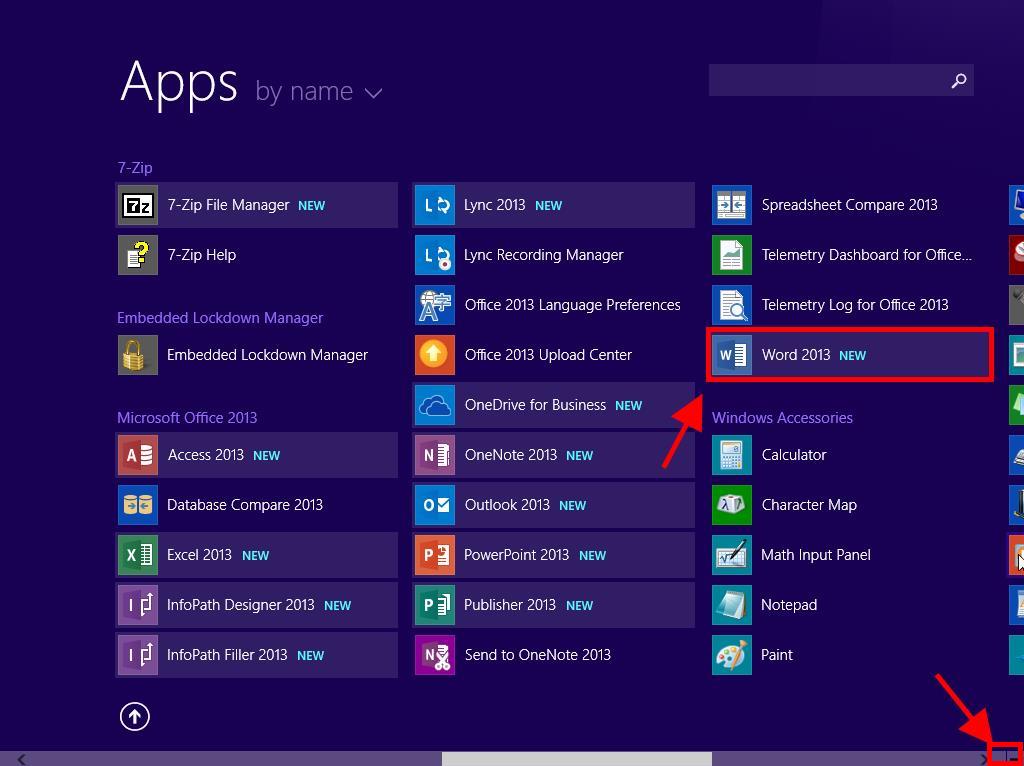
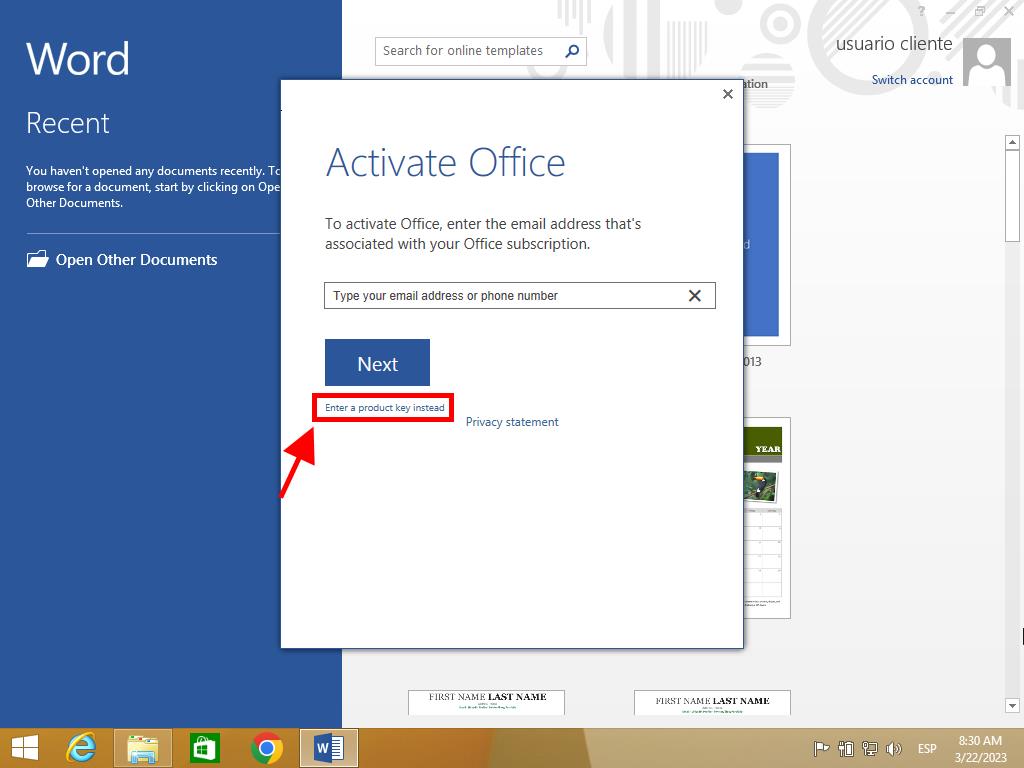
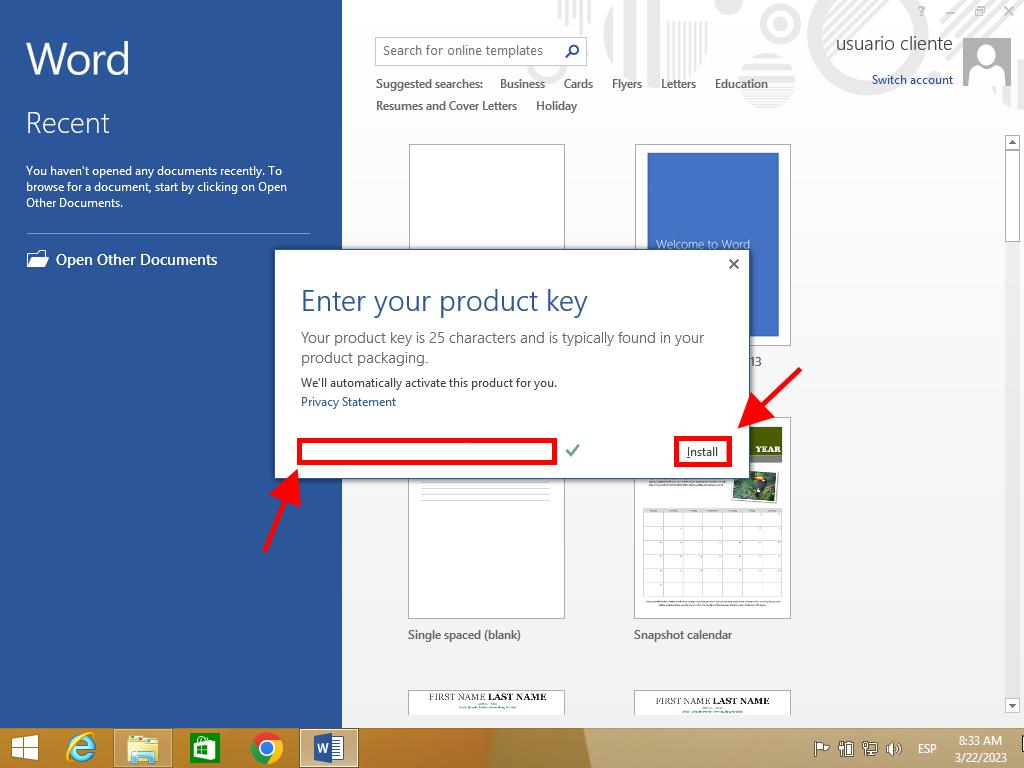
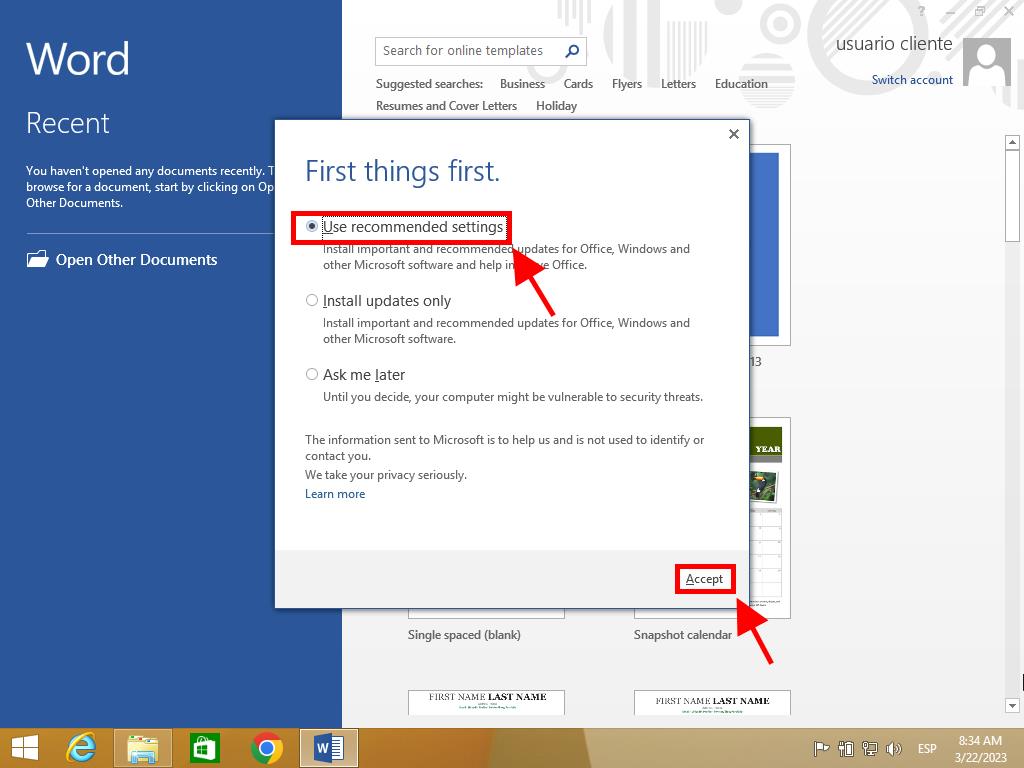
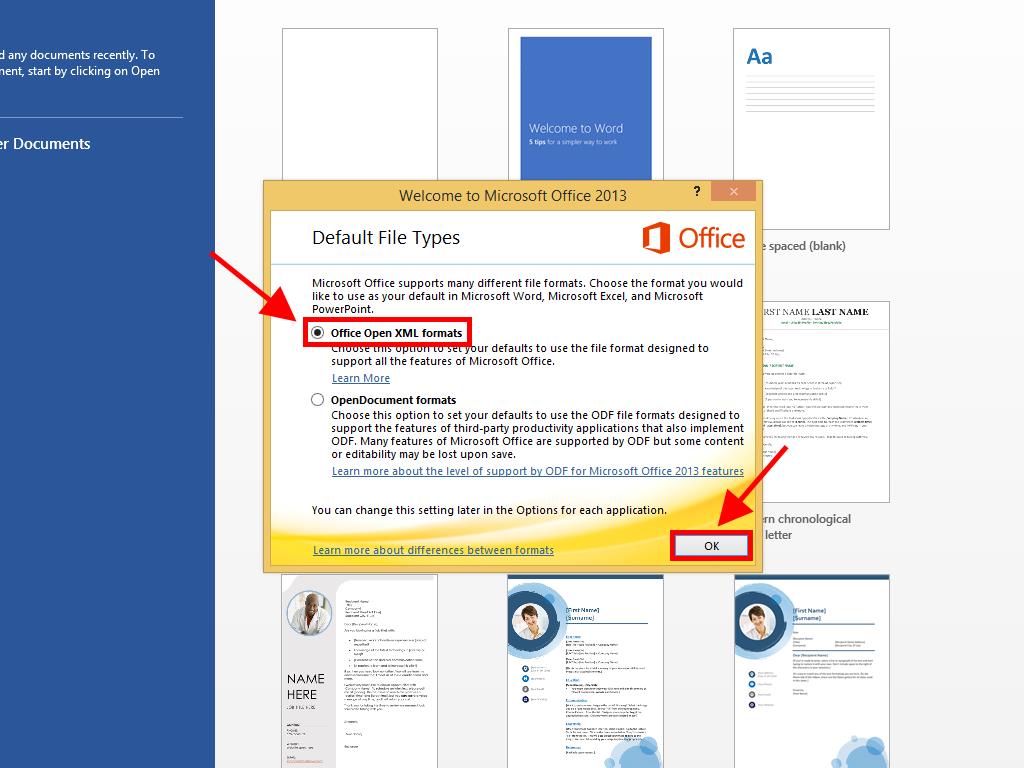
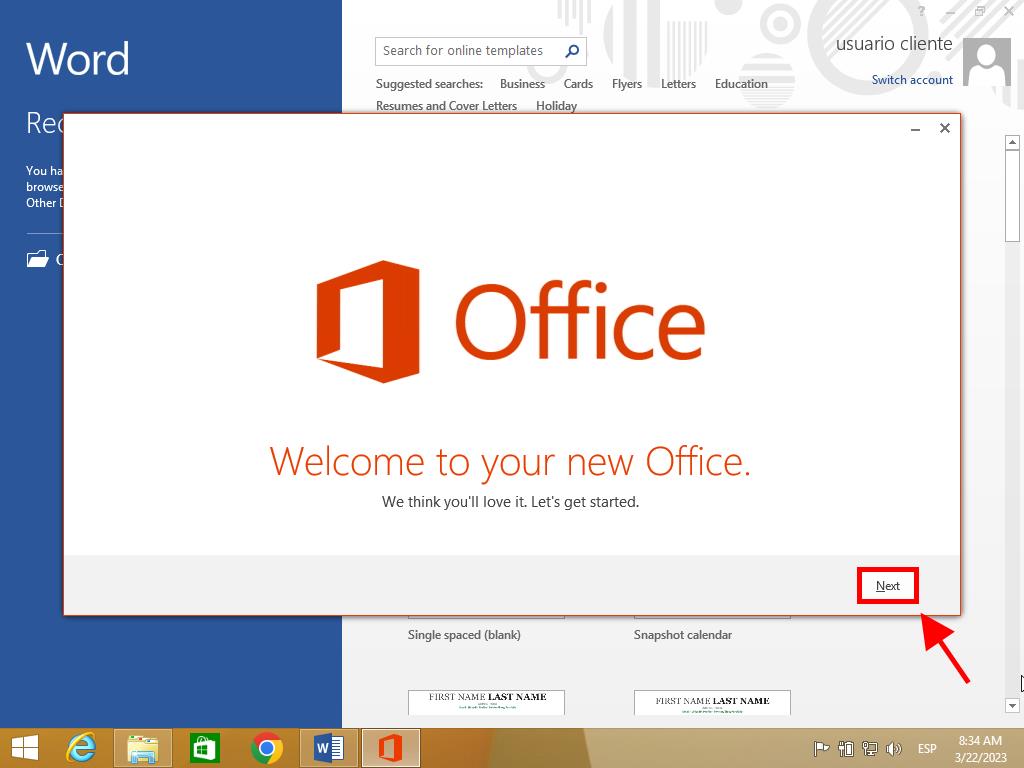
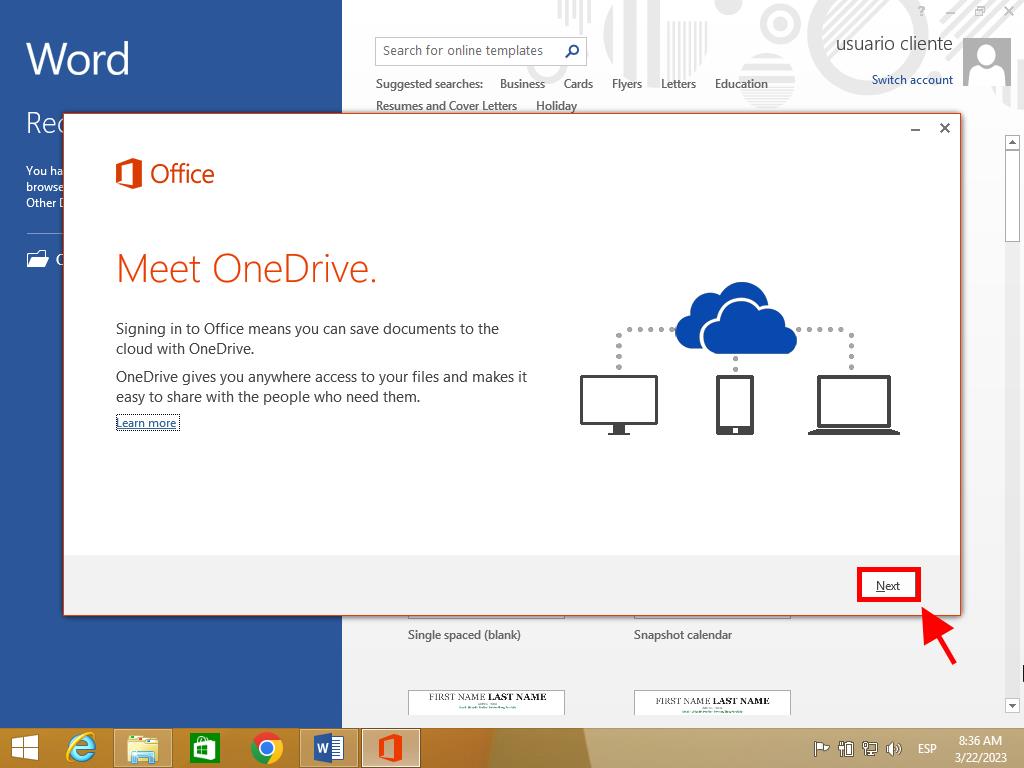
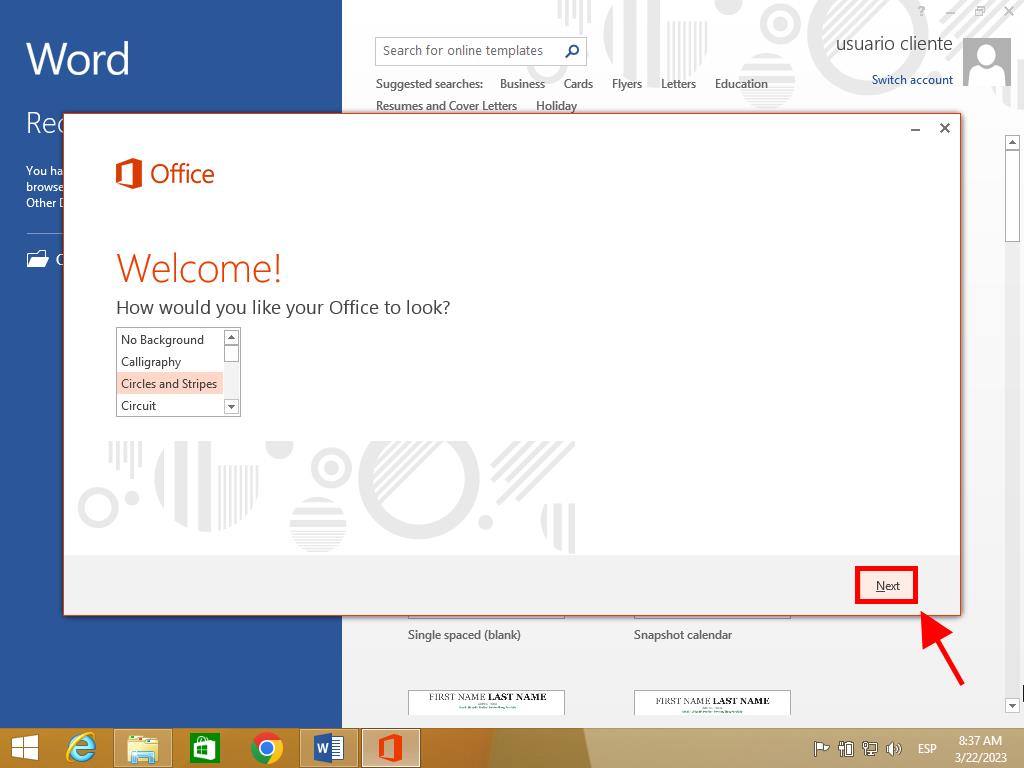
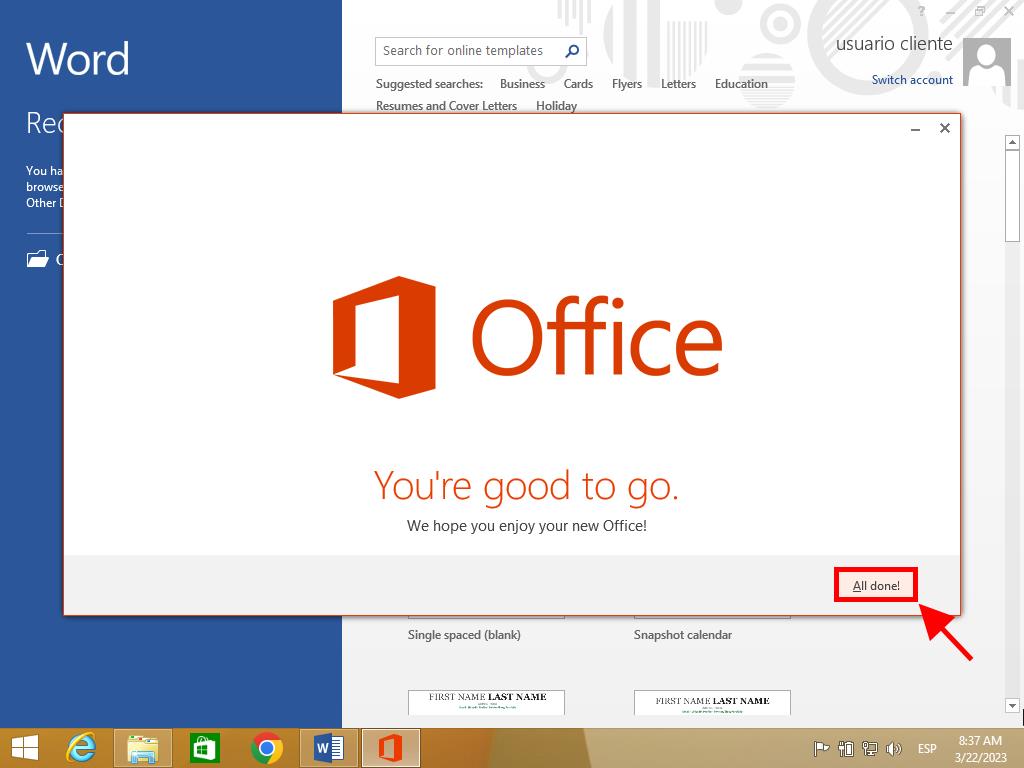
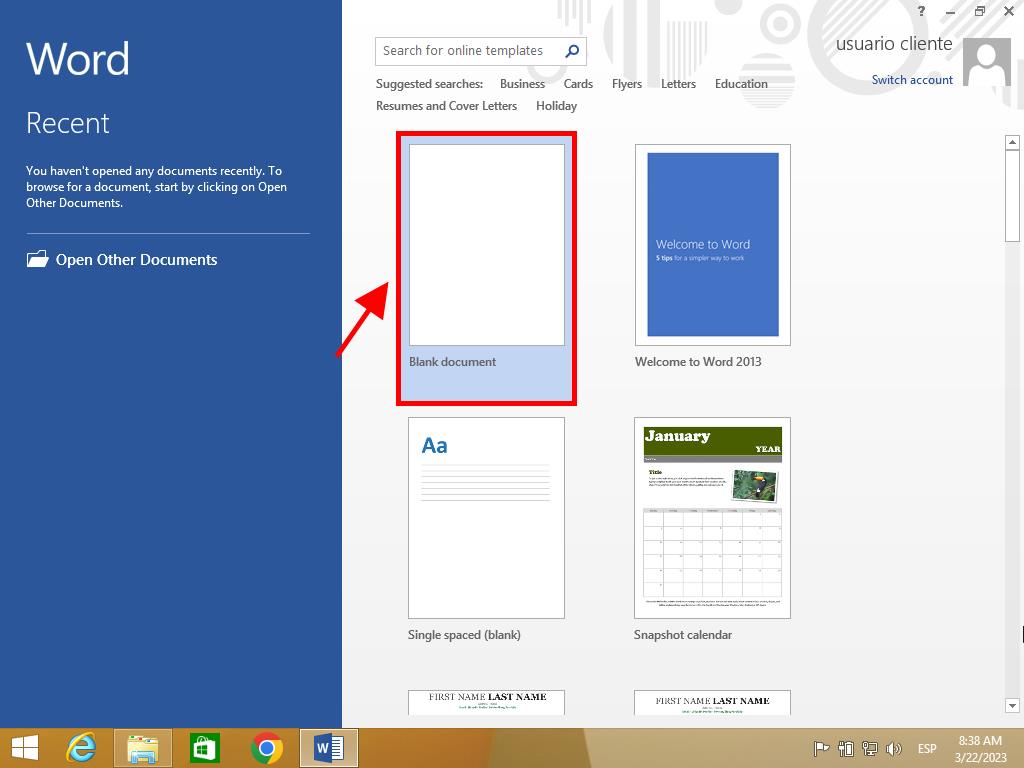
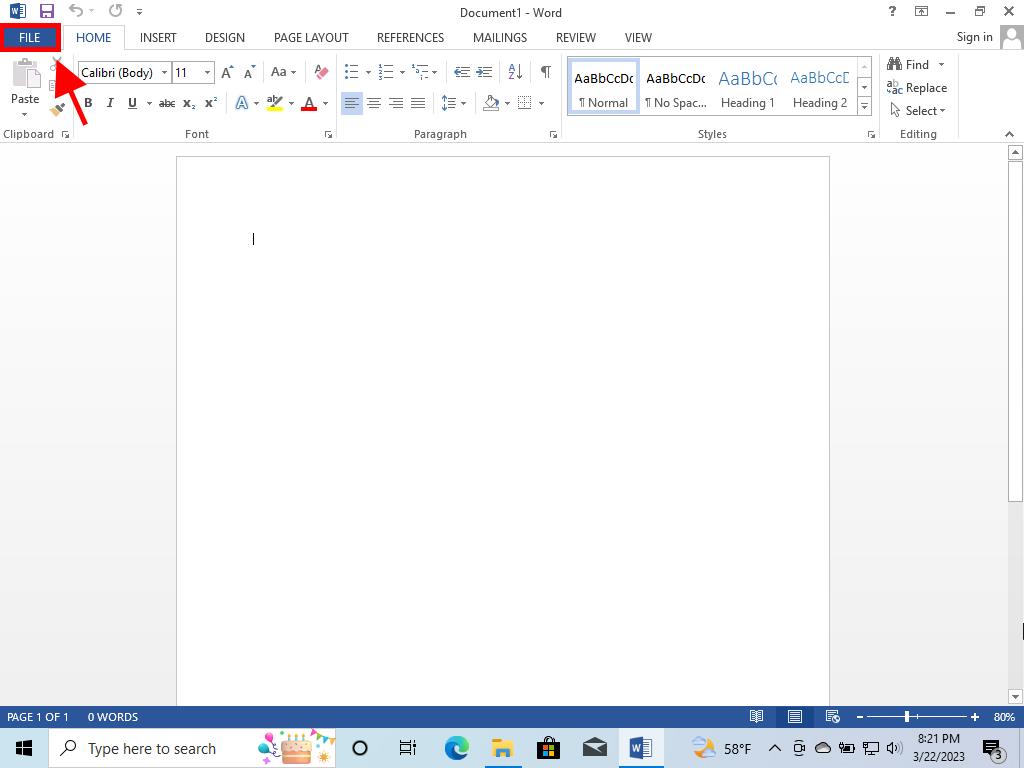
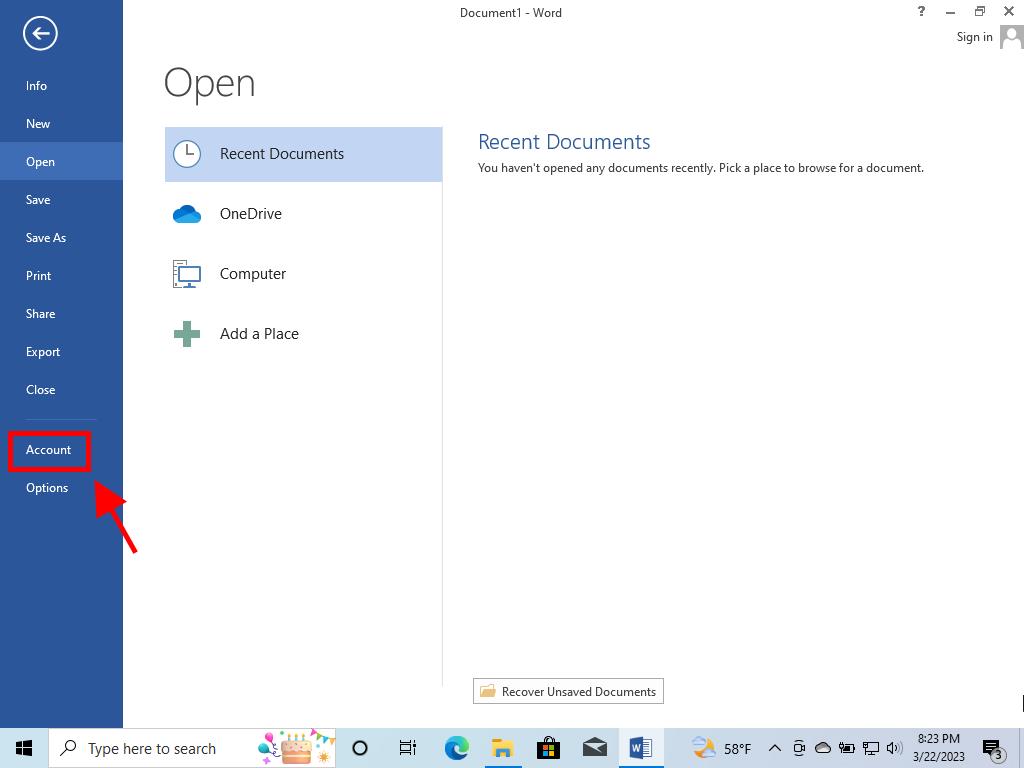
 Sign In / Sign Up
Sign In / Sign Up Orders
Orders Product Keys
Product Keys Downloads
Downloads

 Go to United States of America - English (USD)
Go to United States of America - English (USD)